Key Notes:
Nintendo Switch users facing error code 2002-2060, impacting online features, can resolve it by checking their internet connection, restarting the console, clearing the cache, and other steps to get a smoother online gaming experience!
If you’re a Nintendo Switch gamer, you may have encountered the frustrating error code 2002-2060. Don’t worry; you’re not alone!
This error typically indicates a problem with the game’s storage, which games require like Animal Crossing: New Horizon, Super Smash Bros., and Overcooked 2.
So in this guide, we’ll walk you through the steps to resolve Nintendo Switch error code 2002-2060.
Luckily the error 2002-2060 is not as complicated as it may seem, and you’ll be back to your gaming adventures in no time.
Table Of Contents
What is Nintendo Switch Error Code 2002-2060?
Error code 2002-2060 on the Switch usually appears when there’s a connectivity issue between your console and Nintendo’s servers.
This error can prevent you from accessing online features, such as the eShop, multiplayer gaming, and more.
It seems to be a fairly common issue among Switch gamers and the error message will say “Error Code: 2002-2060. The Software was closed because an error occurred“.
How To Fix Software was closed because an error occurred (2002-2060) Nintendo
To fix this issue, follow the steps below:
Step 1: Check Your Internet Connection
Before diving into any troubleshooting, start by checking your internet connection. A stable internet connection is crucial for online features on your Nintendo Switch. Here’s what you can do:
- Ensure your Nintendo Switch is connected to a Wi-Fi connection.
- Test your internet speed by running a speed test on another device, like your smartphone or computer. You can use websites like Ookla’s Speedtest or fast.com.
- If your internet is slow or unstable, try restarting your router or modem. Unplug the device, wait for 30 seconds, and plug it back in.
- Make sure your Wi-Fi signal is strong in the area where you’re using your Nintendo Switch.
If the above doesn’t help then test the connection on your Switch console:
- Click on the settings cog on the home screen to open System Settings
- Select Internet from the left-hand side menu
- Select “Test Connection” and a test will now run
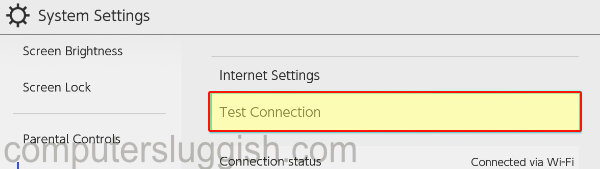
Step 2: Restart Your Nintendo Switch
Sometimes, a simple restart can solve error code 2002-2060. Here’s how you can do it:
- Press and hold the power button on your Nintendo Switch.
- Select “Power Options” from the menu that appears.
- Choose “Restart.”
Once your Nintendo Switch restarts, check if the error code still appears.
Step 3: Clear the Cache
Clearing the cache on your Nintendo Switch can resolve many connectivity issues. Follow these steps:
- Go to System settings
- Next, you need to open System
- Select Formatting Options and click on Clear cache
- Select the profile and then click on Reset
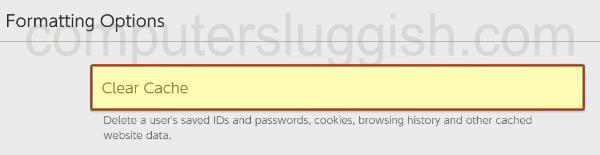
Step 4: Update Your System Software
Outdated software can lead to compatibility issues. To ensure your Nintendo Switch is running the latest version, do the following:
- Go to “System Settings” on your home screen.
- Scroll down and select “System.”
- Choose “System Update” and follow the on-screen instructions to update your console.
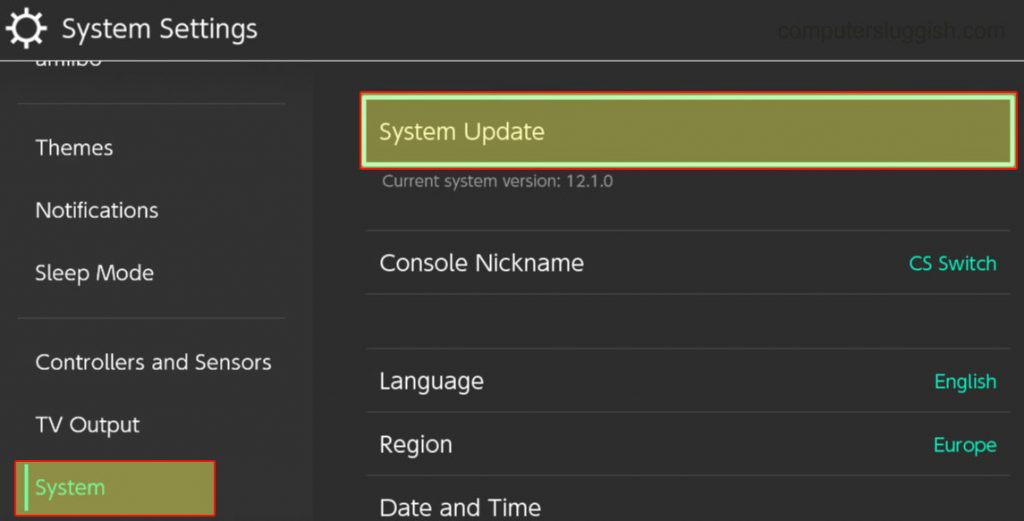
Step 5: Check Nintendo’s Servers
Sometimes, the issue might be on Nintendo’s end. You can check their server status by visiting Nintendo’s official website or using services like “Downdetector.”
If Nintendo is experiencing server problems, you’ll have to wait until they resolve them.
Conclusion
Nintendo Switch error code 2002-2060 is usually related to internet connectivity issues. By following these straightforward steps, you can quickly resolve the problem and get back to enjoying your favorite games online.
Remember to maintain a stable internet connection, periodically clear the cache, and keep your system software up to date to prevent future issues.

