Fix Warzone Crashes & Errors On PC
In this guide, we will be taking a look at our top 5 best methods which fix most problems with COD Warzone on your PC or laptop.
If one of these methods doesn’t help resolve the issues you are facing with Call Of Duty Warzone, then it’s likely you will need to either reinstall the game or reinstall Windows 10 but you can still try out more methods here if you wish.
Table Of Contents
What will the methods fix?
The methods below can help fix problems in Call Of Duty Warzone such as;
- Warzone keeps crashing to desktop
- Warzone giving a black or blank screen
- Warzone textures and graphics all messed up
- Warzone dev errors
If a new update has just recently been released for Warzone and you were not having any problems with the game before, then it is likely there is just an issue with the most recent update and you will need to wait for another update to be released that will sort the issue. However, it is still worth trying the below methods.
How To Fix Warzone PC Issues:
The methods to fix Warzone on PC are below you will need to do each method until one fixes the issue you are having with the game.
Fix 1: Windows updates
Install the latest Windows updates:
- Right-click Windows start menu icon > Settings > Update & Security
- Click On the Check for updates button

- Right-click on the start menu > Settings
- Windows Update and then “Check for updates“

Fix 2: Driver updates
Install the latest drivers for your hardware, especially your graphics card:
Fix 3: Run as admin
Run Warzone as an administrator this can help fix many issues with the game.
- Right-click on the ModernWarfare shortcut > Properties
- Select the Compatability tab > Tick “Run this program as an administrator” then click Apply and Ok
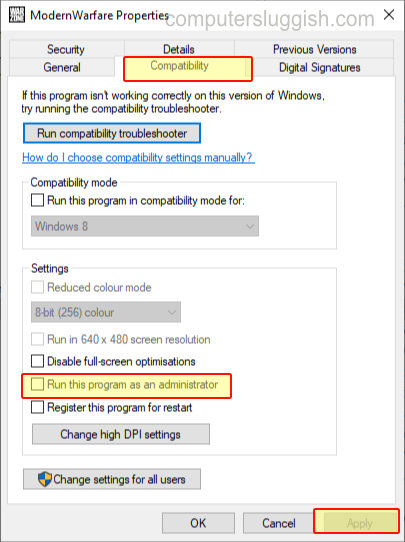
Fix 4: Warzone players folder
Delete or Rename the Warzone profile folder so it creates a new folder, this will remove all your personal Warzone settings like graphics, keyboard bindings etc:
- Open your Documents folder > Open the “Call of duty Modern Warfare” folder > Rename the “players” folder or delete it if you don’t want a backup.
Fix 5: Background programs
Close down all programs that could be interfering with Warzone, basically any programs running in the background as they could be conflicting with the game causing it to crash.
There you have it, that is 5 methods that usually help resolve the most common problems with Call Of Duty Warzone.
If one of the methods did help fix your game please comment below and let everyone know which method above helped you and what error it did help resolve with your Warzone Season three.

