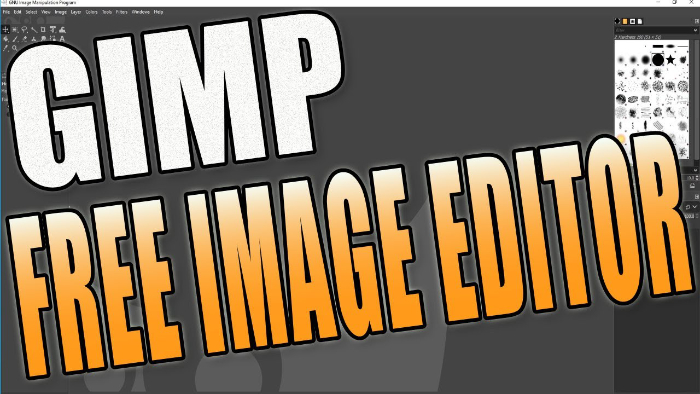Free Image & Graphics Editor For Your Windows 10 PC or laptop
Gimp is a fantastic free to open source graphics and image editor.
You can create, design or edit images, pictures logos, shapes and much more.
Gimp is free to download and install to your Windows 10 PC or laptop, so why not give it a try!
To install Gimp for free:
1. Click on the following link: https://www.gimp.org/
2. Click on Download (At the top of the screen) > Click on ‘Download Gimp directly’ > Save file > Once downloaded run the setup file
3. Choose whether to install for all users or install Gimp just for yourself
4. Select your language > Click on Customise > Agree to license > Choose where you would like to install Gimp > Press Next
5. Choose your type of installation; Full (Recommended), Compact or Custom > Press next
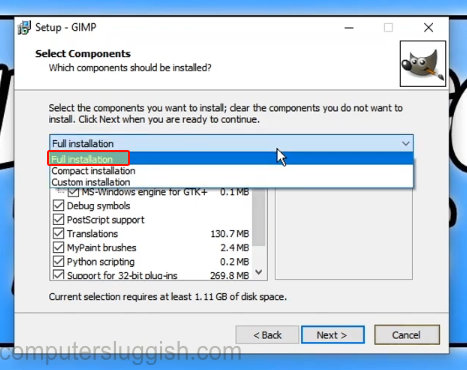
6. Tick the box if you would like a desktop shortcut > Press Next > Press install
7. Once Gimp 2.10 has installed press Finish
****Top Tip****
If you install Gimp just for yourself, then if you create a new user on your Windows 10 PC they will not have Gimp installed so it is recommended to install for all users.