Improve FPS In Roblox On PC
Are you are trying to play Roblox on your Windows 10 PC or Windows 11 PC but having issues with Frame Rate? If you are getting really low FPS, choppy graphics, stuttering, or perhaps the game’s graphics just feel like they are lagging then don’t panic. In this guide, we will be taking a look at how you can increase and boost your FPS in Roblox, making your game run a lot smoother.
Low FPS in Roblox really can make the game unenjoyable. So hopefully, one of the methods below will improve the Frames Per Second for you in the Roblox games. That way you can enjoy this awesome game without any performance issues on your Windows PC or laptop.
Table Of Contents
What Is The Highest FPS In Roblox?
The best FPS you can currently get in Roblox is 60 FPS, as the game is capped. So a frame rate of 60 is the maximum you will be able to get within the game unless you use a Roblox FPS Unlocker.
If you have been using a third-party program to view your FPS in Roblox or don’t know how to view it, then you can show an FPS counter in the Roblox games.
Why Can’t I Get 60FPS in Roblox?
If you have tried the methods below but are still struggling to reach the max fps in games like Adopt Me! and Brookhaven, then you most likely will need to consider buying a new computer. Or try upgrading the hardware within your current computer.
However, before you do this you could try resetting Windows to give your computer a fresh start, just in case it is something within Windows causing the low fps issue in Roblox.
Roblox PC Minimum System Requirements:
For the methods below to actually help make an improvement, the first thing to do is to ensure that your system does meet the minimum PC specs for the game. If you do not meet the system requirements then the methods below won’t make too much of an improvement:
- OS: Windows 7, Windows 8/8.1, or Windows 10
- Supported Browsers: Chrome, Firefox, & Microsoft Edge
- Processor: A recent processor of 2005+ with min 1.6 Ghz
- Memory: At least 1 GB
- Graphics Card: A PC no more than 5 years old with a dedicated graphics card, or a laptop no more than 3 years old with an built in GPU
- DirectX Version: DirectX 10
- Storage Space: 20MB
Related: How to fix Roblox connection issues
FIX Low FPS In Roblox & Boost FPS On An Old PC:
Below are different methods that you can do that will help increase FPS in Roblox.
Fix 1: Update your Graphics Driver
Make sure you have the latest graphics drivers installed for your graphics card. This is very important as it will help improve the FPS in Roblox:
Fix 2: Windows power plan
Change the Windows power plan to high performance:
- Right-click the Windows start menu icon > Search for Control Panel and open it
- Go to Power Options and select High performance
- You can also add the Ultimate power plan to Windows 10 & Windows 11
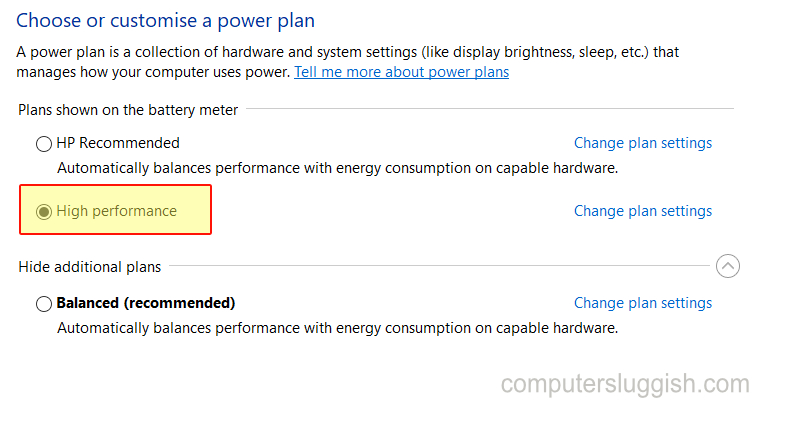
Fix 3: Make sure game mode is enabled
Game mode optimizes Windows for games which will help increase FPS in Roblox.
Windows 10:
- Right-click on the Windows 10 start menu icon > Settings
- Select Gaming on the left-hand side
- Toggle Game Mode to ON (If it’s already on try turning it off as sometimes having it on or off can have different effects in games)
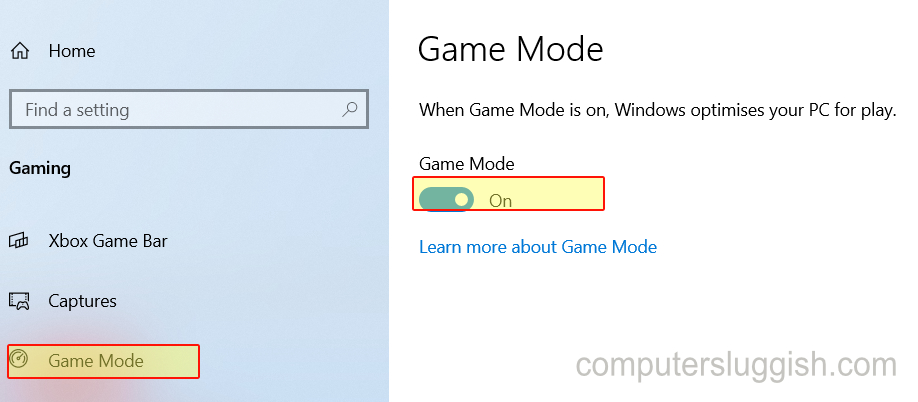
- Right-click the start menu and go to Settings
- Select Gaming on the left and then Game Mode
- Toggle to On
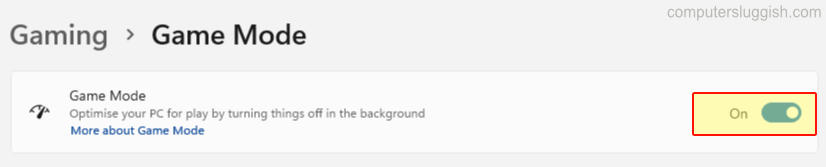
Fix 4: Roblox Graphics settings
Change your Graphics settings to high performance.
- Right-click the Windows start menu icon > Settings > System
- Click on Display on the left-hand side > Click on Graphics Settings
- If you are using the Web Browser version of Roblox keep the drop-down on Desktop app and browse for the Roblox.exe
- If you are using the Store version of Roblox change the drop-down to Microsoft Store app then select the next drop-down to Roblox and click Add
- Now click the Options button and change the graphics preference to High performance and click Save
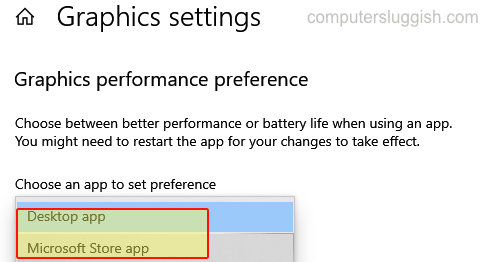
Fix 5: Windows 10 Xbox game bar
Disable the Windows Xbox Game Bar, this can also reduce FPS which will affect your Roblox gameplay.
- Right-click the Windows start menu icon > Settings > Select Gaming
- Click on Xbox Game Bar on the left > Toggle Xbox Game Bar to OFF
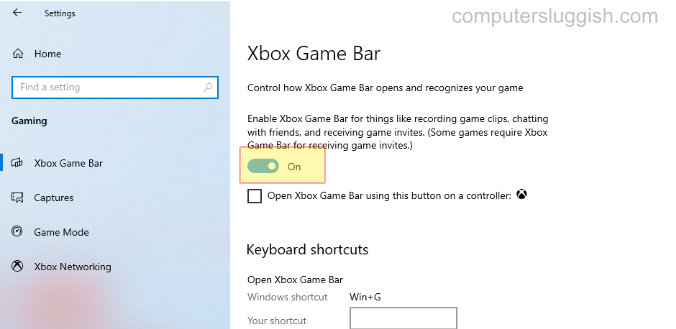
Fix 6: Task manager
Change the priority of Roblox to high in Task Manager, this will give Roblox extra priority in Windows:
- Right-click the Taskbar > Task Manager > Click on the Details Tab
- Find Roblox in the list and right-click it
- Hover over Set Priority then change it to High
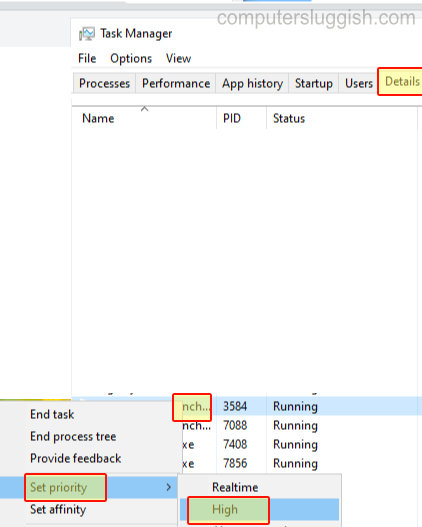
Fix 7: Defrag your drive
This will help optimize Roblox files which will help improve the FPS.
- Open the Windows start menu and search and open Defragment and Optimise Drives
- Now select your main drive (If you have other drives you will have to do each drive separately)
- Click Optimize
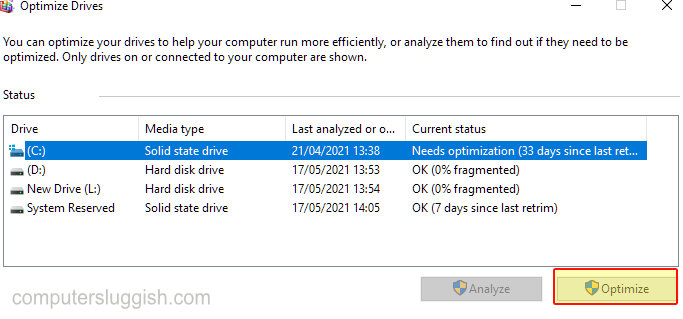
Fix 8: In-game graphics settings
Change the graphics settings in-game.
Firstly, you want to change the graphics to the lowest setting then jump into a game and see how it feels. If you are happy you can then slowly increase the graphics until it starts to feel a little worse, then change it back to the previous setting:
- Launch Roblox > Launch the game you want to play
- Press ESC or the Roblox icon in the top left-hand corner
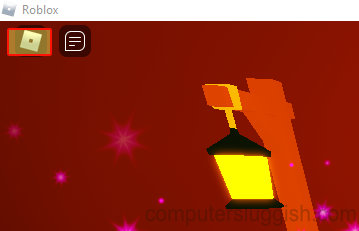
- Click on Settings
- Change Graphics Mode to Manual
- Press the – (minus) and + (plus) on the Graphics Quality to adjust to your chosen setting
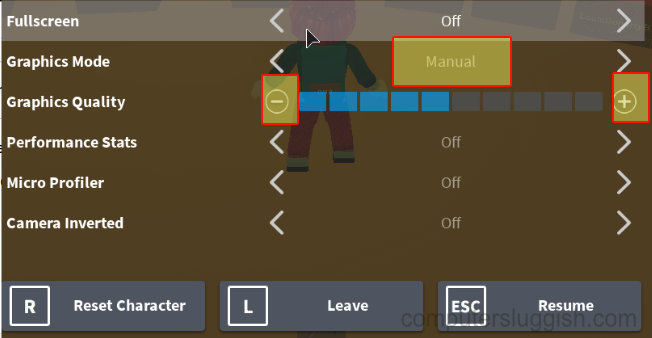
Fix 9: Lower your Windows resolution
If you have the resolution too high then you are making your graphics card work extra hard. And if your GPU is unable to handle the higher resolution, you will end up getting really low FPS in Roblox:
Windows 10:
- Right-click on your Desktop > Display Settings
- Change Display resolution to a lower resolution
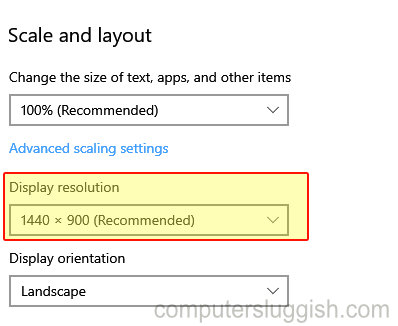
- Right-click on your desktop and select Display Settings
- Now click the drop down next to Display Resolution
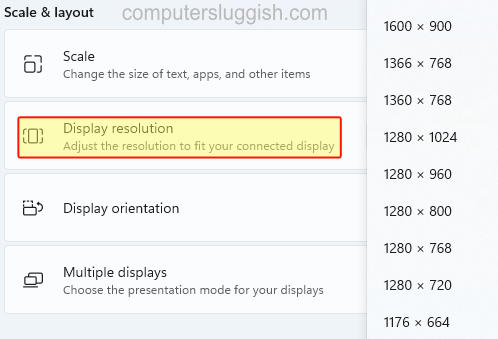
That’s it for our guide on boosting FPS in Roblox in Windows 10 or Windows 11. Hopefully, you will no longer be asking the questions “why am I getting low fps in Blox Fruits”, or “how do I get better fps in Adopt Me!”.
You should now be able to play Roblox with a much higher FPS than you did before, but just keep in mind that Roblox has a Max FPS of 60 so you will not be able to go higher than this.
If you enjoyed this FPS guide then check out our other Roblox guides here.

