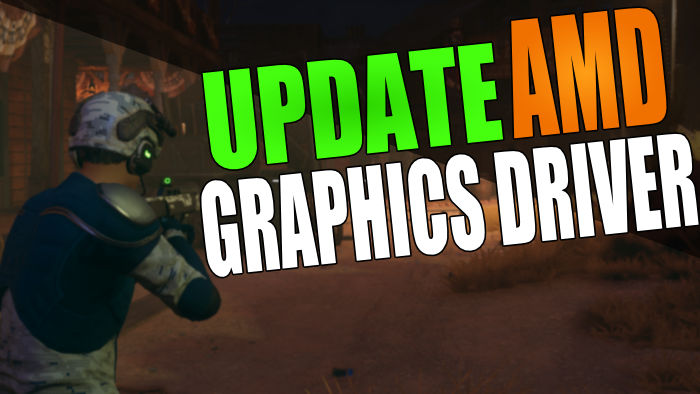In this guide, we will be taking a look at how to install AMD drivers for your graphics card. Or if you already have a driver installed then by following this guide, you will also be able to update the driver installed to the latest driver for your AMD graphics card.
It might sound a bit daunting installing a driver for your AMD graphics card, but don’t panic it’s not actually too bad! In fact, it’s a lot easier these days in Windows 10/11.
Below we have tried to make the steps as easy as possible to follow, so you can install the latest driver for your AMD GPU (also known as a graphics processing unit).
Related: How to delete AMD drivers in Windows
Table Of Contents
What does installing GPU driver do?
Installing the latest driver for your AMD graphics card will help make it more stable on your computer. This can help stop bluescreen errors, patch known security issues, and add new features.
It can also help fix graphics issues in games. So if you have already tried clearing your AMD shader cache, then updating your video driver is the next port of call.
Updating to the latest video driver can also help improve the performance within Windows and when playing games, so installing the latest driver for your AMD GPU is very important.
Is it safe to update AMD graphics driver?
Yes, it is safe to download and install the latest driver for your AMD GPU. Just ensure you are downloading the driver from the AMD website and not a third-party site.
If you want the safest driver then download the recommended driver for your GPU. If you are unsure which GPU you have then you can easily find this out in Windows using dxdiag. It’s still worth backing up important documents before updating your driver.
Related: How to install older AMD drivers
How to install latest AMD graphics driver in Windows
Below are the steps to install a driver for your AMD graphics card on your Windows 10 or Windows 11 PC or laptop.
1. First, you need to head over to the AMD website here
2. Once on the AMD website now select your graphics card from the list
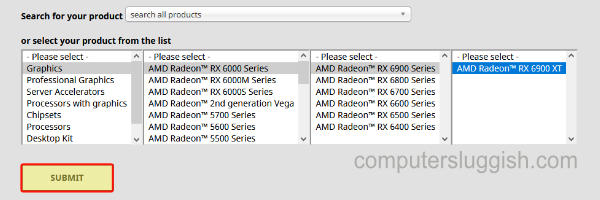
3. Now select which graphics driver you would like to download
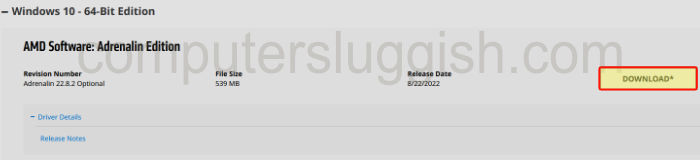
4. Once the setup file has been downloaded to your computer run the file
5. You will then end up with the below Window > Go ahead and click Install

5. Now you can either choose to do an “Install (Upgrade)” without changing any settings, or you can expand Additional Options and change the following:
- Install Type
- Install Location
- If you would like to do a Factory Reset
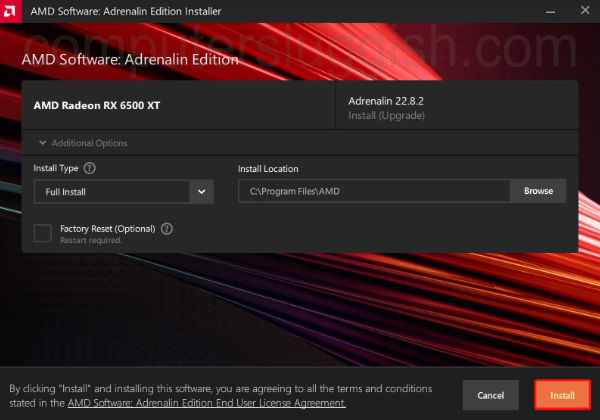
6. Now select Restart to restart your computer > And that’s it you have installed the latest driver for your AMD graphics card.
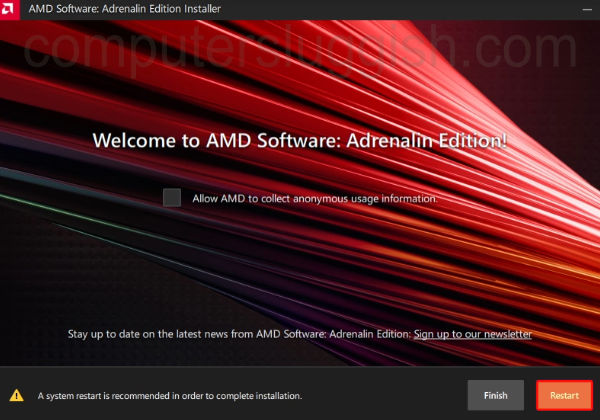
We hope the above guide helped you install the latest AMD graphics driver so you can enjoy your GPU with all the latest features, and running at its best.
If you enjoyed this guide and found it helpful then we are sure you would like our other Windows guides.