Just Brought A New Graphics Card And My FPS Has Not Changed In Warzone
Have you just brought a brand new graphics card for your PC and were expecting the FPS (Frames per second) to be incredibly much higher than they are in COD Warzone?
If you have noticed that your FPS is much lower than it should be as soon as you launched Warzone season four and jumped into your first game, dont panic because there are a couple of things you can do which will hopefully fix the low FPS on your new graphics card in Warzone.
Below we have written up a couple of methods to resolve the low FPS issue in Warzone. All the methods will work for NVIDIA and AMD graphics cards.
Once you have done each method go ahead and jump into a game and see if it fixed the problem, if it did comment below what graphics card you have and which method helped.
How To FIX Poor FPS On New Graphics Card In Warzone:
1. Make sure your graphics card is seated correctly into the slot on your motherboard – If it’s not been fitted correctly this could cause all kinds of problems
2. Ensure your graphics card is plugged into the first slot on your motherboard to ensure it is running at its best performance (Usually the closest slot to the processor)
3. Make sure your power supply has enough power to handle your new graphics card – If the GPU isn’t getting enough power it is going to underperform causing you low FPS in Warzone
4. Make sure you have installed the latest graphics card drivers for your new graphics card and also remove any old drivers before installing the new drivers – For example, if you had an NVIDIA GPU and now got an AMD make sure you have removed all the old NVIDIA drivers
- How to install latest NVIDIA Drivers
- How to install latest Intel Drivers
- AMD Drivers can be found here
5. Make sure Windows 10 is up to date – If you don’t have the latest updates installed then that could also impact the performance of your GPU:
- Right-click Windows start menu icon > Click on Settings
- Go to Update & Security
- Click on “Check for updates“

6. Make sure you have the latest firmware and BIOS update installed for your motherboard:
- Visit the manufacturers website for your motherboard to find out how to do this
7. Within Call of Duty Warzone make sure you have V-sync turned off:
- Launch the game > Go to Options (Settings cog at bottom of the screen)
- Click on Graphics
- Go down to “Sync Every Frame (V-Sync)” and make sure it says Disabled
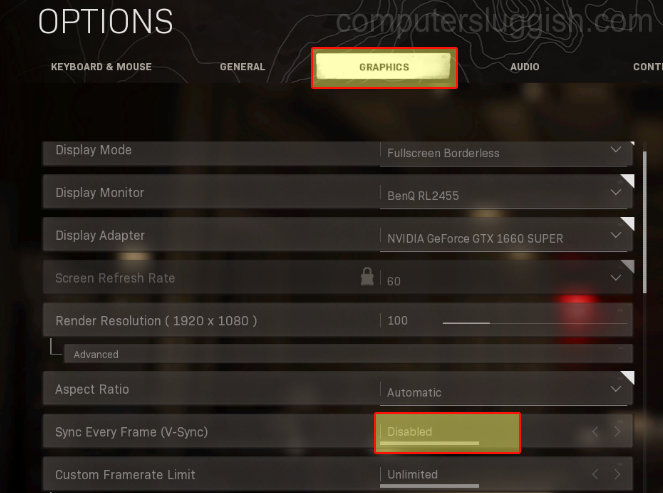
8. Within Call of Duty Warzone make sure you have FPS limit set to unlimited:
- Launch the game > Go to Options (Settings cog at bottom of the screen)
- Click on Graphics
- Change “Custom Framerate Limit” to Unlimited

If you haven’t done so already try another game and make sure you are getting high FPS. If you are still not getting a high FPS then you might need to reinstall Windows 10 or you might have a faulty GPU.
Hopefully, now one of the above methods helped increase your FPS in Warzone and you are no longer getting like 70FPS on a graphics card that should be easily getting 130+ FPS.

