In this guide, I’ve outlined a few methods to address and hopefully resolve issues related to The Crew Motorfest crashing on a PS5 or PS4.
If you’ve been experiencing problems like game crashes, getting stuck on the loading screen, or overall game freezing and errors on your PlayStation console, this guide is here to help you.
The Crew Motorfest is an exciting open-world racing game accessible on PC, PlayStation, and Xbox platforms, and it’s developed by Ubisoft. It offers an exhilarating mix of action-packed racing, exploration, and an engaging narrative.
In the latest installment of The Crew series, the developers have transformed the Hawaiian island of O’ahu into a premier racing paradise. From the bustling urban streets of Honolulu to muddy rainforest trails, and challenging ascents up volcanic slopes, the game offers a diverse and thrilling racing experience on your PS.
Experiencing crashes while playing The Crew Motorfest can be really annoying, but with some troubleshooting steps, you can often resolve the issue quickly and easily.
Table Of Contents
Why does The Crew Motorfest keep Crashing on PlayStation?
Game crashes can occur on PlayStation consoles for various reasons, just like on Xbox.
Whether it’s crashing on startup, crashing mid-game, freezing, failing to launch, or experiencing loading problems, there’s usually a root cause for these issues.
Crashes may result from software bugs, outdated system software, hardware issues, or network connectivity problems.
How to fix The Crew Motorfest Crashes & stuck on loading screen on PS4/PS5
Follow these step-by-step troubleshooting methods to address the crashing or loading problems you’re encountering with The Crew Motorfest on your PlayStation 4 or PlayStation 5 console.
Fix 1: System Update – PS4/PS5
Ensure that your PlayStation console is running the latest system update. Since The Crew Motorfest relies on online functionality, keeping your system up to date is crucial.
By default, the PS5 is set to automatically download and install system updates when they become available, provided the console is in Rest Mode or turned on. If you prefer to check for and install updates manually, you can do so by following these steps:
- Turn on your PS5 and go to the PlayStation dashboard
- Select “Settings” from the top menu. and scroll down and choose “System.”
- Select “System Software.”
- Choose “System Software Update and Settings.”

Fix 2: Game Update
Updating games on your PS5 is crucial to receive bug fixes, new content, and enhancements. Here’s how to update The Crew Motorfest on your PlayStation:
- From the PlayStation dashboard, find “The Crew Motorfest” in your game library.
- Press the Options button on your controller.
- Choose “Check for Updates” to ensure the game is up to date.

Fix 3: Check Your Internet Connection
Testing the internet connection on your PS5 is a straightforward process. It allows you to check the speed and stability of your internet connection. As The Crew Motorfest is an online-focused game, a stable internet connection is essential or it will get stuck on the menus or not load at all:
- Navigate to the PlayStation dashboard.
- Select “Settings.”
- Go to “Network” and Test Internet Connection to ensure it’s stable.
Fix 4: Check for Overheating/Hardware Issues – PS4/PS5
Overheating can lead to game crashes and potential damage to your PlayStation console. Also, hardware problems might be the cause of crashes:
- Ensure your PlayStation console is well-ventilated and not overheating.
- If you suspect hardware issues, consider contacting PlayStation Support for assistance.
Fix 5: Clear Cache – PS4/PS5
Clearing the system cache on your PlayStation can resolve various issues without affecting your game data, as cached data could be corrupted causing the Crew Motorfest crashing issues:
PS4:
- Completely power off your console and Unplug the power cable
- Now leave your PS4 for at least 60 seconds
- You can now Plug the power cable back in
PS5:
- Completely power off your PS5 console and then you will need to boot your PS5 in Safe Mode
- Click on the Clear Cache and Rebuild Database option from the list
- Choose Clear System Software cache and press OK
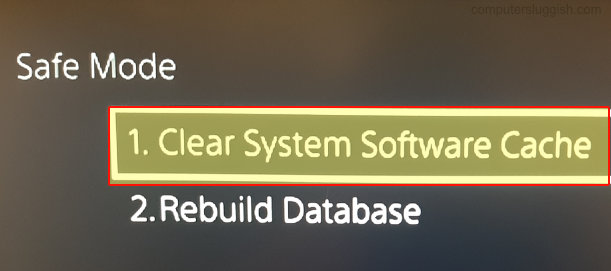
Fix 6: User Profile
Try another user profile on your PlayStation to see if the issue persists. If the game works with another profile, there might be a setting within your original profile causing the crashes and freezing.
Fix 7: Saved Data – PS4/PS5
Corrupted saved data for The Crew Motorfest can cause gameplay problems and prevent the game from loading or launching.
Create a backup of your saved game data, remove it, and check if that resolves the issue. If not, you can restore your saved data:
- Open up Settings > Navigate to Saved Data and Game/App Settings
- Select Saved Data (if on PS5 you will have more than one option)
- Select Console Storage > Select the Game and Delete

Fix 8: Check Online Services
Ensure that Ubisoft’s online services are operational by checking their status. If The Crew servers are experiencing downtime, it can affect your ability to play the game online.
Additionally, confirm that PlayStation Network services are active and free from disruptions.
You can check for updates on The Crew Motorfests servers on the official Twitter page.
You can view the PSN network status here.
Fix 9: Reinstall
If none of the previous methods resolve the issue, consider reinstalling The Crew Motorfest. Sometimes, installation files can become corrupted:
- Navigate to your game library on the PlayStation dashboard.
- Find “The Crew Motorfest.”
- Press the Options button on your controller.
- Choose “Delete” to uninstall the game.
- Reinstall the game from your library.

Final Thoughts
If the game continues to crash after trying all the above steps, there may be a more specific issue with your PlayStation console or The Crew Motorfest itself. Don’t hesitate to contact PlayStation Support or the game’s developer for further help.
Remember that patience and persistence are key when troubleshooting technical issues. By following these steps, you should be able to resolve the crashing problem in The Crew Motorfest on your PlayStation.
Now, go enjoy racing friends and other plays, or playing solo in the urban streets in your customized car, without the game freezing or crashing!

