Making sure you have the latest updates installed for your android apps is important. That’s why in this guide, I will show you how to check for android app updates. If you do not have the latest update installed for an app then it won’t have the latest security patches installed, and improvements plus you could also be missing out on new features.
When you launch an app on your android phone or tablet it will let you know if there is a new update available, but this does depend on the app. So it’s always a good idea to manually check for app updates in android, although it sounds like it might be a little complicated don’t worry it’s not.
When updating Android apps you will need to make sure you got enough storage space available, otherwise you won’t be able to do any updates and you will receive an error saying something like you are low on storage space.
Related: How to fix Android apps keep crashing
How to update android apps
Below are the steps to easily update Android apps within the Google Play Store.
1. Open the Google Play Store app
2. Select your profile icon then Manage apps and device

3. Select Update available
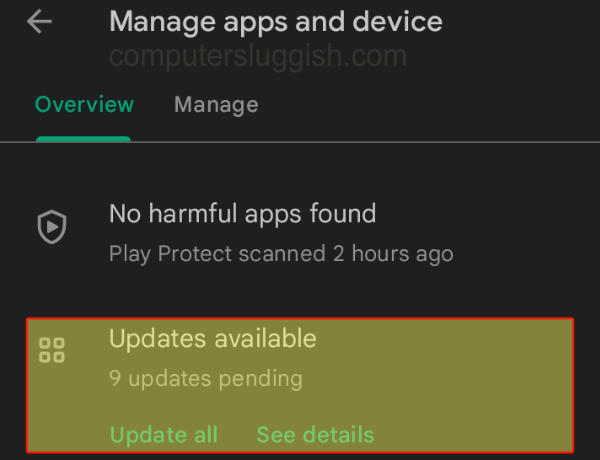
4. You can now select the Update button for the app you would like to update

5. If you want to update all android apps press Update all button
I hope you enjoyed reading the above guide, and that it helped you update your android apps on your tablet or mobile phone.

