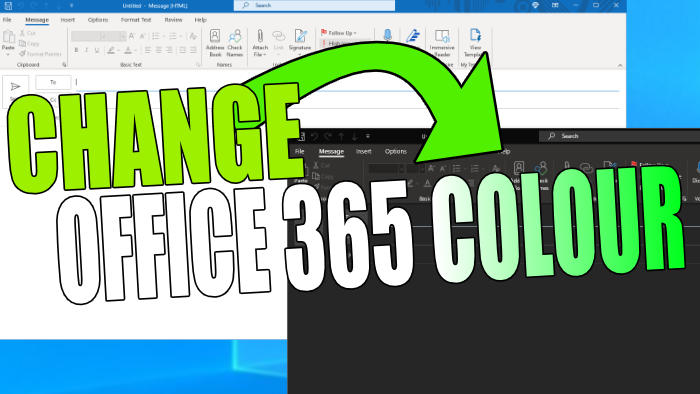In this guide, we will be taking a look at how to change the Microsoft Office 365 theme colour on your PC or laptop. If you don’t like the default Color theme that Microsoft 365 uses within all the programs, then you can change this. There are 5 different theme colours that you can choose from and these are Colorful, Dark Gray, Black, White, and System Setting.
Office 365 now known as Microsoft 365 has many different programs that are useful for different things, and luckily we have the option to customize the appearance of Office 365 programs. So if you are struggling to read your emails or write emails then you can change Outlook to dark mode. Or perhaps you are always writing lots of documents, then you can change the theme to white making everything more bright.
Table Of Contents
Can you use a custom theme colour in Office 365?
Unfortunately, at the time of writing this guide, it’s only possible to choose from the 5 colour themes from the drop-down menu. But it would be a nice feature to see in the future of Microsoft 365.
How to change the theme of Office 365 programs
1. Open an Office 365 program
2. If using Outlook select File and then Office Account
3. If using another app such as Word or Excel click on Account from the home screen
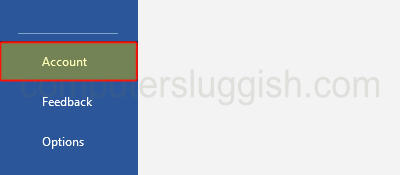
4. You will see a drop-down under “Office Theme” > Select the theme of your choice to change it
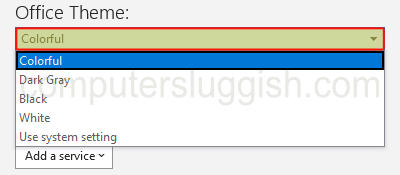
5. There you go you have now changed the theme in Office 365
We hope the above guide has helped you change your theme colour within Microsoft 365. If you found this guide helpful and enjoyed it then we are sure you would like some of our other Windows guides.
Check out the video tutorial here on Office 365 Change Theme Colour if you are getting stuck.