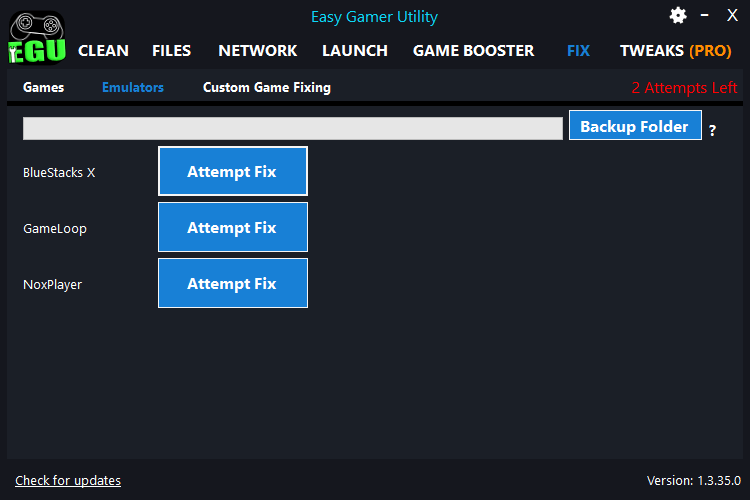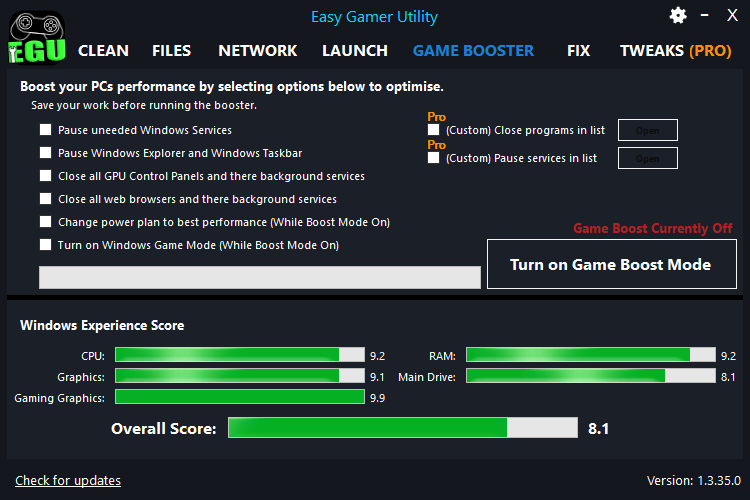Easy Gamer Utility
PC Gaming Life Made Easier
Easy Gamer Utility is an easy-to-use program for Windows that will do a variety of things on your PC to help fix gaming issues, performance issues, and general optimization! The best tool to improve your Windows gaming experience!
| If you are a PC gamer, then you know the importance of having your system running at its best and having the best gaming programs installed. That way you can enjoy your gaming experience as much as you can! Why not try Easy Gamer Utility to help with this? Download Link Further Down The Page ⬇️⬇️⬇️ |
Clean Cache Files

This handy utility will remove and clean up unwanted and unnecessary temporary files and cache files for game launchers, graphics cards, and DirectX Shader Cache from your Windows computer.
All this with one click of a button and this can help with performance, and fix issues you may be encountering when gaming.
This will save you time from manually clearing cache files from launchers such as Steam, Epic Games, and NVIDIA and AMD graphics cards. However, you can still view the locations of the files.
Locate Game Files
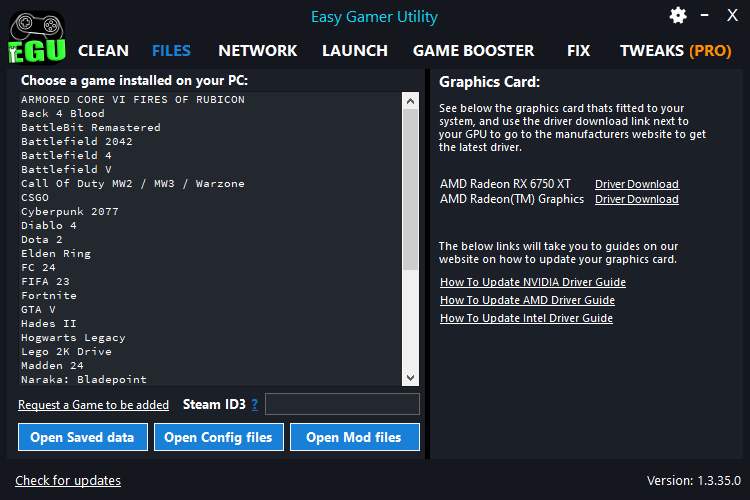
You can use EGU to browse for and go to the locations of config files for the games that you have installed on Windows.
You can also go directly to saved data files and mod files for games.
You will be able to change vital game settings such as graphics and resolution settings in and rename or remove those files to fix issues.
We have currently added a list of popular games with many more to be added soon…
Clear GPU Cache
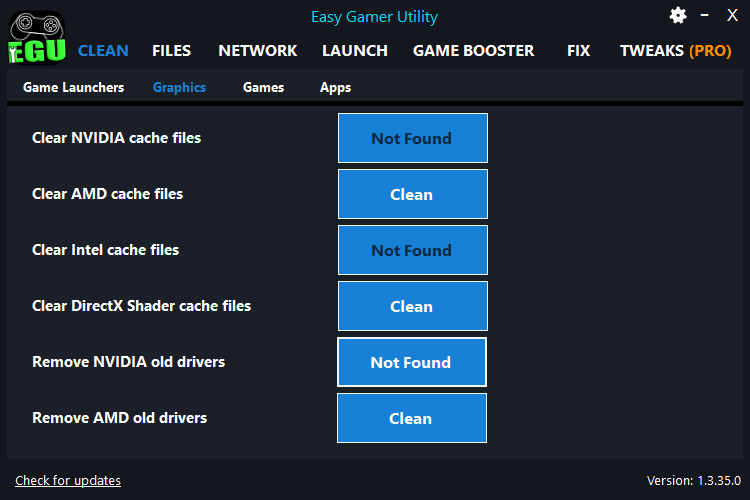
Getting clogged up with old graphics driver installation files on your computer? If you have folders containing old GPU driver installation files on your PC, then again you will want to remove these.
So using the drivers tab you can remove old NVIDIA driver folders and remove old AMD driver folders to help with storage space.
We have also added a new feature that will detect which current GPU that you have installed and a link to the relevant driver download page should you wish to update it.
Fix Network Issues
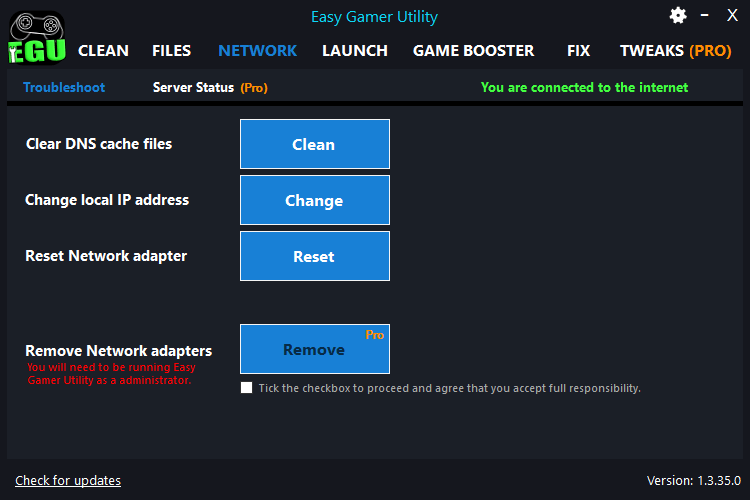
With the Network tab you can do processes such as clearing your DNS cache, changing your local IP, and resetting your network adapter. All things that are great for troubleshooting connection issues in games.
Flushing DNS cache, resetting your Network Adapter, and changing your local IP can all help to improve your online gaming experience.
Change Game Priority
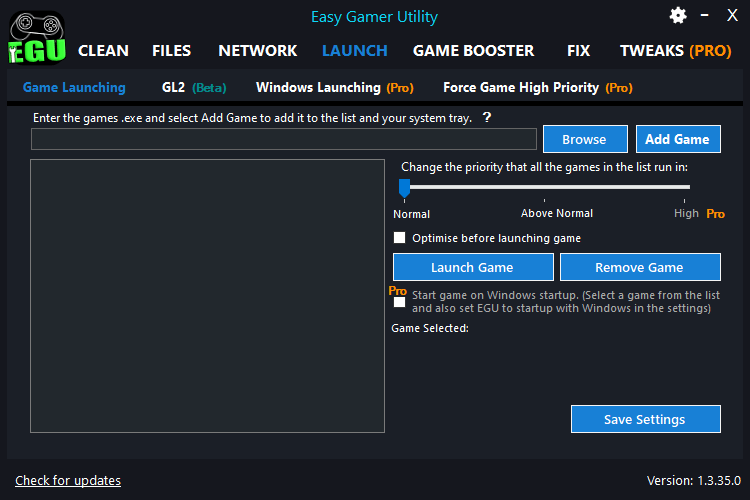
Being able to launch a game with a different priority is something we all want to do instead of having to ALT + Tab out of the game and using Task Manager.
With the Launch tab, you can choose games to add to your list and launch them from EGU in your set priority.
So if you want all your games in the list to launch as Above Normal then you can do this easily, and also quickly from your system tray.
Fix Games Crashing [LIMITED]
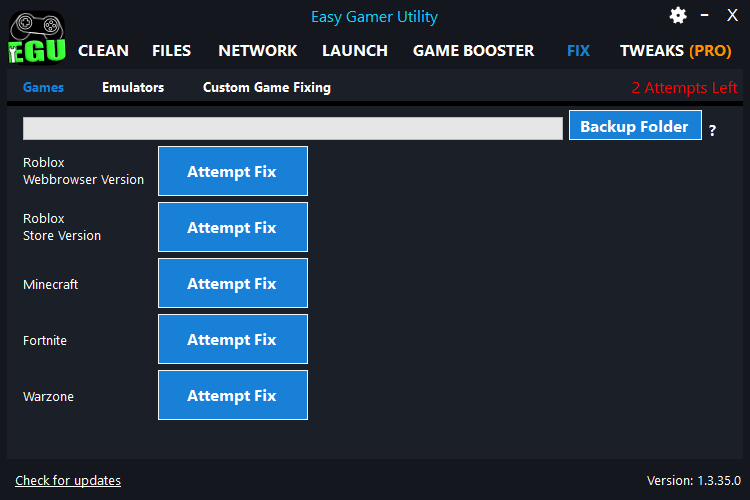
Easy Gamer Utility can help to fix issues when playing games on your PC such as crashing, loading, not launching, graphics issues, and errors.
We have the Fix tab where you can use one click of a button to attempt to fix both the Roblox web and Roblox App versions, Minecraft, Fortnite, or Warzone.
You will be allowed 2 attempts on the free version, and more buttons will be added soon…
All changes will be saved into a backup folder which you can easily restore.
Game Launching

Use Game Launcher 2 (also known as GL2) to launch all of your PC games.
GL2 will detect the games you have installed on your computer without the need of having to link your accounts with EGU.
So you can start using EGU to view all of the games on your PC and start launching all of your favorite games with ease.
EGU Features
Easy Gamer Utility FREE
Remove cache files
Locate game files
Remove old GPU drivers
Network troubleshooting options
Change game priority
Analyze game files
Fix Roblox buttons (LIMITED)
Fix Minecraft button (LIMITED)
Fix Fortnite button (LIMITED)
Fix Warzone button (LIMITED)
Fix Any Game button (LIMITED)
Deep Fix/Analyze Game button
Check game server status
Force games in High Priority
Clean game junk files
Enter Windows Troubleshoot & Bios
Remove Network Adapters
Launch a game on Windows startup
Automatic Updates
System Tweaks
Auto-Clean Cache on startup
Commercial use
Easy Gamer Utility PRO
Remove cache files
Locate game files
Remove old GPU drivers
Network troubleshooting options
Change game priority
Analyze game files
Fix Roblox buttons (UNLIMITED)
Fix Minecraft button (UNLIMITED)
Fix Fortnite button (UNLIMITED)
Fix Warzone button (UNLIMITED)
Fix Any Game button (UNLIMITED)
Deep Fix/Analyze Game button
Check game server status
Force games in High Priority
Clean game junk files
Enter Windows Troubleshoot & Bios
Remove Network Adapters
Launch a game on Windows startup
Automatic Updates
System Tweaks
Auto-Clean Cache on startup
Commercial use (Yearly Only – 1 PC)
System Requirements:
The Easy Gamer Utility will require the following:
- .NET Framework
- Windows 10 / Windows 11 operating system
- Internet connection required
Awards
Easy Gamer Utility FAQS
Easy Gamer Utility can help get the best potential out of your PC. Even if you have the best hardware installed, you can still come across a variety of issues when trying to play games on your PC or laptop.
EGU can help to fix issues when playing games on your PC such as; games keep crashing, not launching, freezing, not loading, not working, graphics issues, or just giving errors and warnings.
The free program will let you clean cache files for game launchers and graphics cards and remove old GPU driver folders. You can locate game config, saved data, and mod files. You can also fix network issues, run a game with a different priority, and fix a game with one button.
You will be able to clean up the following files from your Windows 10/11 computer:
Steam cache, Epic Games Launcher cache, Ubisoft Connect cache, EA App cache, Battle.Net Cache, NVIDIA DirectX cache, NVIDIA OpenGL cache and NVIDIA Shader cache, AMD Shader cache, AMD DirectX cache, and AMD OpenGL cache, Intel Shader cache, DNS cache files.
Over time, your PC and disk space will become full with more games and game data which can have an impact and cause issues such as slow loading times and make your system more sluggish.
This can largely be caused by your system storing temporary files and using up vital space on your hard drive potentially causing games to crash or game launchers not loading.
Easy Gamer Utility cleans up temporary files and gives your computer more disk space but is aimed more at gamers, as we are targeting temporary and cache files for game clients and later on hopefully games.
We have added a few of the most popular games, but we will add more with future updates!
Yes, it is free to download and install the setup file.
For extra features like launching a game in high priority or checking network server connections, you will need to purchase the PRO version.
Yes, there absolutely will be at some point in the future. EGU is fairly new so we only have a few of the popular games added, but over time and with regular updates we will continue to add to and grow the list.