In this guide, we’ll be addressing issues related to EA FC 24 crashing and not working on your Nintendo Switch console.
The highly anticipated EA Sports FC 24 game has finally arrived in the gaming world, offering Nintendo Switch users the chance to dive into the latest installment of this EA Sports FIFA series. However, if you find yourself facing problems such as FC 24 not loading, crashing, or getting stuck on the loading screen on your Switch console, it can be quite frustrating!
Fortunately, there’s still a lot to enjoy in the FIFA 24 game. You can engage in tournaments, participate in a bit of local multiplayer, and immerse yourself in Career Mode. Luckily, there are several troubleshooting methods you can try on your Nintendo Switch to resolve issues with FC 24 not working or loading properly.
Table Of Contents
Why is FC 24 not loading or crashing on Switch?
There are various reasons why EA FC 24 might crash or become stuck on the loading screen on your Nintendo Switch.
Possible culprits include internet connection issues, especially when playing online, or corrupted data, which could be causing Career Mode to crash or the game to crash on startup. It’s also possible that you simply need to update your console’s software.
How to Fix FC 24 Crashing on Switch
Below, we’ve outlined several methods you can try to address problems with FC 24 not working, failing to load, or keeps crashing on your Switch. With any luck, you’ll be back in the game, winning tournaments with your favorite footballers in no time.
1: Test Switch connection
If you’re attempting to play online and experiencing problems with FC 24 not launching or getting stuck on the loading screen, it could be due to connectivity issues:
Access the System Settings and navigate to the Internet section.
Select “Test Connection” to run a connectivity test.
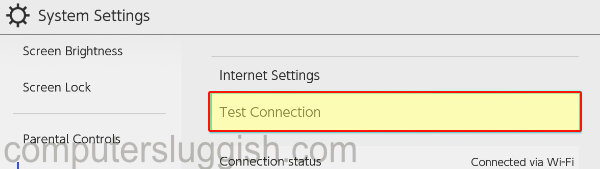
2: Restart Console
If FC 24 has crashed on the menus or is stuck on the loading screen, try restarting your console by holding down the power button and selecting “Restart.”
3: Update Switch
Outdated system software can lead to various crashes and loading issues in games like EA FC 24. Here’s how to ensure your system software is up to date:
Go to your Home Screen.
Open System Settings and select System.
Choose “System Update.”
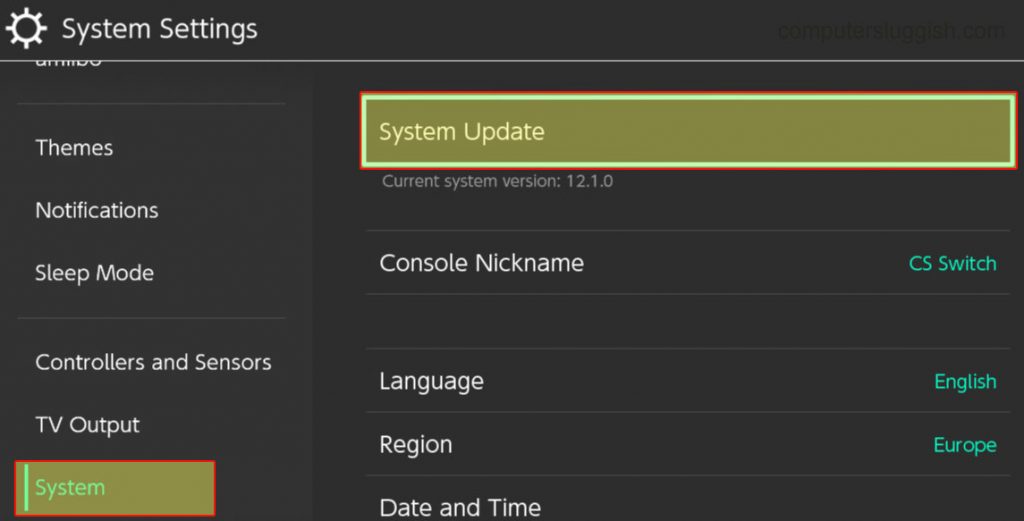
4: Update game
Checking for updates within the game itself may provide a solution for the crashing and loading problems you’re encountering:
Locate the FC 24 icon on your Home Screen.
Open the Options menu by pressing the + button on your Joy-Con controller and select “Software Update.”
Choose “Via the internet” to check for updates.
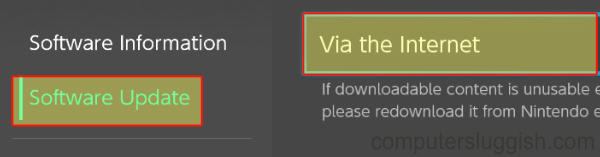
5: Dock
If you’re playing FC 24 in handheld mode, try docking your Switch. Conversely, if you’re playing it docked, attempt to play it in handheld mode to see if that resolves the issue.
6: Check for Corrupted files
You can scan for corrupted game files in FC 24 on your Switch, as any corrupted files or data can cause the game to malfunction and crash:
Access System Settings and click on Data Management.
Go to Software.
Find FC 24 and select “Check for Corrupted Data.”
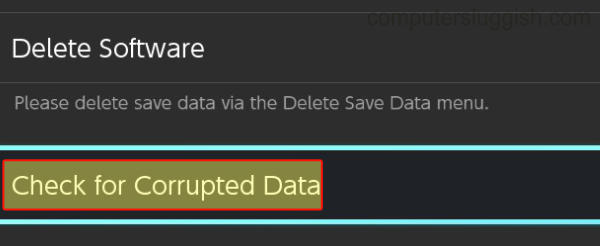
7: Clear cache
Clearing the cache for your user profile might help if there’s something conflicting and causing FIFA 24 crashes:
Go to System Settings and navigate to System.
Select “Formatting Options” and click on “Clear Cache.”
Choose the profile you’re using for FC 24 and press “Reset.”
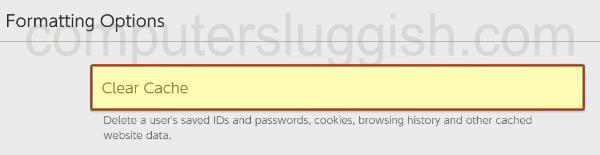
8: Reinstall
If none of the previous methods work, it’s possible that the game files became corrupted during installation or an update. Consider uninstalling FC 24 and then reinstalling it:
Access System Settings and select Data Management.
Choose Software and locate FC 24, then press “Delete Software.”
Reinstall the game.
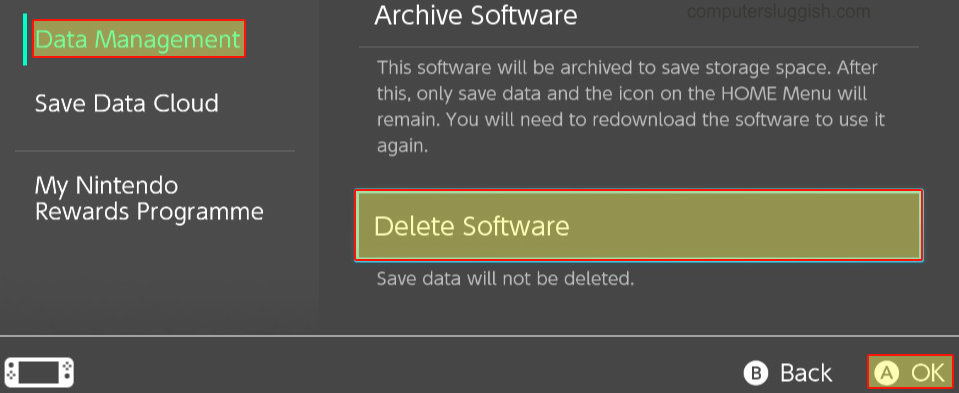
Conclusion
In conclusion, addressing issues with FC 24 on the Nintendo Switch can be a frustrating experience, but with the troubleshooting methods outlined in this guide, you have a range of options to hopefully fix these problems.
Whether you’re dealing with crashes, loading issues, or other gameplay disruptions, the steps provided here offer a proven approach to getting FC 24 running smoothly on your console.


