In this how to fix guide, we will be taking a look at what you can do to resolve vertical or horizontal lines on a projector. There are a few things that can cause the projector to give the stripes on the screen, but luckily there are also things you can do to resolve this.
Projectors have become a key part of presentations, home theaters, and various other applications. However, encountering lines on a projector screen can be a frustrating experience.
These lines can be distracting and ruin the overall viewing experience. So let’s jump in and explore common causes of lines on a projector screen and look at some methods to fix them.
Table Of Contents
What Causes Projector lines
Projector lines can stem from various issues such as faulty cables, mismatched display settings, dirt on the projector lens, or interference from electronic devices believe it or not.
That’s just a few examples of what could be causing the lines on the screen, now let’s take a look at what you can do to fix the problem.
How To Fix Lines On a Projector Screen
Below are the different methods you can use to troubleshoot your projector screen not working, make sure you try each method before moving on to the next.
Check the Connection Cables
Ensure that all cables connecting the projector to the source device (e.g., computer, DVD player) are securely plugged in, unplug them and plug them back in again.

If using HDMI or VGA cables, inspect them for any signs of damage. Replace damaged cables as they can cause signal interference.

Restart your Projector
Yeah, I know it sounds simple and you might not think it will work, but this method actually usually resolves many problems when it comes to computers, TVs, mobile phones and yes even projectors not working.
Adjust Display Settings
Access the projector’s menu and navigate to the display settings.
Experiment with different resolutions and refresh rates to see if the lines disappear. Sometimes, mismatched settings can result in display issues.
This also includes on Windows if you are streaming the Projector from Windows, Mac or Linux go into the display settings on the operating system and play around with the resolution and refresh rate.
Below is an example screenshot of changing the refresh rate in Windows 11.
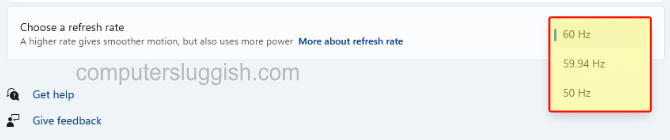
Inspect the Projector Lens
Clean the projector lens using a soft, lint-free cloth. Dust and dirt on the lens can distort the image and cause lines. Be careful when doing this as you don’t want to scratch the lens and cause damage.
Check for any scratches on the lens that may require professional repair.
Update Firmware/Software
Ensure that the projector’s firmware and the connected device’s software are up to date. Manufacturers often release updates to address performance issues.
Check for Interference
Like I said above devices can cause interference with a projector. So move electronic devices, such as routers or other wireless equipment, away from the projector.
Interference from nearby devices can cause Projector vertical lines and horizontal.
Inspect the Projector Lamp
If the projector lamp is old or damaged, it can affect the quality of the image. Check the lamp’s lifespan and replace it if necessary and of course, you know how.
Test with a Different Source
Connect the projector to a different source device to rule out issues with the original device. So go ahead and grab another laptop, phone, etc and if you are using Windows then try a device with Linux, and same with a phone try an Apple phone instead of Android.
Final Thoughts
Experiencing lines on a projector screen can be frustrating, but by following the above troubleshooting methods you will have hopefully stopped those annoying lines.
I hope you enjoyed this guide and you are now able to proceed with your presentation without any further problems.


