In this guide, we’ll explore effective ways to fix/resolve lag and connection problems in Call of Duty: Modern Warfare 3 on the Xbox platform.
If you’re an Xbox One or Xbox Series X|S player grappling with disconnection errors, lag, stuttering, or being stuck on the “checking for update” screen while enjoying this game, you’re in the right place.
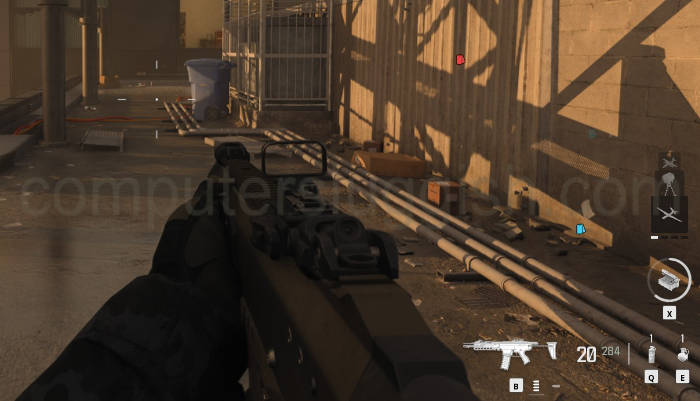
As this guide is here to help you resolve these issues and get back to enjoying Modern Warfare 3.
Modern Warfare 3, like its other games, offers a thrilling gaming experience, with the challenge of trying to have a decent kill/death ratio being a source of great enjoyment.
However, connection problems or severe lag in multiplayer gameplay can impede your progress. To address these challenges, we’ve compiled a range of practical methods below.
Table Of Contents
Why Does Modern Warfare 3 Lag on Xbox?
Various factors can contribute to Call of Duty: Modern Warfare 3 encountering issues and network-related problems on Xbox.
These problems could be frequent disconnections, login errors, being stuck on connecting screens, or experiencing severe lag, rendering the game unplayable.
The root causes may involve problems with the Call of Duty: Modern Warfare 3 servers, background downloads on your Xbox, or issues related to your internet connection.
How to Resolve Connection and Lag Issues in Modern Warfare 3 on Xbox
Below, I have listed different methods to address the connection problems and network lag issues in Call of Duty: Modern Warfare 3.
Fix 1: Verify Online Service Status
Begin by confirming that the Activision services are operational and running smoothly.
If the MW3 servers are experiencing downtime, you won’t be able to connect online it’s that simple.
You can check for issues on the Activision Online Services checker. Additionally, ensure that Xbox Live services are running without any disruptions. You can view the Xbox Live service status here.
Fix 2: Check Activision’s Twitter Page
Visit Activision’s official Twitter page to check if they’ve posted any updates or announcements about server issues, outages, or known problems.
Fix 3: Restart and Clear Cache
A simple restart of your Xbox, might resolve the issue and allow you to access the game.
If a restart doesn’t resolve the problem, consider clearing the cache:
Completely power down your Xbox console.
Disconnect it from the mains.
Wait for 60 seconds.
Reconnect and power it back on.
Fix 4: Test Console Connection
Navigate to the settings on your Xbox to run an internet connection test and inspect your network statistics to ensure a stable connection.
If you’re encountering issues, it may explain the lag in Modern Warfare 3. Here’s how to do it:
Press the Xbox button on your controller.
Go to “Settings.”
Navigate to “General” and then “Network Settings.”
Select “Test network connection.”
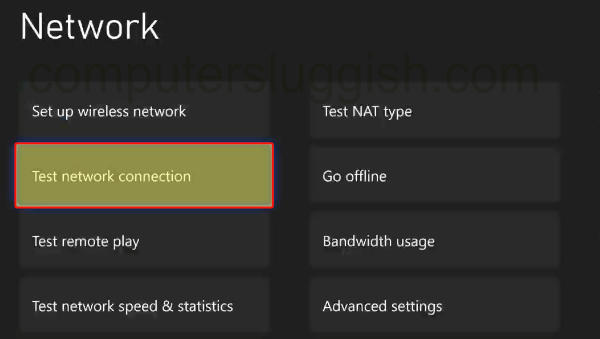
Return to “Network Settings” and choose “Test network speed & statistics.”
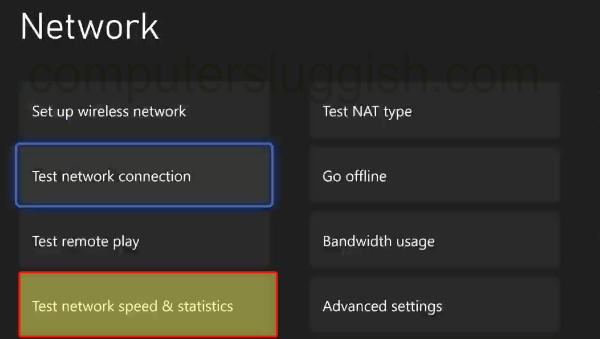
Fix 5: Update Your Console
It’s advisable to keep your Xbox system software up to date as this might contain fixes for the issues you’re experiencing, along with new features.
Here’s how to update your console:
Press the Xbox button on your controller.
Access “Settings.”
On Xbox One, go to “Updates and downloads,” then select “Update console.”
On Xbox Series X|S, navigate to “System” and then “Updates.”
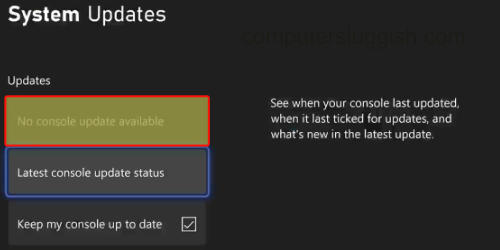
Fix 6: Sign Out and Sign Back In
Sign out of your Xbox user profile and then sign back in to refresh your profile.
Ensure that you’re signed in with the user possessing the subscription for online services.
Fix 7: Use an Ethernet Cable
If you’re currently connected via Wi-Fi, consider switching to a wired connection using an ethernet cable.
This can provide a more stable and secure connection, reducing lag and disconnection errors.
Fix 8: Restart Your Router
Reboot your router to potentially resolve connectivity problems.
However, ensure that no one else in your household is downloading large files during this process.
Fix 9: Manage Background Processes
If other downloads or updates are running in the background on your Xbox, pause or halt them.
Background processes can utilize resources needed for smooth gameplay, causing lag and connection issues.
Fix 10: Reinstall the Game
If none of the above solutions prove effective, try reinstalling Call of Duty: Modern Warfare 3.
A fresh installation, along with the latest version, may resolve your issue:
Go to “My games and apps,” then select “Games.”
Locate MW3 and press the “More options” button (3 lines on your controller).
Select “Uninstall,” then choose “Uninstall All.”
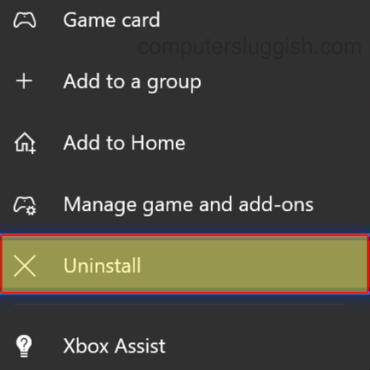
Final Thoughts
I hope that one of the methods listed above has successfully resolved your Call of Duty: Modern Warfare 3 lag and connection issues on your Xbox Series X|S or Xbox One.
Now, you can enjoy the game and get back to Team Deathmatch or Search and Destroy matches.
If you found this guide helpful, you might also appreciate our other gaming guides.


