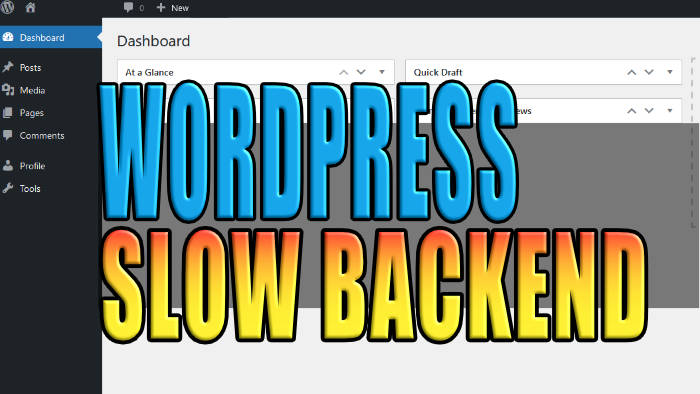If you are having problems and your WordPress backend is slow, then there are a few things that you can do to fix this, as I show in this guide.
It can be very frustrating and time-consuming when having a slow WordPress backend or admin dashboard. And although it might sound like a serious issue and it’s going to cost hundreds to fix your WordPress backend from being slow, it could actually just be something very simple!
So in this guide, I have put together different easy-to-follow step-by-step methods that you can use to troubleshoot and fix what’s causing your slow WordPress admin dashboard. Just take your time and don’t rush the steps.
Unfortunately, we can’t say which method below will fix your WordPress admin dashboard being laggy and sluggish, as every site is different! So you will need to do each method until one resolves the issue.
Table Of Contents
What’s causing my WordPress admin dashboard to be slow?
There are many things that can cause the WordPress backend/ admin dashboard to become slow on your computer.
For example, it could simply just be due to not having the latest updates installed for your WordPress installation and plugins, or you could be running low on server resources.
Not using a very good hosting provider can cause massive problems (we have been there and got the t-shirt)! Or even having too many plugins installed can cause your WordPress admin dashboard to become slow and unresponsive.
How to fix a slow WordPress backend
Below are the different methods to fix your WordPress backend being laggy and unresponsive.
*I would recommend you make a full back of your website before making the below changes, in case anything was to take a turn for the worse.
Method 1: Cleared/purged cache
If you have just cleared the cache for your WordPress website or purged your site on your CDN, then this is going to make the server work extra hard to recreate all of your website’s cache files depending on the number of posts, pages, comments, etc.
How much of it you actually cache will determine the amount of time the cache will take to clear and recreate, resulting in high memory and CPU load which will cause a slow WordPress admin dashboard.
This can also affect users’ browsing experience so I would strongly recommend you do not clear the cache too often. As some users might struggle to browse or get onto your website while the process is happening.
Method 2: Too many plugins
If you have loads of plugins installed in WordPress then this can cause the backend to run slowly.
So go through all of the plugins that you have installed and remove any that you no longer use or require.
Method 3: Upgrade WordPress host package
If you are using managed hosting for your WordPress website then you might need to think about upgrading your package.
It could be that you are getting a lot of traffic and have too many plugins installed so you require more server resources for your WordPress to run smoothly.
So reach out to your WordPress host or server host and see if there is a better package that you can upgrade to, One that offers more CPU and memory ideally.
Method 4: Update your PHP version
If you are using an outdated or older version of PHP then this could also have an impact on your backend performance.
A lot of hosts offer an easy option to be able to upgrade to the latest PHP version. But just be careful when doing this as some of your plugins or theme might not be tested or supported on the latest version and could end up breaking your website.
Method 5: Update WordPress
Make sure you have the latest version of WordPress installed.
Not only will this help patch up any known security issues (which is pretty important) but it could also have improvements that will help make your WordPress admin dashboard more stable and faster, so it’s definitely worth doing this.
Method 6: WordPress Caching plugin
Finally, the last thing to do is use a decent caching plugin for WordPress.
This will help optimize your website’s CSS, and javascript, lazyload images, cache your posts, and many other database optimizations to help tidy up and give your database a boost.
There are many different caching plugins available for WordPress and you can find these at https://wordpress.org/plugins/. Then simply search caching and it’s worth noting that some are free and some you need to pay for.
Final thoughts:
So as you can see when it comes to fixing a slow WordPress admin dashboard, there are several things that can be done.
Usually, the biggest culprit when it comes to a slow backend is either your server is getting low on resources and needs upgrading, or you have too many plugins/addons installed on WordPress that are consuming too much ram.
I hope the above guide has been helpful and resolved your WordPress backend being slow and lagging, and you can now use it hassle-free.