ChatGPT is a powerful AI language model in fact one of my favriotes, but like any AI that’s available online, it can encounter errors from time to time.
One common error you might encounter is the message, “ChatGPT Something Went Wrong.” When you see this error, it means that the system has encountered an issue that prevents it from providing a response.
So yes you guessed it in this guide, I will walk you through steps to diagnose and fix this error so you can continue using ChatGPT.
Table Of Contents
Why Am I Getting ChatGPT Something Went Wrong?
If you’re experiencing the “Something Went Wrong” message while using ChatGPT, there can be several reasons behind it.
First, it’s essential to consider the stability and reliability of the internet connection you’re using.
A weak or unstable internet connection can lead to communication issues with the ChatGPT servers, resulting in error messages.
Ensure that you have a stable internet connection to eliminate this potential cause.
Another reason for encountering this error message might be related to server-side issues or maintenance on the platform you’re accessing ChatGPT from.
Online services occasionally undergo maintenance or updates, which can temporarily disrupt the service.
In such cases, the error message is typically a sign that the platform is currently unavailable or experiencing technical difficulties.
So you will need to wait for a while and try again later to see if the issue gets resolved.
How To Fix ChatGPT Something Went Wrong?
Below are the different troubleshooting methods you can use to resolve the error message something went wrong.
Check Your Internet Connection:
The first thing to verify is your internet connection. Ensure that you are connected to a stable and reliable internet network.
Sometimes, a poor or unstable connection can lead to errors in communication with the server.
Go to Google.com and type speed test
Now click the Run Speed Test button and ensure you got a good connection
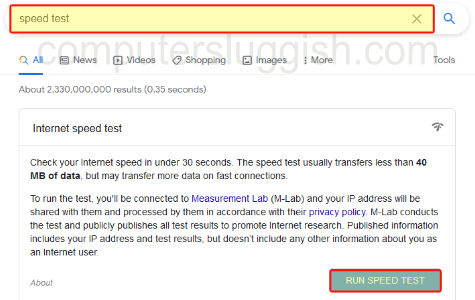
Refresh the Page:
If you’re using ChatGPT in a web browser, try refreshing the page.
Doing this simple easy action can often resolve temporary glitches or connectivity issues within a web browser and on a website.
Clear Browser Cache:
Cached data in your web browser might interfere with ChatGPT’s functionality.
Clear your browser’s cache and cookies, then try accessing ChatGPT again.
This can resolve issues related to stored data conflicts. Or you could use a private browser window.
Try a Different Browser or Device:
Sometimes, browser-specific issues can trigger errors. If you’re encountering the error consistently on one browser, try a different one or switch to a different device to see if the problem persists.
Check for Server Status:
ChatGPT’s functionality relies on servers maintained by OpenAI. Occasionally, server outages or maintenance can lead to errors.
You can check OpenAI’s official status page here for information on server status and maintenance updates.
Update or Reinstall the Application:
If you’re using a dedicated ChatGPT application or platform, ensure that it’s up to date.
Outdated versions may have compatibility issues. Consider uninstalling and reinstalling the application if necessary on the device that you are using ChatGPT on.
Disable Browser Extensions:
Browser extensions can sometimes interfere with the functioning of web applications and websites.
Disable any unnecessary extensions, especially ad blockers and privacy-focused add-ons, to see if they are causing the error.
Verify OpenAI API Key:
If you are integrating ChatGPT into your own application using the OpenAI API, double-check that your API key is correctly configured and hasn’t expired. Incorrect or expired API keys can lead to errors.
Contact Support:
If you’ve tried all the above steps and are still encountering the “Something Went Wrong” error, it’s time to reach out to OpenAI’s customer support.
They can provide specific guidance or investigate any potential issues on their end.
When contacting support, be sure to provide as much detail as possible about the error. Mention the steps you’ve taken to troubleshoot, the platform you’re using, and any error messages you’ve received.
This information will help support staff assist you more effectively. You can reach out to OpenAI’s supper here.
Conclusion:
Encountering errors like “Something Went Wrong” while using ChatGPT can be frustrating, but most issues can be resolved with some basic troubleshooting using the methods that I showed above.
By following the steps outlined in this guide, you can diagnose and resolve the problems with ease, ensuring a smoother and more productive experience with ChatGPT. If all else fails, as I said above don’t hesitate to contact OpenAI’s support team for assistance.


