In this guide, I will be showing you how to fix your projector flickering. It could be the image, screen, colors, or light flickering whatever the problem, I have listed different methods to fix them all. The methods will also work for all projectors for example Epson, Sony, Benq, Panasonic, etc.
Projector flickering can be a frustrating issue that disrupts presentations, movie nights, or gaming sessions. However, before you start worrying about a malfunctioning projector, it’s important to understand that luckily flickering can often be resolved with a few simple troubleshooting steps.
So below are the different methods to help identify and fix your projector screen flickering issues, but before we take a look at them let’s look at some of the causes.
Table Of Contents
What Causes Projector Screen Flickering
Projector screen flickering is often caused by loose or damaged cables, disrupting the signal transmission, or a malfunctioning projector lamp nearing the end of its lifespan, resulting in unstable light output.
It could even be your projector is flickering when connected to HDMI, or perhaps it happens when you are using eco mode, or the projector is flickering when connected to a laptop.
There are also other things that can cause the problem that I have listed below.
How To Fix Projector Flickering
Do each method below until one gets your projector working again.
Restart the Projector:
Yes, I know it sounds simple. But have you actually tried just restarting your projector if not then this is a great starting place to stop your projector keeps flickering problems.
Check the Basics:
Ensure that the power cable is properly plugged in and that there are no issues with the power source.

Verify that all cables are securely connected. Loose or damaged cables can lead to signal interruptions and flickering.
Inspect the Lamp/Bulb:
Projector lamps have a limited lifespan. Check the lamp hours on your projector and replace it if it has exceeded its recommended usage.
If the lamp is relatively new, inspect it for signs of damage or defects. A faulty lamp can cause flickering.
Update Firmware/Software:
Check if there are any available firmware or software updates for your projector model. Manufacturers often release updates to address bugs and improve performance.
This includes the device that you are using, so if you are using Windows, Linux, Android, Apple, etc make sure the system has the latest updates installed and also the software you are using.
Below is a picture example of updating Windows 11.

Adjust Refresh Rate:
Ensure that the refresh rate settings on both your projector and connected device (e.g., laptop, computer) are compatible.
Mismatched refresh rates can result in flickering, you could also try changing the display resolution. I have added an example of changing the display resolution in Windows 11 below.
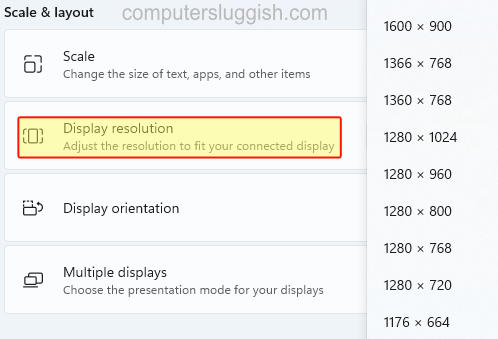
Verify Cable Quality:
Use high-quality cables to connect your projector to the input source. Lower-quality cables may not provide a stable connection, leading to flickering issues.

Isolate the Source of the Problem:
Connect the projector to a different input source to determine if the issue is with the projector or the source device. This helps pinpoint the root cause.
So if you are using a laptop with Windows try using a different laptop with Linux, or try using an Apple phone instead of an Android. I think you get the idea!
Check for Interference:
Other electronic devices or wireless signals in the vicinity can interfere with the projector’s signal.
Move potential sources of interference away from the projector and observe if the flickering persists. Get rid of some of those electronics.
Inspect Cooling System:
Overheating can cause projectors to malfunction. Ensure that the cooling system is working efficiently and that the projector is well-ventilated.
Clean any dust or debris that may be blocking airflow.
Reset to Factory Settings:
If all else fails, try resetting the projector to its factory settings. This can eliminate any software glitches or misconfigurations that may be causing the flickering.
Final Thoughts
Projector flickering can be a common issue, but with some of the above troubleshooting methods, most problems can be resolved without the need for professional help. I hope you can now enjoy a flicker-free projection experience on the projector you are using whether it be a Sony, Benq, Panasonic, Epson projector, etc.


