In this guide, we’ll tackle the problem of the online co-op/ multiplayer feature not working in the fantastic Party Animals game, which is preventing you and your pals from diving into some epic multiplayer fun as a shark, bunny, or even a dinosaur!
Party Animals is a multiplayer brawler featuring cute animals battling it out with punches, kicks, and weapons. It offers two modes: Last Stand, a free-for-all brawl, and Snatch Squad, a team-based capture-the-flag game. Developed by Recreate Games, it’s available on Windows, Xbox X|S, and Xbox One.
But let’s focus on the issue at hand – the online co-op not working. There are a variety of troubleshooting methods you can use to address the problem of Party Animals connection issues, as listed below.
Table Of Contents
How to fix Party Animals Online Multiplayer Not Working On PC / Xbox
So if you are having Party Animals connection issues and the online coop is not working on your Windows 10/11 PC, Xbox One, or Xbox Series X|S, then try out the troubleshooting methods below to resolve it.
Fix Party Animals Connection issues on PC:
1. Restart the Game
If you encounter online glitches, start by completely closing Party Animals and then relaunching it on your computer.
2. Check for Server Issues
Visit the official Party Animals website or their Twitter page to look for any notices about server problems or maintenance.
If there’s a known issue on their end, you might have to wait for a resolution.
3. Verify Your Internet Connection
Ensure your internet connection is stable and has sufficient bandwidth for online gaming.
Conduct a speed test to check your ping, download, and upload speeds using Google’s internet test.
4. Restart Your PC
Rebooting your Windows PC can help resolve various connectivity issues.
5. Update the Game on Steam
Make sure you have the latest game updates installed. Developers often release patches to fix online-related issues.
6. Check for Windows Updates
Ensure your PC has the latest system software updates installed. Outdated operating system files can sometimes lead to compatibility problems:
- Right-click on the start menu and go to Settings
- Go to Windows Update and then Check For Updates

7. Disable Background Applications
Close any background apps or processes that could be consuming bandwidth or system resources. This includes pausing large downloads, streaming, or other online activities.
8. Check for Firewall or Antivirus on the PC
Firewalls and antivirus software might occasionally block online game connections. Ensure that Party Animals is allowed through your firewall and isn’t flagged as a potential threat to prevent it from being blocked.
Fix Party Animals Connection issues on Xbox
1. Restart the Game on Xbox
If you encounter online glitches, start by completely closing Party Animals and then relaunching it on your Xbox.
2. Check for Server Issues
Visit the official Party Animals website or their Twitter page to look for any notices about server problems or maintenance.
If there’s a known online issue on their end, you might have to wait for a resolution.
3. Test Your Internet Connection (Xbox Series X|S / Xbox One)
Ensure your internet connection is stable by running a connection test:
- Press the Xbox button on your controller and open Settings
- Go to General and then select Network Settings
- Select the Test network connection button and Test network speed & statistics button to test your internet
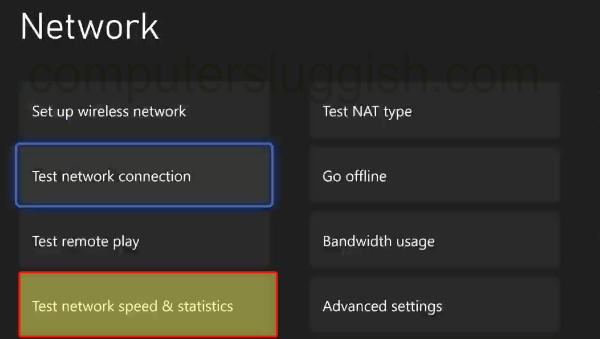
4. Restart Your Xbox
Rebooting your Xbox console can help resolve various connectivity issues.
5. Update Party Animals
Make sure you have the latest game updates installed. Developers often release patches to fix online-related issues. Check for updates on your Xbox for Party Animals:
- Highlight Party Animals on your Xbox dashboard.
- Press the menu button on your controller.
- Navigate to Manage game & add-ons.
- Click on “Updates“
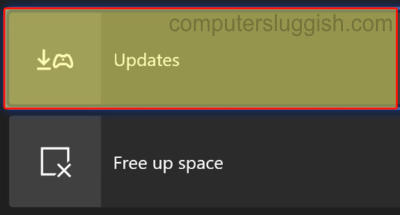
6. Check for Xbox System Updates
Ensure your Xbox console has the latest system software updates installed. Outdated system software files can sometimes lead to connection problems:
- Press the Xbox button on your controller go to Profile & system and select Settings.
- Under System, choose Updates & downloads.
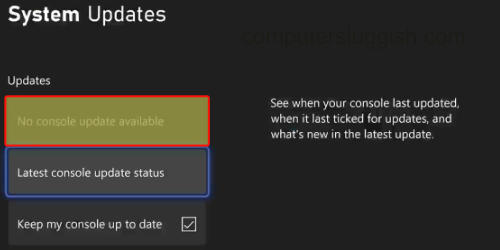
7. Clear Xbox Cache
Clearing the cache on an Xbox can help resolve various issues and improve system performance. Here’s how you can clear the cache on an Xbox console:
- Turn off your Xbox using the controller or by holding down the power button on the front of the console until it turns off completely.
- Once the console is off, unplug the power cord from the back of the console.
- Wait for about 60 seconds to ensure that the console’s internal components discharge
- Plug the power cord back into the console.
- Turn on your Xbox by pressing the power button.
Conclusion
So as you can see there are a few different things that can be done to fix Party Animals online multiplayer / coop not working, I hope one of the above methods has helped you get back online without any connection issues. So you can enjoy this wacky animal brawling game with your friends.


