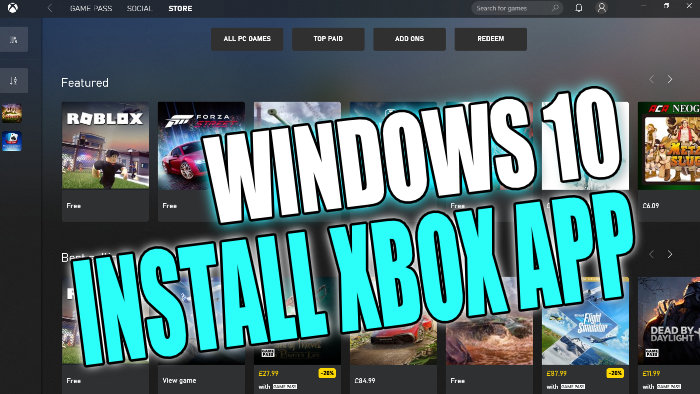Download & Install Xbox App On Windows 10 PC Or Laptop
Within this Windows 10 post, we will be showing you how to download and install the Xbox app to your PC or Laptop.
The Microsoft Xbox app lets you play the games that are supported on it, download Game Pass games, chat with your Xbox friends, and has so many more features!
It’s great to have everything Xbox releated within the one app making life a lot easier. If you have the Xbox Game Pass for Windows 10 then it’s definitely worth installing the Xbox App.
Installing Windows 10 Xbox App:
1. Open the Windows start menu and search “Microsoft store” and open it
2. Now click “Search” and type “Xbox” and select it
3. You now need to click the “Get” button and the Xbox app will begin to download and install to Windows 10
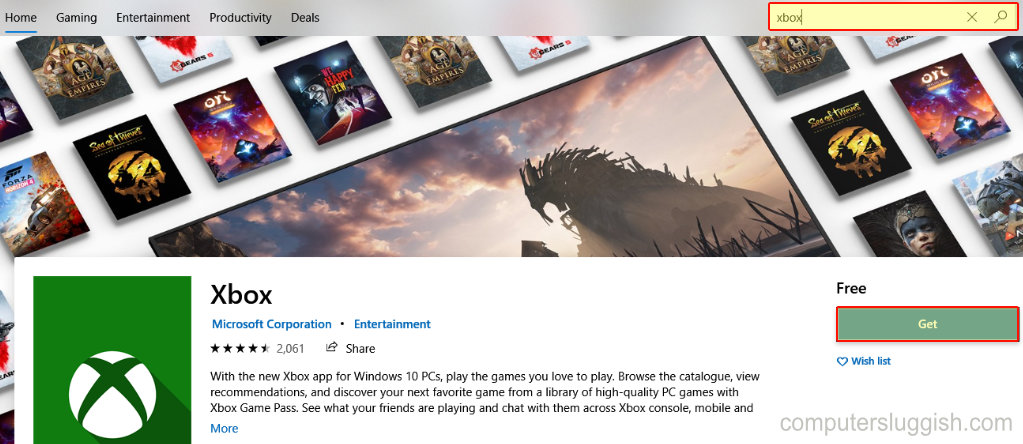
4. Once installed you will then find the Xbox app within your start menu
There you have it that’s how you install the Xbox app to Windows 10. You can now chat with all of your Xbox friends and if crossplay is supported on the game you are about to play, you can also play with them. What’s the first game you are going to install using the Xbox app, let us know in the comments below?
Also, check out more of our Windows 10 posts here.