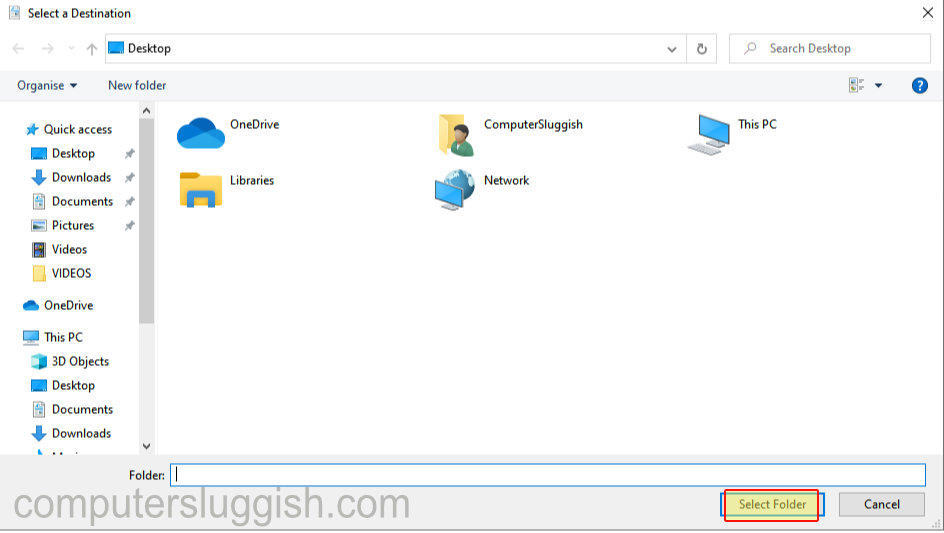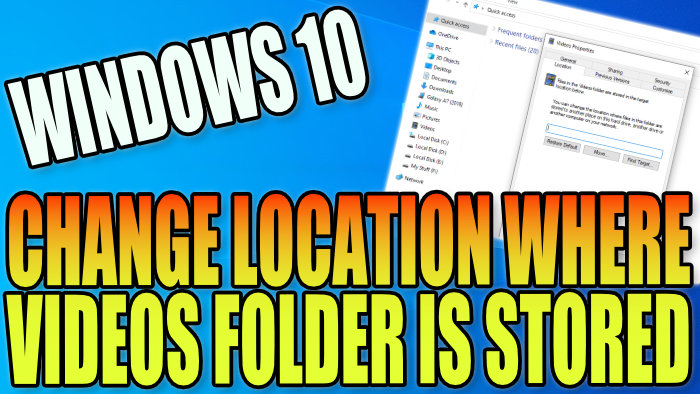Changing the directory of your Videos folder can be very handy when it comes to saving disk space on your local Windows Drive, which is known as your C: Drive.
These folders can accrue an extreme amount of data which is why it’s a good idea to change the directory to a bigger disk drive, especially if you are using a small SSD. If your Windows 10 operating system becomes corrupt you won’t lose any of your data, as it will all be stored on a different hard drive.
If you have another computer connected to the network you could even store the folder on that PC, but just remember you will not be able to access your files if that computer is not turned on or you are not connected to the network, which could cause problems.
Keep your personal files safe from Windows 10 corruption by choosing a different hard drive that Windows 10 is not installed on.
Windows change the location of your Videos Folder:
1. Open File Explorer
2. Right Click Videos > Properties
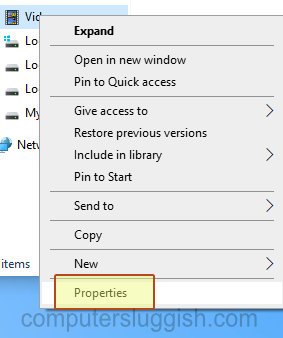
3. Select Location tab > Click on “Move”
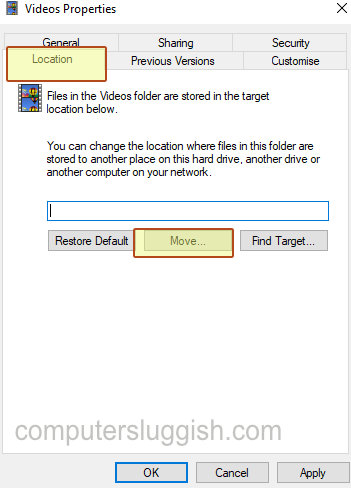
4. Click on your chosen new location and click on ‘select folder’ > Press Apply > Press OK