In this guide, I will show you how to remove the power options from the start menu and Task Manager in Windows 10 you can choose which power options you would like to remove from the start menu being able to remove the power options is a great thing to do if you are doing important work and you have children around and you don’t want them to accidentally open the start menu and click restart or shutdown.
Windows 10 gives you many power options in the start menu and as I have already said you can easily remove these commands, you can remove the Shut Down, Restart, Sleep, and Hibernate commands by changing a policy in Group Policy Editor.
Remove power options in Windows 10
Below are the steps for removing the power options from the Windows 10 start menu and Task Manager you might want to do a backup of your registry before making the below changes.
1. Type regedit into the Windows 10 search bar (bottom left-hand corner of the screen) > Open Registry Editor
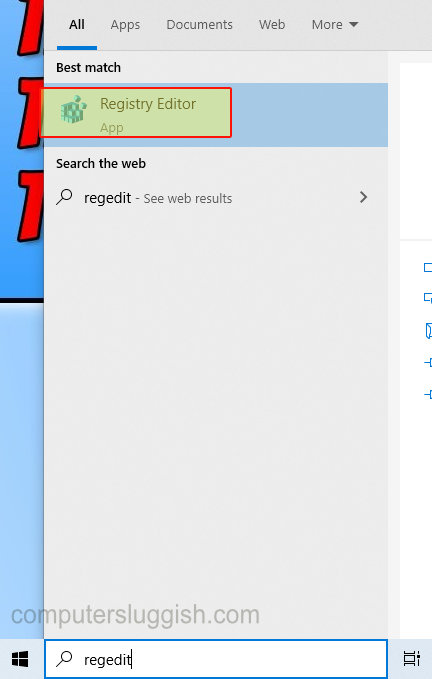
2. Copy and paste the below directory into the address bar and press enter
Computer\HKEY_LOCAL_MACHINE\SOFTWARE\Microsoft\PolicyManager\default\Start\HideShutDown
3. Double click on ‘Value’ (right hand side)
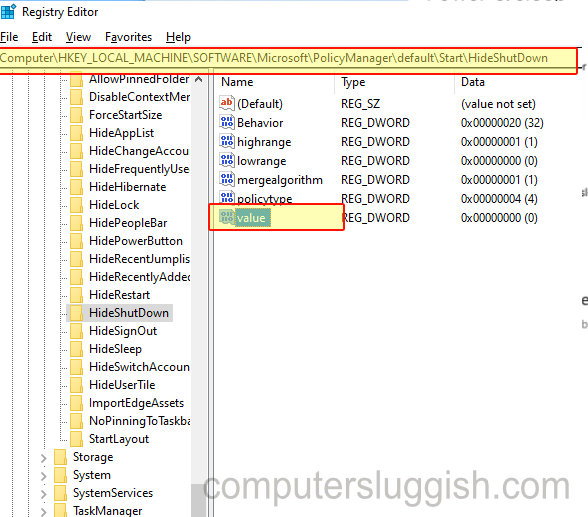
4. Change the Value key to 1 > Press OK
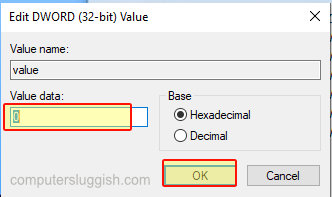
5. To also remove the hibernate, restart and sleep commands go back to the registry and click on the relevant folders and change the values to 1
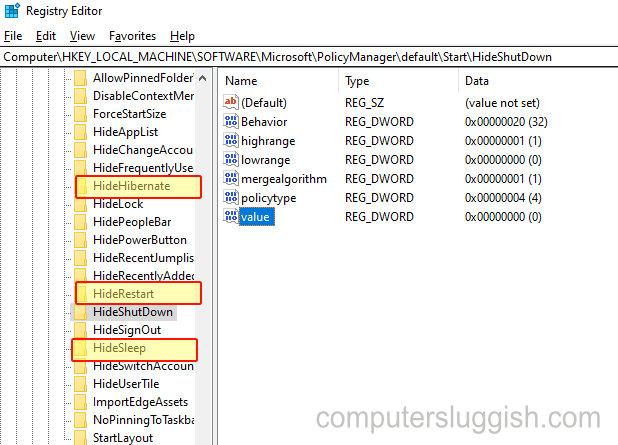
To undo removing the power commands change the values back to 0
I hope the above guide has helped you remove the power options in Windows 10 if you found this guide helpful then we are sure you would like some of our other Windows 10 guides.


