In this guide, we will be taking a look at how you can fix Arena Breakout crashing on your mobile. This can be very frustrating when it happens but luckily there are a few things that you can do to troubleshoot and fix the problem.
Arena Breakout FPS on mobile is an exciting fast-paced action first-person shooter (FPS). This brings a new level of fun and strategy to your mobile, allowing players to engage in intense battles using some pretty awesome weapons, which is fun when the game works.
Table Of Contents
How to fix Arena Breakout crashing
1: Restart
When it comes to Arena Breakout getting stuck on the loading screen or freezing, then try doing a simple restart of your device could help fix the issue!
2: Update game
Check you have the latest version of Arena Breakout installed and if not then go ahead and install the latest version.
The developers might have released an update to fix the issue you are having.
Open the Play Store and select your Profile icon
Choose Manage apps and device
Go across to the Manage tab and then click on Updates available
Find Arena Breakout and select Update
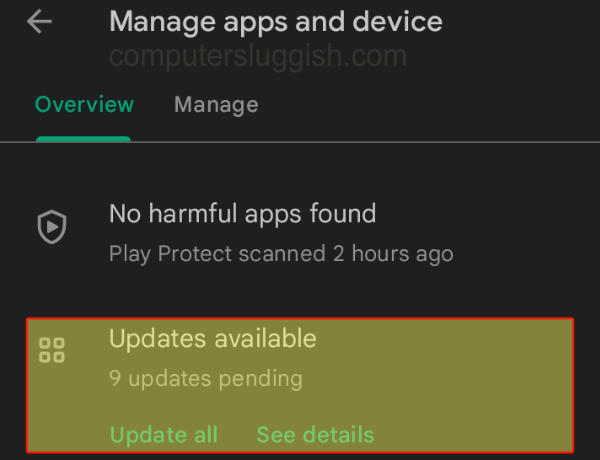
3: Update the system
Make sure you have the latest Android update installed on your device, which can be checked manually.
Open Settings on your Android
Then go to Software update and select Download and install
Click on Download updates manually if you do not see any updates
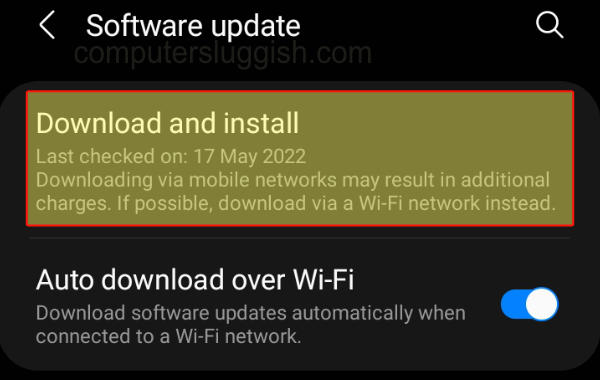
4: Close background apps
Close your background apps that are running in the background they could be conflicting with the game making it crash or not work.
5: Check the internet
You will need an internet connection to play Arena Breakout.
So if your internet connection keeps cutting out then this might explain why the game keeps crashing on your mobile.
6: Clear cache
Corrupted game cache files could be causing you problems, luckily we can easily clear them on Android devices.
Go to Settings then select Apps
Select Arena Breakout and then go to Storage
Select Clear Cache
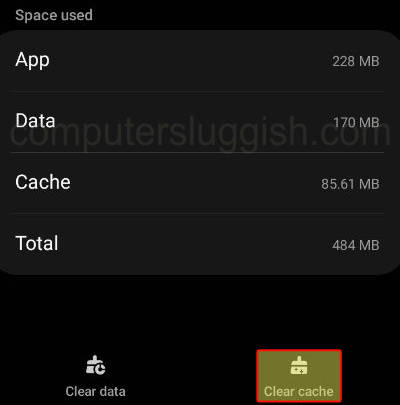
7: Clear data
If one of the game’s files has become damaged or missing then it’s going to cause issues.
Go to Settings then select Apps
Select Arena Breakout and then go to Storage
Select Clear Data
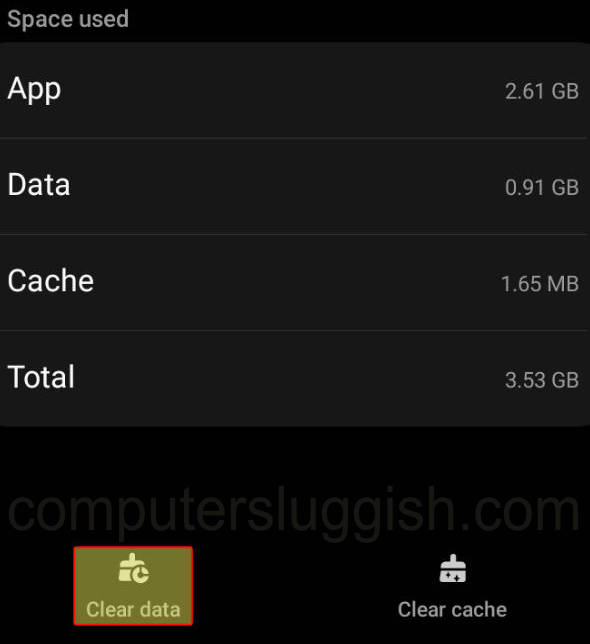
9: Reinstall the app
If nothing has worked then you can try reinstalling Arena Breakout, and fingers crossed a clean install will fix the problem.
Final thoughts
So as you can see there are a few ways you can troubleshoot and fix Arena Breakout crashing, freezing, and not loading on your mobile phone, I hope one of the above methods has helped get the game working again on your device and you can now enjoy this game.


