Want to monitor your sleep with Pokemon Sleep on your mobile but the game keeps crashing, freezing, or not working, don’t panic as we got you covered!
In this guide, we will be taking a look at what you can do to fix Pokemon Sleep not working and crashing.
Pokemon Sleep is a sleep tracking app that of course allows you to monitor your sleep and in the morning you can see how well you slept and if you have unlocked any new Pokemon.
So you get to carry on gaming while you are sleeping pretty cool right, well it is when Pokemon Sleep is working and not crashing.
Table Of Contents
How to fix Pokemon Sleep not working
1: Restart
When it comes to Pokemon Sleep crashing, freezing, or getting stuck on the loading screen, doing a simple restart of your device could help fix the issue!
I know it sounds soo simple but trust me restarting a PC, console, and phone can help resolve many problems and is an easy fix.
2: Update game
Check you have the latest version of Pokemon Sleep installed.
Open the Play Store and select your Profile icon
Choose Manage apps and device
Go across to the Manage tab and then click on Updates available
Find Pokemon Sleep and select Update
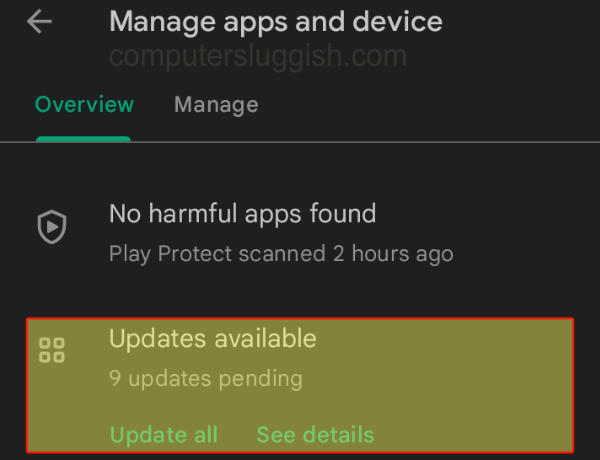
3: Update the system
Same as above ensure you have the latest update installed on your device, which can be checked manually.
Open Settings on your Android
Then go to Software update and select Download and install
Click on Download updates manually if you do not see any updates
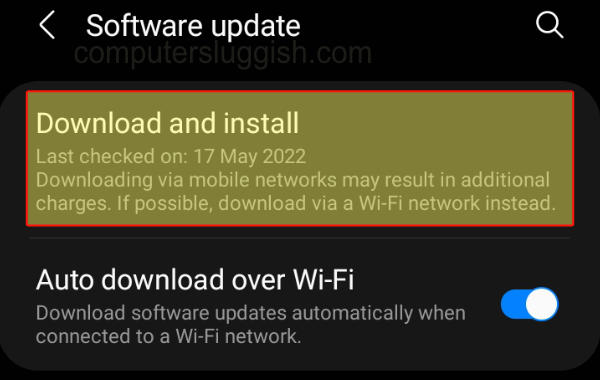
4: Close background apps
Close all background apps that are running in the background they could be conflicting with the game making Pokemon Sleep crash and not work on your mobile.
5: Clear cache
Corrupted cache files could be causing the game problems, luckily you can easily clear them on Android devices.
Go to Settings then select Apps
Select Pokemon Sleep and then go to Storage
Select Clear Cache
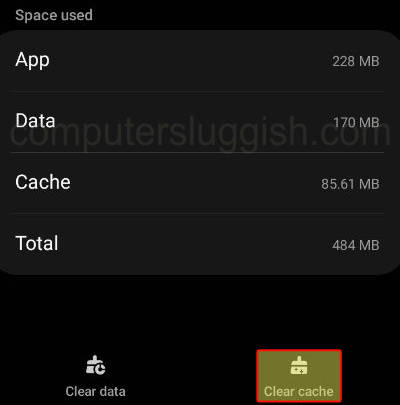
6: Clear data
If one of the game’s files has become damaged it’s going to cause problems.
Go to Settings then select Apps
Select Pokemon Sleep and then go to Storage
Select Clear Data
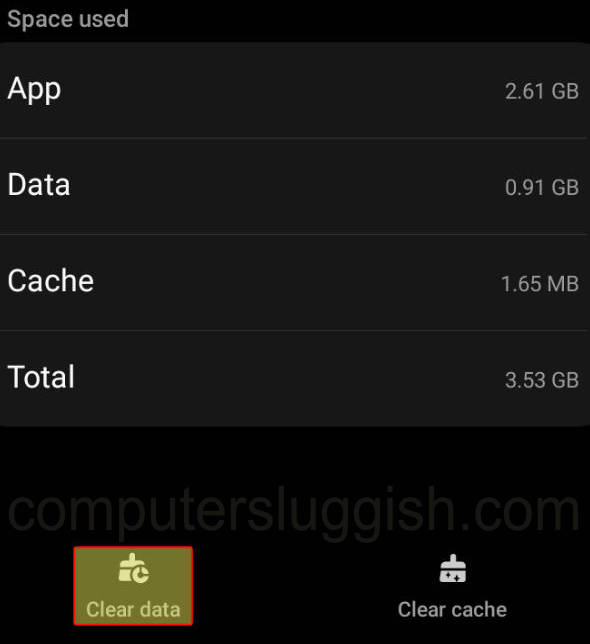
7: Reinstall the app
If nothing has worked then the next thing to do is reinstall Pokemon Sleep, this will replace all the game files and hopefully resolve the issue.
Final thoughts
So that’s it I hope you can now track your sleep in Pokemon Sleep without any crashing or other problems, as you can see there are a few ways that you can fix the game not working correctly on your mobile device, so you can get back to enjoying this fun new tracking game.


