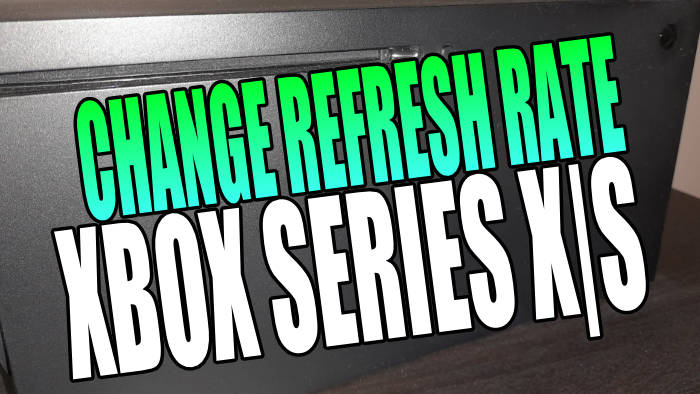In this guide, we will be taking a look at how to change the Xbox Series X|S Refresh rate. If it’s your first time setting up your Xbox or you never changed the refresh rate before, then the chances are you will be using a low Refresh rate on your console.
And if your TV or monitor supports a higher refresh rate like 120hz, then you will be missing out.
Changing the refresh rate on an Xbox Series X or Xbox Series S is fairly straightforward to do, and increasing this can help make your games run smoother. But you will only be able to do this depending on your TV or monitor’s compatibility.
Table Of Contents
Why change the Xbox Refresh rate?
Basically, the higher the refresh rate you use on your Xbox Series X|S the smoother your games will feel. This will of course then help benefit you when playing fast-paced FPS, action, and racing games.
So it’s definitely worth using a higher refresh rate on your Xbox Series X|S!
How to change refresh rate on an Xbox Series X|S
Below are the steps for changing the refresh rate on an Xbox Series X and Xbox Series S.
1. Turn on your Xbox and sign in
2. Press your Xbox button on your controller and go across to Profile & System > Then open Settings
3. Click on General settings from the left-hand menu > Go to TV & display options
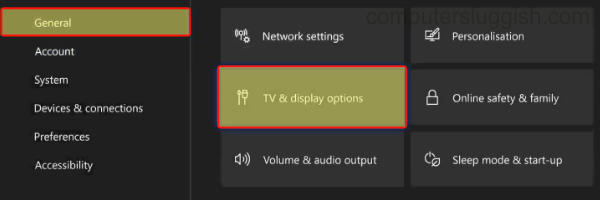
4. Select Refresh Rate and you will have a drop-down menu with options > Select your desired refresh rate in Hz (if your monitor supports it then you will be lucky enough to enable 120hz refresh rate on your Xbox Series X|S)
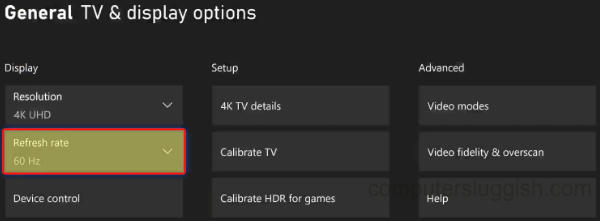
We hope the above guide helped you change your Xbox refresh rate.
If you enjoyed this guide then we are sure you would like our other Xbox guides.