In this guide, I will be showing you different methods you can do to fix It Takes Two crashing on Switch. If you are having problems with this fantastic game not working then don’t worry as there are a couple of things that you can do to resolve this, as I show in the methods below.
It Takes Two was originally released for Xbox, PlayStation, and PC but now the game has been ported to the Nintendo Switch. So we can now enjoy this awesome co-op game using our Joy-Cons.
And if you are wondering if you can play the game online, then the answer is yes you can!
Table Of Contents
Why does It Takes Two keep crashing?
If you are having issues with It Takes Two crashing after update, crashing on startup, or keeps crashing during minigames, then there are a couple of things that can cause the game to crash on your Switch console.
For example, not having the latest system update installed for your Nintendo Switch could cause issues. It could be an issue with the installation of the game, or it could be you need to simply just restart your console.
How to fix It Takes Two crashing & not working on Switch
Below I have listed the different methods you can do to fix the game not working or not loading on your Nintendo Switch. You will need to do each method until one fixes the issue you are having.
Fix 1: Shutdown
The first thing to do is just simply turn off your Nintendo Switch. Once off leave it for a couple of seconds, then turn it back on and try the game again and see if that fixes the It Takes Two crashing issue.
Fix 2: Game card
Remove the game card from your Nintendo Switch and ensure it is not dirty and is dust free. If it’s fine then reinsert the game and try again.
Fix 3: Check for game updates
Check to see if there are any new updates available for It Takes Two as the update could patch what’s causing the game to crash on your Switch.
- Find It Takes Two icon on your Nintendo Switch Home Screen
- On your Joy-Con Press the + button > Now select Software update
- Next click on Via the internet
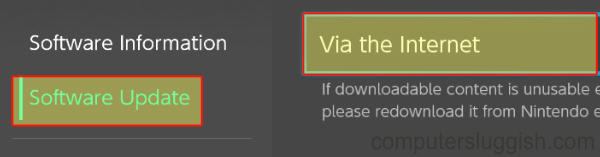
Fix 4: Update Nintendo Switch
When was the last time you updated your Nintendo Switch? Check to see if there is a new update available as it could patch the issue that’s causing the game to stop working on your Switch, and also fix other known problems.
- Go to your Nintendo Switch Home Screen
- Open the System Settings then go to System
- Now select System Update and install any updates that are available for your Nintendo Switch
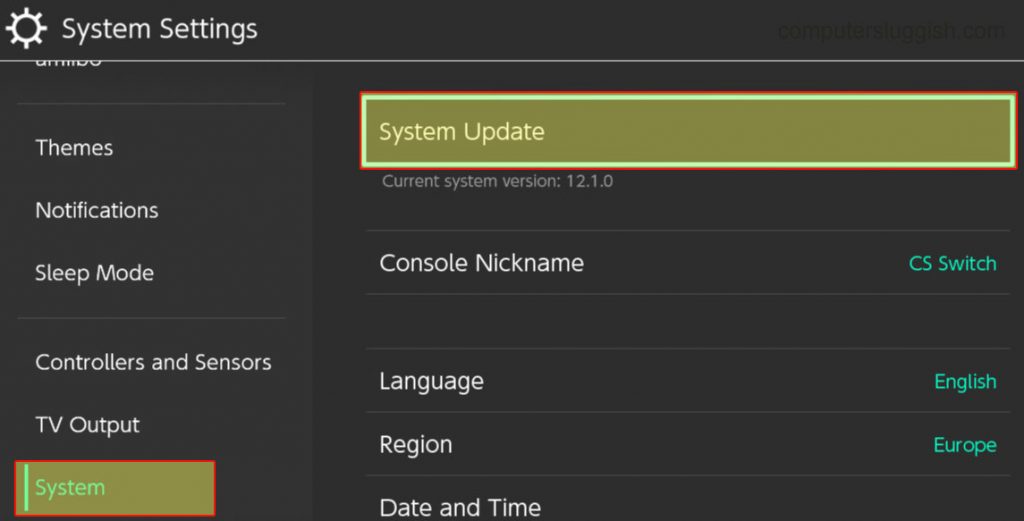
Fix 5: Corrupted files
If one of the It Takes Two game files has become corrupted or damaged then this will cause many problems and stop the game from starting. Luckily we can check if there are any issues with the game’s files, within the Nintendo Switch settings.
- Go to your Nintendo Switch Home Screen
- Next, go to System Settings and then open Data Management
- Go to Software > Click on It Takes Two
- Select Check for corrupted data
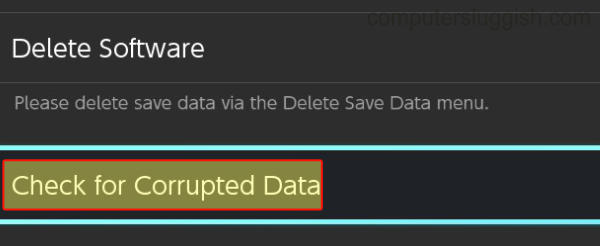
Fix 6: Clear profile cache
Similar to corrupted files, if there is also a problem with the user cache could also cause problems with the game. Luckily we can easily clear the Nintendo Switch profile cache files.
- First, go to your Nintendo Switch Home Screen
- Open System settings and go to System
- Next, select Formatting Options and click on Clear cache
- Select your Nintendo Switch user Profile and then Reset
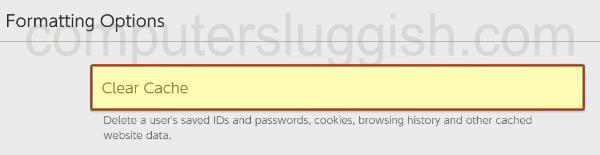
Fix 7: Reinstall
If none of the above methods have helped fix the It Takes Two game crashing or not working on your Nintendo Switch, then the next thing I would suggest you try is reinstalling the game.
And if you did have the game installed on an external SD card try reinstalling the game to the internal storage on your Switch.
I hope one of the above methods helped fix It Takes Two not working on your Nintendo Switch and you can now enjoy the game.
If this guide helped you then you should check out our other Nintendo Switch guides.


