In this guide, I will be showing you how to display an fps counter or fps display in Coral Island PC game. If you want to know what frame rate you are getting in the game then you will want to show a FPS counter.
Unfortunately at the time of writing this guide, Coral Island does not have an option to display what frames per second you are getting in the game, lucky for us there are still ways we can do this as I show below.
Table Of Contents
How To Show FPS In Coral Island On PC
For Steam:
- Open Steam and go to Settings.
- Select “In-Game” from the menu.
- In the “In-Game FPS counter” section, choose where you want the FPS counter to appear on your screen.
- To make the FPS counter more visible, enable the “High Contrast Colour” option by checking the corresponding box.
- After configuring your settings, click OK to save your changes.
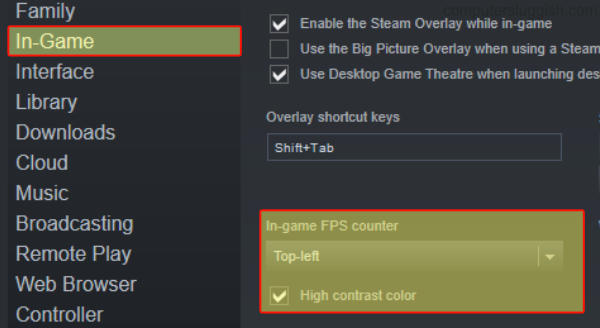
For AMD Users Like Me (AMD Radeon Software):
- Open the Adrenalin software.
- Click on the Performance tab.
- Enable the “Show Metrics Overlay” option.

For NVIDIA Users (NVIDIA GeForce Experience):
- Launch Nvidia GeForce Experience.
- Click on the Settings icon (shaped like a cogwheel).
- In the Settings menu, go to “General” and make sure the “IN-GAME OVERLAY” option is turned on.
- Navigate to the Settings menu again and click on “HUD Layout.”
- In the HUD Layout section, select “Performance.” Choose your desired position for the FPS counter and ensure that “FPS” is selected.
- Once you’ve customized these settings, press the Back button, click Done, and then close Nvidia GeForce Experience.
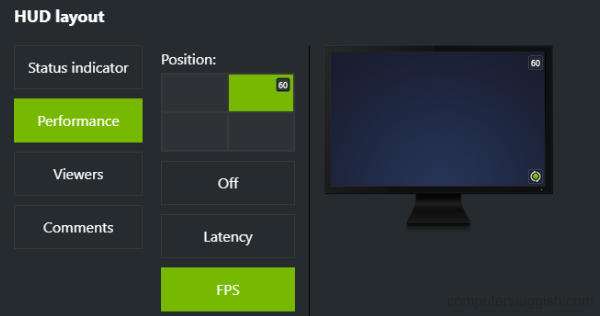
Final Thoughts
As you can see it’s easy enough to show a FPS monitor in Coral Island by using one of the above methods. I hope you enjoyed this guide and you are getting a decent frame rate in the game! If you did enjoy reading this then I am sure you would like our other gaming guides.


