In this guide, I will be showing you how to fix error code 0x80073701, there are a few things that you can do to get Windows working again as I show below.
Encountering the Windows Update 0x80073701 error can be frustrating, but there are several troubleshooting steps you can try to resolve the issue.
So without waffling on anymore let’s take a look at the things you can do to resolve this.
Table Of Contents
What is Windows error 0x80073701
Error code 0x80073701 is a Windows Update error that indicates a problem with installing or updating Windows components.
This error code is often associated with issues related to the Windows Component Store, which is a repository of system files used by Windows.
How To Fix 0x80073701 Windows Update Problem
Below are the different methods you can use to resolve Windows not updating, make sure you backup your important files before doing this.
Run the Windows Update Troubleshooter
Windows provides a built-in troubleshooter that can help identify and fix common update-related problems.
Open the Settings app, navigate to Update & Security > Troubleshoot, and select “Windows Update.” Run the troubleshooter and follow the on-screen instructions.
If you do not see the option then select Additional troubleshooters
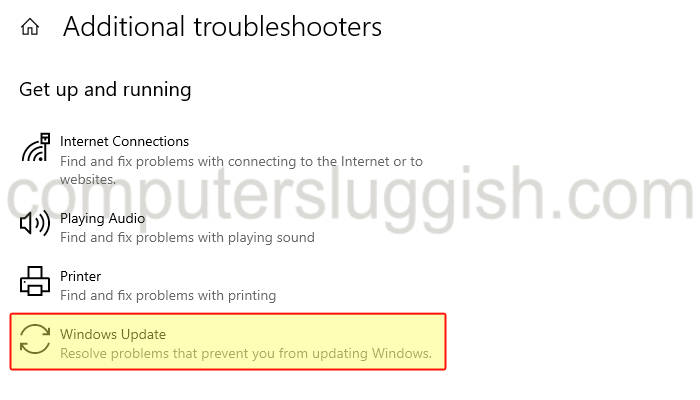
Check your internet connection
Ensure that you have a stable internet connection. Unstable or slow connections can cause issues with downloading updates. Restart your modem or router if necessary.
Restart your device
Sometimes, a simple restart can resolve temporary glitches. Restart your computer and check if the error persists.
Reset Windows Update components
Resetting the Windows Update components can often resolve issues related to failed updates.
Open Command Prompt as an administrator and run the following commands, pressing Enter after each one:
net stop wuauserv
net stop cryptSvc
net stop bits
net stop msiserver

ren C:\Windows\SoftwareDistribution SoftwareDistribution.old
ren C:\Windows\System32\catroot2 catroot2.old

net start wuauserv
net start cryptSvc
net start bits
net start msiserver
Once the commands have been executed, restart your computer and try updating again.
Perform a System File Check (SFC) scan
The SFC scan can help detect and repair corrupted system files that may be causing the error. Open Command Prompt as an administrator and run the command:
sfc /scannow
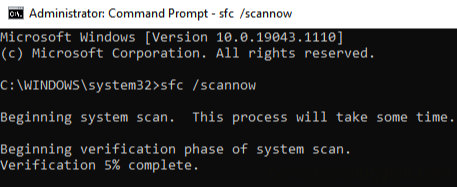
Wait for the scan to complete and restart your computer.
Run the Deployment Image Servicing and Management (DISM) tool
The DISM tool can fix Windows image corruption issues that may be causing the error.
Open Command Prompt as an administrator and run the command:
DISM /Online /Cleanup-Image /RestoreHealth

Allow the process to complete and restart your computer.
Disable third-party antivirus software
Temporarily disable any third-party antivirus or security software you have installed. Sometimes, these programs can interfere with the Windows update process.
After disabling them, try updating again.
Final Thoughts
If none of these steps resolve the error, it may be helpful to reach out to Microsoft Support or visit the Microsoft Community forums for help.
But I hope this is not going to be the case and you have managed to fix error code 0x80073701 by doing one of the above troubleshooting methods.


