In this guide, we will be taking a look at how to fix Coromon not loading and crashing on Switch. This game lets you battle monsters on your Nintendo Switch console, much like other adventure turn-based monster battling games. Coromon is just as fun, but if you are struggling to get the game to work correctly on your Switch then this can make the game become boring quickly. Luckily there are a few things you can do that should help fix the issue you are having such as the game keeps crashing or getting stuck on the loading screen.
Coromon at the time of writing this guide is currently only available for Windows, Switch, Apple, and Android. The game allows you to customise your character to make it look how you want, which we found to be a nice touch amongst all the battling and competing in boss battles! But if you are on this guide then you are probably having issues with Coromon crashing to the home screen, or not loading at all. So below we have listed different methods you can do that should hopefully fix the game.
Table Of Contents
Why does Coromon keep crashing on Switch?
There can be many reasons why the game keeps crashing on startup or mid-game on your Nintendo Switch. For example, it could be due to a game file becoming corrupted, a recent update has caused the issue, or you are not running the latest update for your Switch.
How to fix Coromon stuck on loading screen & crashes on Switch
Below are the different methods for fixing Coromon crashing, not working, and not loading on Nintendo Switch. You will need to do each method until one resolves the issue you are having.
Fix 1: Turn off Switch
Simply turn off your Nintendo Switch and leave it off for 30 seconds. Then turn it back on and try the game again.
Fix 2: Update game
If the game is not up to date then you could be missing out on a patch that resolves the crashing or loading screen issue you are having within the Coromon game:
- Go to the Coromon icon on your Home Screen
- Now open Options by pressing the + on your Joy-Con controller and then go to Software update
- Select “Via the internet” and install any updates
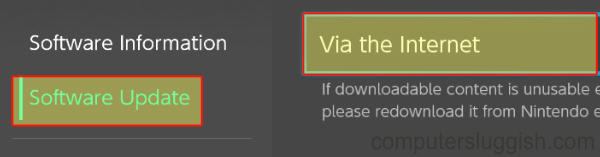
Fix 3: Update Switch
It is important to ensure your Nintendo Switch is up to date. Not only could this help resolve the problem you are having within Coromon not working, but it can also patch other issues with the Nintendo Switch:
- On your Switch open the System Settings > Now select System
- Open System Update to check for updates and install any that are available
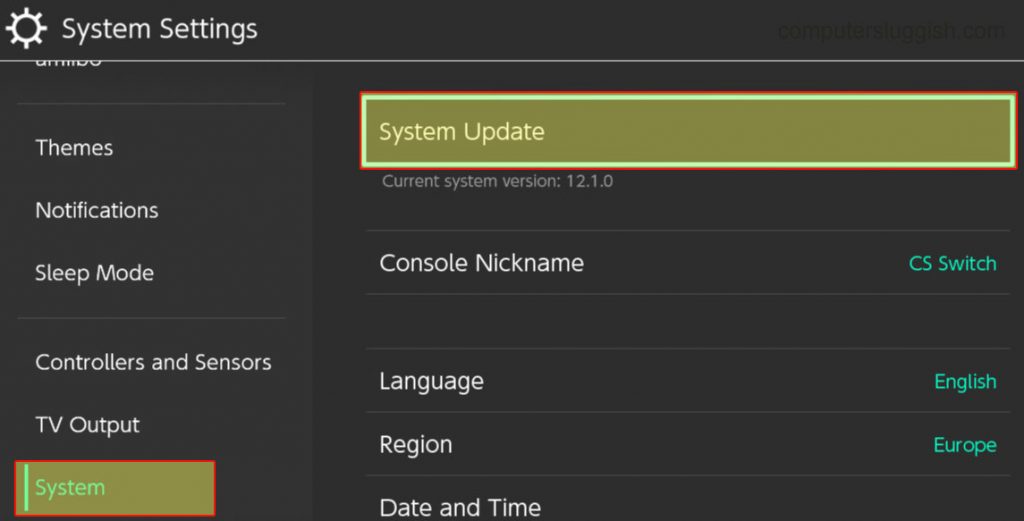
Fix 4: Dock/Undock
If you are using the Switch docking Station then try playing the game undocked in case it is a problem with your dock station or one of the cables connected to it. And if you are trying to play the game undocked then try using the dock.
Fix 5: Clear cache
Within the Switch, you can clear the cache for your profile. So clear the cache for your user profile in case the cache is causing the issue:
- On your Switch open System settings by selecting the settings cog and then go to System
- Select Formatting Options > “Clear cache”
- Now choose the Profile that you are playing Coromon on > Press Reset
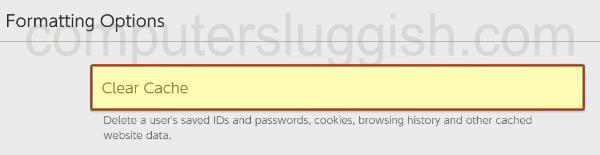
Fix 6: Scan corrupted data
If one of the files has become corrupted on your Switch then this will cause issues. Luckily we can check for corrupted data within the Switch settings:
- On your Switch, open System settings > Click on Data management and then go to Software
- Find Coromon and then click on Check for corrupted data
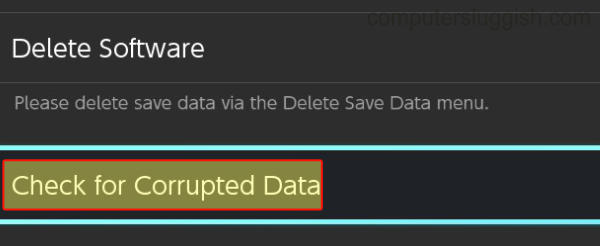
Fix 7: Delete saved data
If your save data for the game has become corrupted then this will cause issues such as Coromon crashing on startup, not launching, or loading screen stuck issues. So you may need to try removing the data to fix the issue you are having. It is also worth doing a backup of your data so that if the issue still occurs after deleting it, then you can restore it again:
- Go to System Settings > Data Management
- Select Delete Save Data and then go to Coromon
- Select Delete Save Data for a user or you can select the option for “Delete All Save Data for This Software”
- Click again on Delete Save Data to confirm
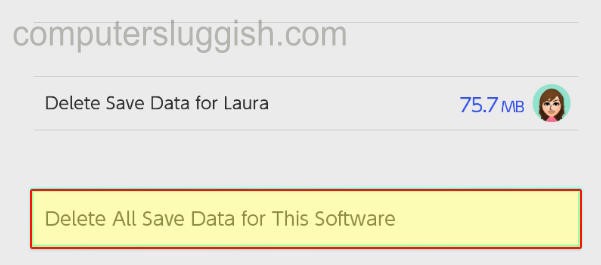
Fix 8: Reinstall the game
If none of the above has helped fix Coromon then you might just need to simply reinstall the game:
- Open up System settings and then go to Data management
- Select Software then Coromon
- Go to Delete Software
- Install the game again
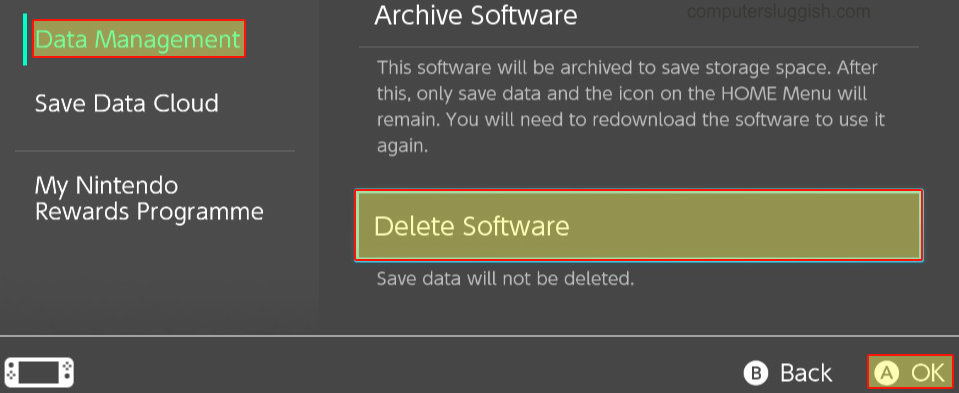
We hope the above methods have helped fix Coromon not loading and crashing on your Nintendo Switch and you are now able to get back to battling monsters within the game.
If you enjoyed this guide and found it helpful then we are sure you would like our other gaming guides.


