In this guide, we will be taking a look at how to fix Stray Crashing on PC. If you are unable to launch the game or it keeps Crashing during the game then don’t panic just yet as there are a couple of things you can do that should fix the issue.
Being a stray cat and wondering about the allies of a huge city with lots of different obstacles and puzzles to figure out can be kind of challenging. But it’s fun and different which makes Stray quite the game. Below we have listed several methods that you can do to fix stray crashing issues on your Windows computer.
Table Of Contents
Why does Stray crash on startup?
There can be many things that are causing Stray to crash on your Windows computer mid-game or crash on startup. For example, it could be due to not having the latest version of Windows installed, your graphics driver being out of date, or one of the game’s files has become corrupted or missing.
How to fix stray keeps crashing on PC
Below is a list of different methods for fixing the game on your Windows 10 or Windows 11 PC. You will need to do each method until one resolves the issue that you are having.
Fix 1: Check system requirements
If your system does not meet the minimum requirements to play Stray then you are going to have issues.
Stray PC minimum system requirements:
OS: Windows 10 (64-Bit)
Processor: Intel Core i5-2300 / AMD FX-6350
Memory: 8GB RAM
Graphics: NVIDIA GeForce GTX 650 Ti 2 GB / AMD Radeon R7 360 2 GB
DirectX Version: DX12
Storage: 10 GB of available space
Fix 2: Update Windows
If Windows is out of date then this could cause issues. Plus it is not good to have an out of date version of Windows.
Windows 10:
- Right-click on the Start menu icon > Settings
- Click Update & security and then click on Check for updates

- Right-click on the start menu > Settings
- Click Windows Update and then Check for updates

Fix 3: Update the graphics driver
Ensure you have the latest driver installed for your graphics card. This can not only resolve crashing issues but also improve the FPS in-game.
Fix 4: Power plan
Change the power plan you are using in Windows to the High-performance plan, as this will allow your system to use more power.
Windows 10:
- Right-click on the Windows start menu icon > Power Options
- Click Additional power settings > Select High Performance
You can also add the Windows 10 hidden ultimate power plan for better performance
- Open the start menu and search and open Control Panel
- Click on Power Options then Show additional plans > Select High Performance
You can also add the Windows 11 hidden ultimate power plan to boost performance even more
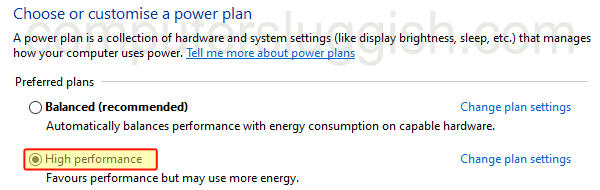
Fix 5: Close down background programs
Close everything down before launching Stray as even a web browser could conflict with the game and cause it to crash. So if you are using Discord, OBS Studio, RGB software, etc close it all down.
Fix 6: Run as admin
Try running Stray with administrator privileges as this can help fix many issues.
- Go to the location where you installed Stray then right-click on the Stray.exe > Go to Properties
- Select the Compatibility tab and tick “Run this program as an administrator” > Apply and OK
Or you can right click on the Stray shortcut and click Run as administrator
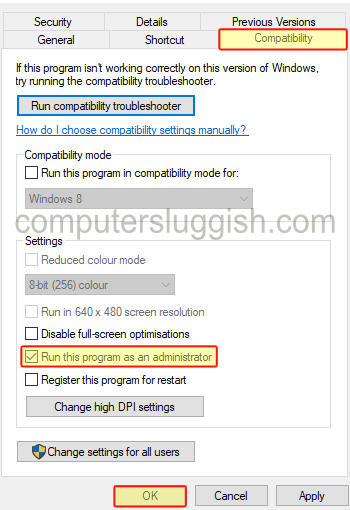
Fix 7: Repair game files
If one of the game files have become corrupted or missing then this is going to cause the game to crash and not work as it should. Luckily we can use the Steam Client to check if there is an issue with one of Strays game files.
How to repair Stray game files in Steam:
- Launch Steam > Right-click on Stray in your Library
- Click on Properties then Local Files
- Select Verify Integrity of game files

Fix 8: Remove overclock settings
If you have overclocked the hardware within your computer then temporarilyy remove these overclock settings if possible, as they could be conflicting with the game.
Fix 9: Reinstall game
If none of the above methods have helped fix Stray on your computer then you might need to just simply reinstall the game. But when you do and if possible, try installing it to a different hard drive.
We hope the above guide has helped you fix stray Crashing and not loading on your Windows computer and you are now able to explore the world as a cat.
If you enjoyed this guide and found it helpful then we are sure you would like some of our other gaming guides.


