In this guide, we will be taking a look at fixing issues with Disney Mirrorverse crashing and not loading on Android. Mirrorverse is a Disney action RPG game, where you get to battle as some of your much loved Disney characters. But if you are trying to play Disney Mirrorverse on your Android phone or tablet but the game keeps crashing or getting stuck on the loading screen, then don’t worry. Because in this guide, we will be taking a look at a few things that you can do that should get the game working on your Android device.
You can either battle your way through the story, tower, or even battle your way through the dungeons, as well as a few other things. But the reason you are on this guide is due to crashing and loading issues in Disney Mirrorverse, so below are the different methods you can do that should help fix this and get you back to playing the game.
Table Of Contents
Why does Mirrorverse keep crashing & not launching?
There can be many reasons why you are having issues with the game. You may have issues with Disney Mirrorverse crashing on startup, won’t launch, or keeps freezing on your Android device. For example, it could be due to a recent update to the game causing the issue which you will need to wait for another to resolve the problem, or your device is not up to date. It could be an issue with the Mirrorverse servers or your connection.
How to fix Disney Mirrorverse not working & crashing on Android:
Below are the different methods to fix Mirrorverse not working on your Android mobile or tablet.
Fix 1: Restart your device
It could be your device having a funny moment, so give it a restart and see if this helps.
Fix 2: Server status
Visit the Mirrorverse Twitter page to see if there is any news regarding the servers to see if they are currently offline.
Fix 3: Internet connection
Make sure you are connected to the internet otherwise you won’t be able to play the game, which can cause it not to load or launch.
Fix 4: Update Android
Check you have the latest system update installed for your android device this can help fix many issues:
- Open the Settings on your Android and then go to Software update
- Click on Download and install
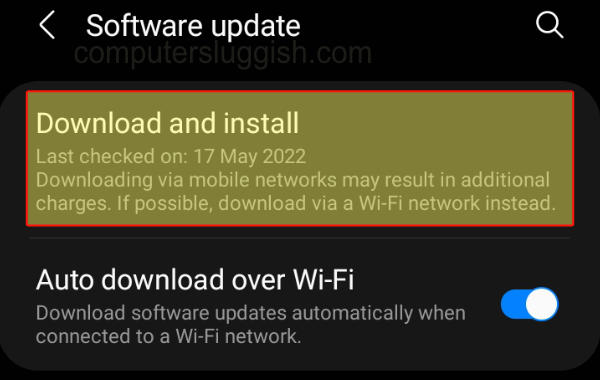
Fix 5: Update Disney Mirrorverse
Update all the apps within the play store as there could even be a new patch for Mirrorverse which could help fix any bugs or issues:
- Open the Play Store and click on your Profile icon
- Select Manage apps and device
- Go to Manage > Select “Updates available“
- Look for Disney Mirrorverse > Select Update
Fix 6: Close all apps
Ensure you have nothing else running in the background while playing the game as it could cause the Mirrorverse to crash and freeze.
Fix 7: Turn off power saver
If you have power saver enabled turn this off as it will be restricting your device which can lead to issues with the game:
- Expand the Quick Settings menu by pulling it down from the top of your device
- Make sure the Battery icon is not highlighted and is greyed out
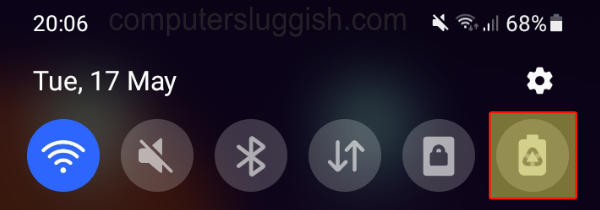
Fix 8: Clear cache
Try clearing the game’s cache files as one of the files could be causing the issue:
- Open Settings > Then go to Apps
- Select Mirrorverse and then Storage
- Select “Clear Cache”
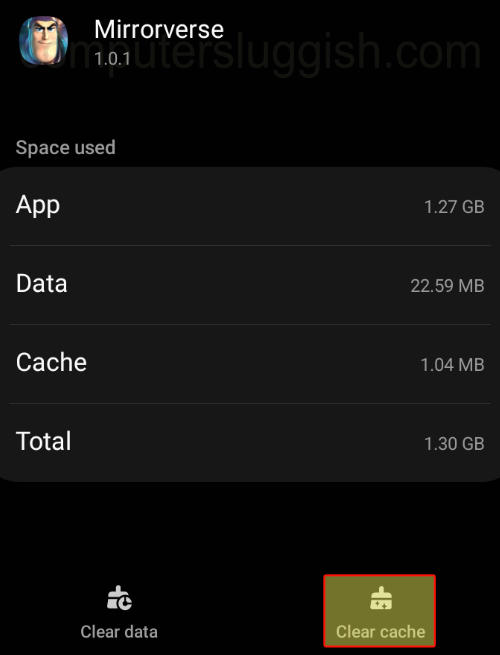
Fix 9: Clear data
Clear the game data to give it a refresh. You will need to sign back into your account and also ensure you have backed up your profile before doing this:
- Go to your Android Settings and then go to Apps
- Select Mirrorverse > Storage
- Select “Clear Data” (this will remove settings and accounts for the game)
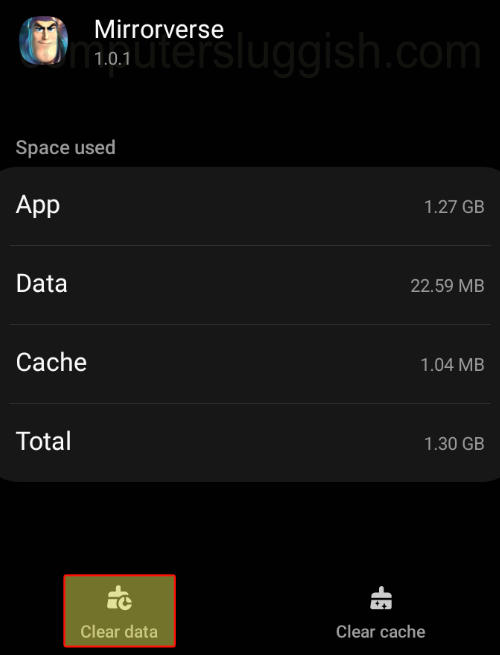
Fix 10: Reinstall
If none of the above methods have helped fix Mirrorverse on your Android device then the next thing to do is reinstall the game:
- Go to your device Settings > Then select Apps
- Select Mirrorverse > Select Uninstall
- Then go ahead and reinstall the game

We hope the above guide has helped you fix Disney Mirrorverse crashing or getting stuck on the loading screen on your Android device, and you are now playing as your favourite character.
If you found this guide helpful then we are sure you would like our other gaming guides.


