In this guide, we will be taking a look at how you can display an FPS counter in F1 23. If you want to know what frame rate you are getting in F1 23 then there is a really easy way of displaying this, in fact there are several ways to show an FPS counter in PC Games.
But for this guide, we will be showing you three different ways.
It’s important to know if you are getting a decent frame rate within your PC games, then you know if you can either increase or decrease the graphics settings. Plus you will enjoy the game more if you are getting a high FPS.
How to show FPS counter in F1 23
Game Bar
On your computer keyboard hold the Windows key + G
On the Widget Menu at the top and go to the Performance option
Now select the FPS tab and Pin It, your FPS will now display when you launch F1 23
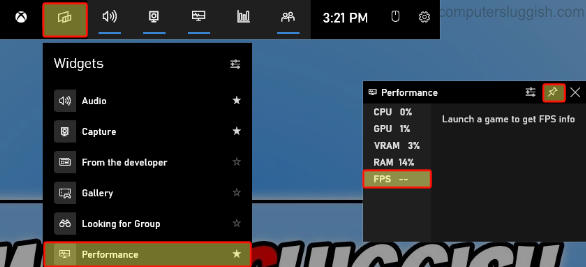
NVIDIA GeForce Experience
Start the Nvidia GeForce Experience and click the Settings cog
Select General and check that IN-GAME OVERLAY is toggled to On
Click on Settings then Click HUD layout
Now select Performance > Choose a position for the FPS counter and also select FPS
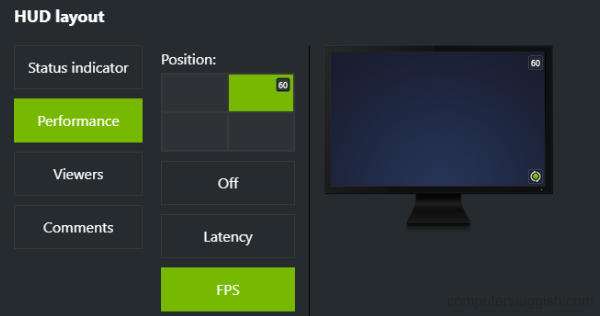
AMD Adrenalin Software
Start the Adrenalin software then select the Performance tab
Toggle the Show Metrics Overlay option to Enabled
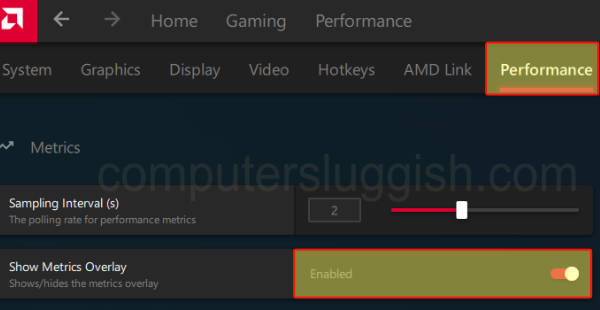
I hope the above guide has helped you show what frame rate you are getting in F1 23 on your Windows gaming PC. If you did like this guide and found it helpful then you might also like our other gaming guides.


