In this guide I will be showing you how to fix Warzone Mobile crashing and loading issues, so if you are not able to play the game on your mobile phone or other Android/ios device check out the below guide.
Encountering constant crashes or loading problems with Warzone Mobile on your Android or IOS device can be annoying. Here are several troubleshooting methods you can use to get back into the game.
Table Of Contents
How To Fix Call Of Duty Warzone Mobile Crashing
Do each method below until one fixes COD Warzone crashing on your mobile.
Restart your phone & the game
Sometimes, a simple restart of the game or your device can resolve crashing or loading screen issues.
By closing and reopening the game or rebooting your device, you can potentially clear temporary glitches or conflicts that might be causing Warzone Mobile to crash or fail to load properly.
This method essentially provides a fresh start for the game and the device’s operating system, often resolving minor issues.
Update the Game
Ensure you have the latest version of Warzone Mobile installed. Check for updates in the Play Store and install any available patches provided by the developers.
Keeping Warzone Mobile up to date is essential for accessing the latest features, improvements, and bug fixes. Developers frequently release updates to address performance issues and enhance stability.
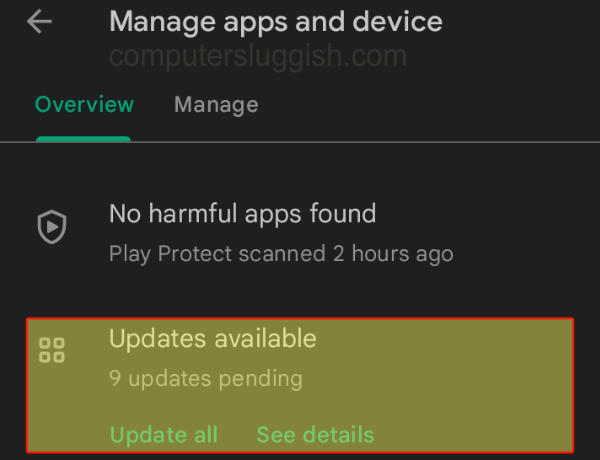
Update System Software
updating the game itself, and maintaining your device’s system software is crucial. System updates often include important performance enhancements, security patches, and bug fixes.
Keep your Android device up to date with the latest software updates. Navigate to Settings > Software Update to check for and install any available updates.
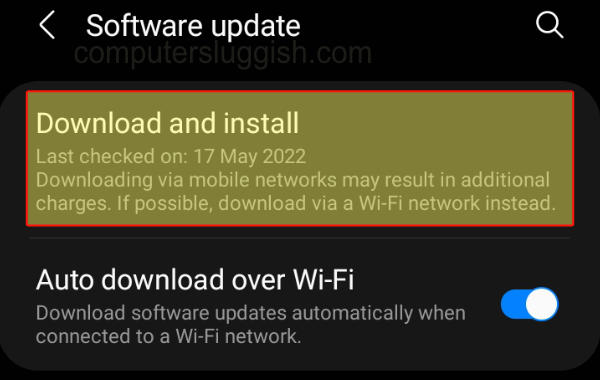
Close Background Apps
Close any background apps or games that might be conflicting with Warzone Mobile, consuming resources essential for smooth gameplay.
Check Internet Connection
A stable internet connection is crucial for playing Warzone Mobile. If your connection is unstable, it could lead to frequent crashes or disconnections.
Verifying that your device is connected to a stable Wi-Fi network or has a strong cellular signal can help prevent these issues.
Clear Cache
Clearing corrupted cache files can often resolve performance issues.
Navigate to Settings > Apps > Warzone Mobile > Storage, then select “Clear Cache.”
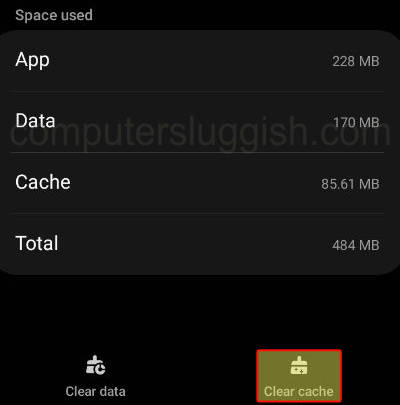
Clear App Data
Clearing the app’s data can help if any data files have become damaged or missing. Follow the same steps as clearing the cache, but select “Clear Data.”
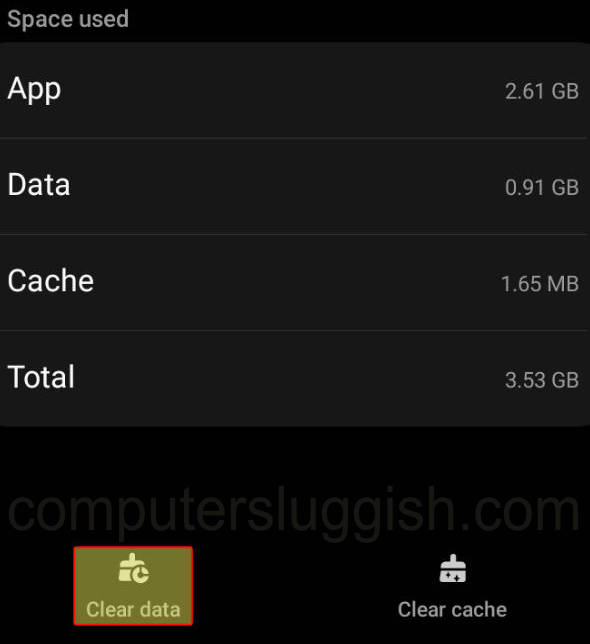
Adjust Game Settings
Experiment with adjusting in-game settings, particularly graphic settings, to optimize performance. Access settings while in-game and consider changing something like Render mode to Efficiency if you have the option this is just an example and not available in all games.
Reinstall the game
As a last resort, you can try reinstalling Warzone Mobile. A clean install might resolve any crashing issues.
In Conclusion
Dealing with game crashes and performance issues can be frustrating, but by using the above methods you should hopefully experience smoother gameplay on Warzone Mobile and no more crashing problems.


