If you’re encountering crashes, freezes, or prolonged loading times while playing Tomb Raider Remastered 1-3 on your PlayStation, this guide is tailored to help you navigate through these issues for a smoother gaming experience.
Table Of Contents
Reasons Behind Tomb Raider Remastered 1-3 Freezing or Not Loading on PS5
Experiencing freezing or loading issues in Tomb Raider Remastered 1-3 can be due to several factors, including problems with the game itself, which could be fixed with an update, or corrupted files and saved data on your PS5.
Solutions for Crashing and Loading Screen Issues in Tomb Raider Remastered 1-3
Here’s how you can address the crashing and loading issues in Tomb Raider Remastered 1-3 on your PS4 or PS5:
1. Restart Your PlayStation
A simple yet effective solution is to restart your console. This often resolves temporary loading and crashing issues. Just restart your PS5 and try launching the game again.
2. Update Tomb Raider Remastered 1-3
Keeping the game updated is crucial as developers release patches to fix bugs and crashes. To update:
- Navigate to the game icon on your home screen.
- Press the Options button on your controller and select “Check for Update.”
- Install any available updates.

3. Update Your System Software
Ensure your PlayStation system software is up to date to avoid compatibility issues and enhance performance.
- Go to Settings > System > System Software > System Software Update and Settings.
- Select “Update System Software” to check and install updates.
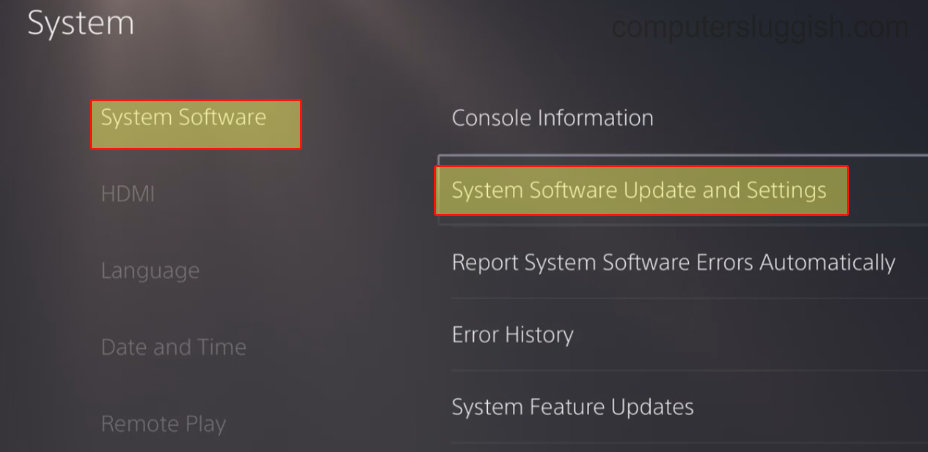
4. Use a Different User Profile
If the game runs smoothly on another user profile, the issue might be with your main profile’s settings. Consider switching profiles to troubleshoot.
5. Clear PlayStation Cache
Clearing the cache can resolve issues without affecting saved data or games.
- Power off your PS and start it in Safe Mode by holding the power button until you hear the second beep.
- Select “Clear Cache and Rebuild Database,” then “Clear System Software Cache.”

6. Rebuild Database
A corrupt database can lead to crashes. Rebuilding the database can fix these problems and improve performance.
- Turn off your PlayStation and enter Safe Mode.
- Select “Clear Cache and Rebuild Database,” then “Rebuild Database.”

7. Delete Tomb Raider Remastered 1-3 Saved Data
Corrupted saved data can cause crashes and freezes. To delete:
- Navigate to Settings > Saved Data and Game/App Settings > Console Storage.
- Choose the game and delete its saved data. Be cautious as this is irreversible.
8. Reinstall Tomb Raider Remastered 1-3
If issues persist, consider reinstalling the game. For optimal performance, install it on the internal drive if previously on an external one. To reinstall, delete the game from the Home Screen and then download it again.
Conclusion
By following these steps, you should be able to significantly improve your gameplay experience with Tomb Raider Remastered 1-3 on PlayStation, effectively minimizing or eliminating crashes, freezes, and loading delays.


