In this guide, we will be taking a look at what you can do to fix GCash transaction failed error. When you get this error it could be caused by a few different things.
Dealing with a GCash transaction failed error can be frustrating, but there are several methods you can do to hopefully resolve the issue.
GCash, a widely used mobile payment and digital wallet service, the GCash app facilitates various transactions like sending money, buying load, paying bills, and more.
When a transaction fails, it’s typically due to a few common reasons such as connectivity issues, account problems, or system maintenance.

Below are different methods that you can use to fix or troubleshoot a GCash transaction failed error.
Table Of Contents
How To Fix GCash Transaction Failed Error
Do each method below until one resolves the problem on your device.
1. Check Your Internet Connection
Stable Connection: Ensure your internet connection is stable. Try switching between WiFi and mobile data to see if the issue persists.
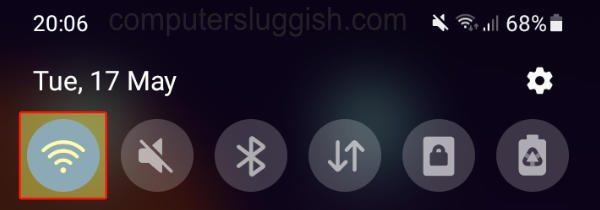
Signal Strength: Poor signal strength can lead to transaction failures. Move to a location with better signal reception.
2. Verify GCash Balance and Limits
Sufficient Balance: Make sure you have enough balance in your GCash wallet to complete the transaction.
Transaction Limits: Check if you’ve reached your daily or monthly transaction limit. GCash imposes limits for security reasons.
3. Confirm Recipient Details
Incorrect information (e.g., wrong mobile number or biller account number) can cause a transaction to fail. Double-check the recipient details before proceeding.
4. Update the GCash App
Using the latest version of the GCash app can resolve issues caused by bugs in older versions. Check the App Store or Google Play Store for updates.

5. Clear App Cache and Data
For Android: Go to Settings > Apps > GCash > Storage and click on “Clear Cache” and “Clear Data”.
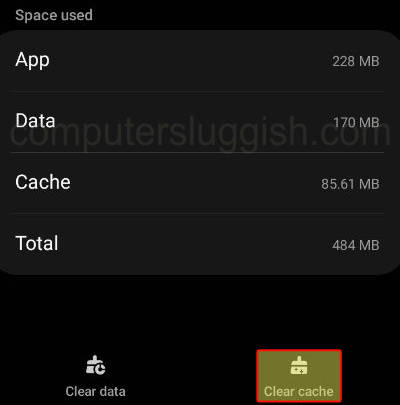
For iOS: Uninstall and reinstall the GCash app to clear its cache.
6. Wait and Retry
If GCash is undergoing maintenance or experiencing system issues, transactions may fail. Wait for a while and then try your transaction again.
7. Contact GCash Support
If none of the above steps work, contact GCash support for assistance. You can reach out through their hotline, email, or official social media channels. Provide them with details of your transaction and any error messages you received for a more accurate diagnosis.
Additional Tips:
- Security Measures: Always keep your app and device updated with the latest security patches.
- Transaction Receipts: Save transaction receipts or screenshots of error messages for reference when contacting support.
- Account Verification: Fully verify your GCash account to increase your limits and unlock more features.
Final Thoughts
By following the above steps, you should be able to address the GCash transaction failed error. If the problem persists, it’s best to contact GCash support for further assistance, as they can provide more specific guidance based on their system’s diagnostics and see what could be causing the error on your device/account.


