In this guide, we will be taking a look at what you can do to help protect your Windows 10 from nasty viruses.
Protecting your Windows 10 computer from viruses involves a combination of using built-in security features, installing additional security software, practicing safe browsing habits, and keeping your system and software up to date.
Anyway, thats enough talk lets take a look at what you can do to secure and protect Windows 10.

Table Of Contents
Why Make A Computer Virus?
The creation of computer viruses is driven by a diverse array of motivations, ranging from financial gain to the desire for notoriety or the challenge of overcoming technical barriers.
Cybercriminals often design malware, including ransomware, to steal personal and financial information, leveraging these tools for monetary profit.
On the other hand, some individuals engage in the creation of viruses to demonstrate their technical skills, out of curiosity, or to gain recognition within certain communities.

How To Protect Windows 10 From Viruses
Use the below methods to help secure and make your Windows 10 safe from security threats.
Use Windows Security (formerly Windows Defender):
- Enable Real-time protection: Windows Security provides real-time protection against viruses and other threats. Make sure it’s turned on by going to Start > Settings > Update & Security > Windows Security > Virus & threat protection.
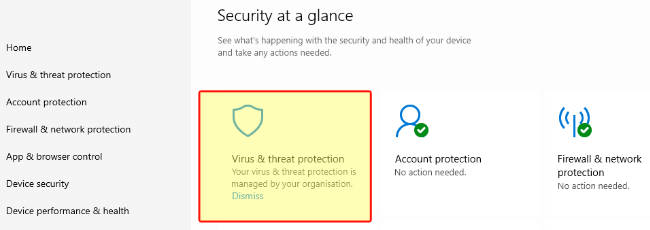
- Run regular scans: Schedule regular scans to check for viruses and malware. You can also perform manual scans if you suspect your computer might be infected.
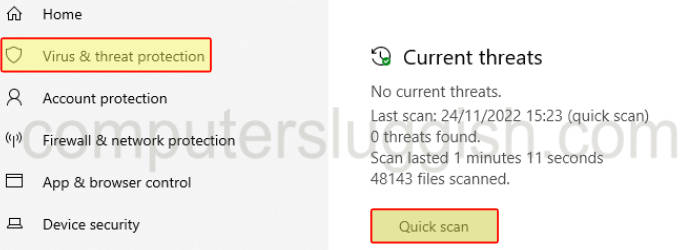
Update Windows Regularly:
- Keep your Windows 10 operating system up to date. Microsoft releases updates and patches regularly that fix security vulnerabilities.
- Go to Start > Settings > Update & Security > Windows Update, and click Check for updates.

Install Additional Antivirus Software:
- While Windows Security is effective, you might consider installing additional antivirus software for extra protection, especially if you often navigate to less secure websites or download files frequently.
- Choose reputable antivirus software and keep it updated to ensure it can protect against the latest threats.

Enable Firewall:
- Ensure Windows Firewall is enabled to help protect your network from unauthorized access. You can check this by going to Start > Settings > Update & Security > Windows Security > Firewall & Network Protection.
Easy System Utility
Use our program Easy System Utility which you can download here to help clear old temp files and other junk from your computer keeping it clean and safe.

Use Secure Browsers and Add-ons:
- Use a secure web browser and consider installing browser add-ons or extensions that can block malicious websites and ads.
Be Cautious with Emails and Downloads:
- Do not open email attachments or click on links from unknown sources. Phishing emails are a common way for viruses to spread.
- Be cautious about what you download and install. Only download software from trusted sources.
Use Strong Passwords and Authentication:
- Protect your accounts with strong, unique passwords and use two-factor authentication where possible.
Backup Your Data:
- Regularly backup your data to an external drive or cloud storage. In case of a virus infection, having a backup will ensure you don’t lose important files.
Educate Yourself:
- Stay informed about the latest phishing scams and malware threats. Knowing what to look out for can help you avoid becoming a victim.
Use Network Protection:
If you’re connected to a network, ensure it’s secure. Use WPA3 encryption on Wi-Fi networks and consider using a VPN for additional security, especially on public networks.
Final Thoughts
By following the above steps, you can significantly reduce the risk of virus infections on your Windows 10 computer. Regular maintenance is key to keeping your system safe and just being very careful. Never download anything you think is unsafe and could be a virus.


