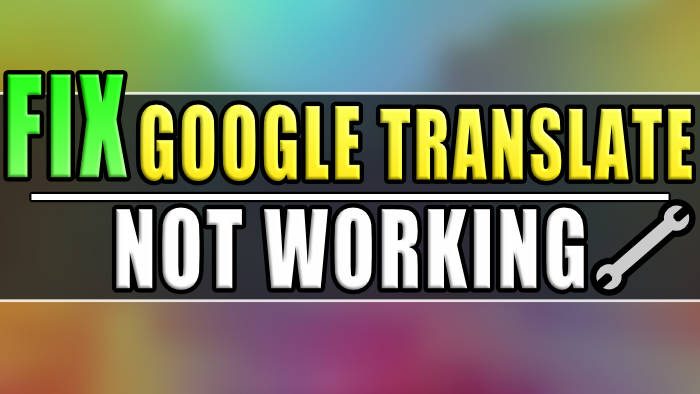In this guide, we will be taking a look at what you can do to fix Google Translate not working, using the extension within your web browser, or how you can fix Google Translate app on your mobile phone.
Google Translate is a widely used and highly accessible online translation service made by Google. With its user-friendly interface and language support, Google Translate allows users to easily translate text, documents, websites, and even speech between various languages, making it a must have.
Encountering issues with Google Translate not working can be frustrating when you rely on it for language translation. There are a few reasons for it to stop working. This is why I have put together a list of different methods that you can use to troubleshoot and fix it.
Table Of Contents
Why isn’t Google Translate working?
It could be due to a temporary issue with the Google servers or an internet connection problem on your end, it’s also possible that there are conflicts with your browser or device settings, or you might need to update your browser.
How to fix Google Translate Extension not working
Below are the different methods that you can use to troubleshoot and fix the Google Translate extension not working on your web browser.
Method 1: Check internet connection
This method is pretty obvious and straight forward forward and that is to check you actually have an internet connection, and not currently experiencing any problems with it. You can check your connection using the Google speed test.
Open your web browser
Now search speed test
You will now see the Google Run Speed Test button so click this to run the test
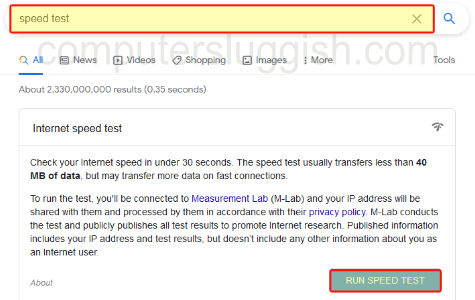
Method 2: Check for updates
Make sure you have the latest version of the Google Translate extension installed on your web browser. If you don’t then you could be missing out on bug fixes, one of them could be the cause of why it is not working on your computer.
Click on the extension’s icon or go to the extensions manager on your web browser
Now find Google Translate then check for updates, or ensure you have the latest version

Method 3: Incognito mode
Try running the web browser that you have the extension installed on in either incognito mode, or a private browser mode. This can resolve many issues when it comes to browsing online, or extensions not working correctly.
Depending on the web browser click on the 3 lines
Now click on New Incognito Window or Private browser

Method 4: Reinstall the extension
If none of the above methods have helped then the next thing to do is reinstall Google Translate on your web browser, as it might have an incorrect setting or something else wrong that’s causing it to stop working
Go to your extensions manager within your web browser
On Chrome click the extensions icon
Now find Google Translate and click the Remove button

You can now go back to the Google Store and install Google Translate

How to fix Google Translate App not working
Below are the different methods that you can use to troubleshoot and fix the Google Translate extension not working on your web browser.
Method 1: Check internet connection
If you do not have an internet connection then you are not going to be able to use the app it’s as simple as that, so make sure you have an active internet connection and get decent speeds, you can do this using Google speed test.
Open your phones web browser
Now search speed test
You will now see the Google Run Speed Test button so click this to run the test
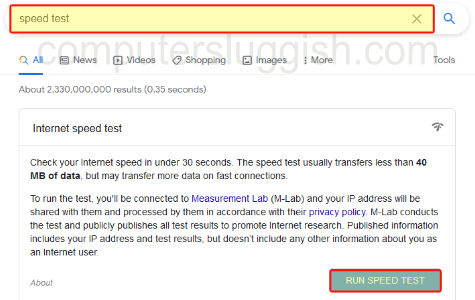
Method 2: Close the app
Simply close the app on your phone then open it again, this is the easiest and fastest fix. This always resolves many problems with apps, games, and even operating systems when they are not working as they should be.
Method 3: Clear cache
Within your phone settings, you can clear the data and cache files for Google Translate and this is what we need to do for this step. There could be a problem with one of the cache files or the apps data.
Go to Settings then select Apps
Select Google Translate and then go to Storage
Select the Clear Cache button
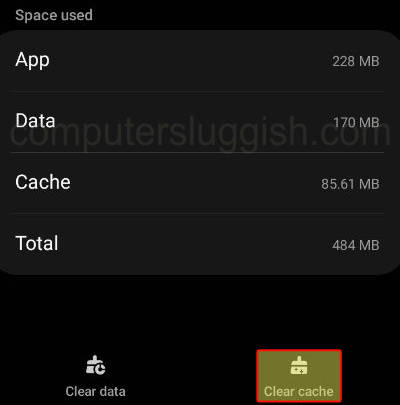
In the same area now select the Clear Data button
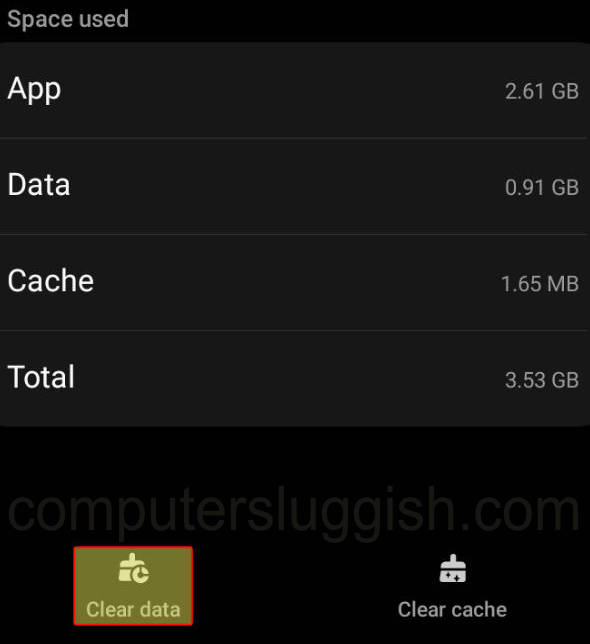
Method 4: Reinstall Google Translate
If Google Translate is still not working on your mobile then the next thing to do is reinstall the app, something might have originally gone wrong when you installed the app that’s causing the problem.
Final thoughts
So as you can see there are a few ways you can fix the Google Translate extension, or the app version on your mobile phone. I hope one of the above methods has helped get it working again for yourself. If you are still having problems then you might need to wait for a new update to be released, that resolves the issue you are having.