Experiencing crashes while playing the new Lego racing game on Xbox can be frustrating. But luckily there are several steps you can take to troubleshoot and resolve the issue. In this guide, we have listed methods to help you fix Lego 2K Drive crashing, freezing and not loading on your Xbox Series X|S or Xbox One.
Lego 2K Drive is an exhilarating racing game that combines the much-loved world of Lego with action-packed high-speed driving! Build and customize your own vehicles with a huge variety of Lego pieces. And complete various missions or race against your friends and others in multiplayer mode.
Playing this game is so much fun. But the fun is soon short-lived if the Lego 2K Drive game is not working and keeps crashing all the time, making it unplayable. So try the steps below and hopefully, you will be back in the game in no time at all.
Table Of Contents
How To Fix Lego 2K Drive Stuck on Loading Screen & Issues on Xbox
So if the Lego 2K game is crashing on startup, not loading, or keeps crashing to your dashboard on your Xbox One or Xbox Series X|S, then try the steps below until one fixes the issue for you.
Fix 1: Check for Updates:
Make sure both your Xbox and the 2K Drive game are up to date with the latest software updates. These updates usually have bug fixes and stability improvements to help fix crashing issues.
System updates:
Xbox One:
On the home screen open Settings > Go to System
Select Updates and downloads and then Update console
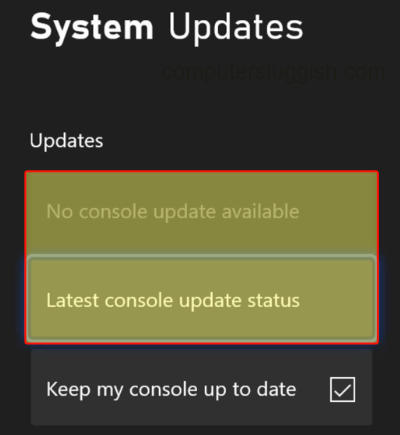
Xbox Series X|S:
Open up Settings on your Xbox Series X or Series S
Go to System and then Updates
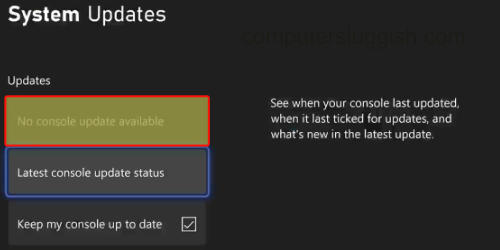
Game updates:
Xbox One:
Go to My games and apps from your dashboard > See all
Now go to Updates and see if there are any for Lego 2K Drive
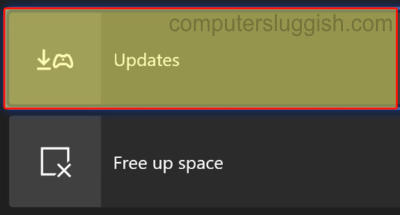
Xbox Series X|S:
Go to “My games and apps“ and then Manage
Then go to Updates
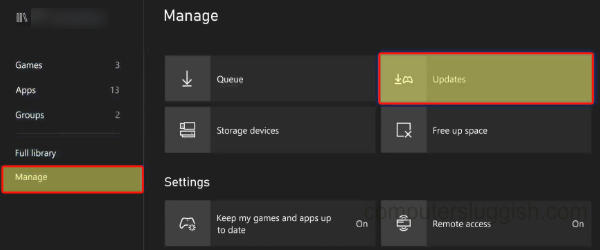
Fix 2: Restart the Console
Sometimes, a simple restart can resolve what could be a temporary glitch or even a memory issue. This is also a quick fix if you are stuck on the loading screen or menus.
Fix 3: Clear Cache
Clearing the cache on your Xbox can help to remove corrupted temporary files that may be causing the game crashes and freezing problems.
Clearing the Xbox cache is very simple. Just go ahead and turn it off, and unplug from the socket.
Leave for 60 seconds, then plug back in and power back on
Fix 4: Check Storage Space Amount
Ensure that you have sufficient storage space available on your Xbox console. A nearly full hard drive will more than likely lead to performance issues and crashes in Lego 2K and the game will struggle to load.
Try removing unnecessary games or apps that you don’t use to free up some space!
Fix 5: Check the Disc
If you’re playing Lego 2K Drive using a disc, then check it over for any obvious marks, damage, or scratches. This could be causing it to keep crashing or not launch.
Try giving it a clean with a soft cloth and then try launching the game again.
Fix 6: External Devices
Disconnect any external devices that you may already have connected to your Xbox. Devices like USB storage devices, headsets, or other accessories can sometimes conflict or even malfunction, causing crashes.
Fix 7: Test a Different User
Either create a new user or sign in with a different Xbox profile. Then try launching Lego 2K and see what happens. If the game runs smoothly with the new profile then there is something conflicting with your user.
Fix 8: Reinstall
If all else fails then try reinstalling the game on your Xbox. This will remove any corrupted files that may have happened during an update or on installation.
Final Thoughts
That’s the end of our guide on how to Fix Lego 2K Drive not loading and crashing on Xbox. Hopefully, you are now cruising through the Lego-themed races and missions without any issues.
If the above steps don’t resolve the crashing issues, then maybe try checking out the Lego 2K official Twitter page for the game or reaching out to Xbox Support or the game’s developer for more help!
Check out some of our other gaming guides here.


