Malwarebytes is a security software known for its powerful malware detection and removal capabilities. With it’s main focus on protecting against various forms of malicious software, including viruses, ransomware, spyware, and adware, on your Windows 10/11 computer.
The software has advanced scanning algorithms and behavioral analysis techniques to identify and eliminate threats that could harm your Windows system keeping you safe.
Malwarebytes does have a real-time protection option that continuously monitors your system, preventing malware infections and suspicious activities in real-time, however, this is only included in the premium version.
But that’s enough about Mwalrebytes let’s take a look at how you can fix the security software not working or opening on your Windows PC/laptop.
Table Of Contents
How to fix Malwarebytes not working or opening
Fix 1: Restart Windows
Malwarebytes could just be having a funny five, so restart Windows and see if that fixes the issue. If it does then you know it was just a Malwarebytes service that got stuck, or something else that was running on your computer was conflicting.
So go ahead and restart Windows now! just save your work first.
Fix 2: Update Windows
Make sure you have the latest updates installed for Windows, this is very important and could be preventing Malwarebytes from opening or working on your system.
Right-click the start menu and go to Settings
Click on Update and Security and Check for updates or Windows Update for Windows 11 then Check for updates

Fix 3: Run as administrator
Try running Malwarebytes with administrator privileges this can help resolve many issues with programs and games crashing and not working correctly in Windows 10 and Windows 11.
Right-click on the Malwarebytes shortcut file then select run as administrator
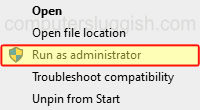
Fix 4: Background programs
If you have other programs open when trying to launch Malwarebytes close them down as one of them could be conflicting with the security software, causing it to not open or work on Windows.
Also if you have another third-party security program installed on your computer it could be blocking/conflicting with Mwalrebytes stopping it from working.
Fix 5: Reinstall Malwarebytes
If none of the above methods have helped resolve the problem that you are having then the next thing to do is reinstall the program.
Final thoughts
Encountering issues with Malwarebytes not working or opening can be frustrating, but there are steps you can take to resolve the problem which we went through above. If none of these steps above helped resolve the problem, then you could try reaching out to Malwarebytes’ customer support for further assistance and troubleshooting guidance.
I hope you enjoyed the above guide for fixing Malwarebytes and it helped get your system secure and protected again.


