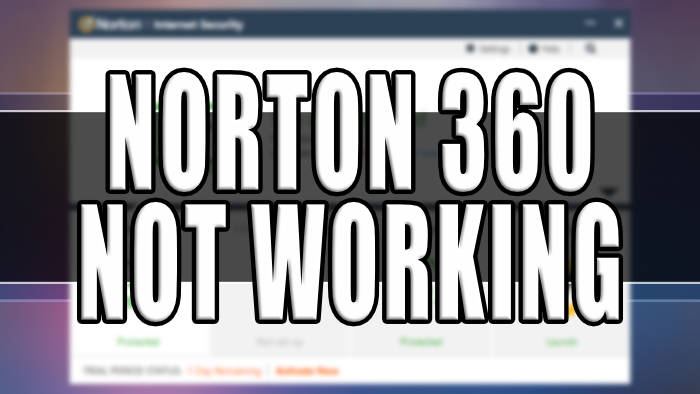Are you having issues with Norton 360 not opening and not working on your Windows computer, don’t panic as there are a few ways that we can troubleshoot and fix the issue which is what we will be taking a look at in this guide.
Norton Security is a security solution that offers robust protection against various online threats. Developed by Symantec Corporation, Norton Security is known for its advanced features. With its powerful antivirus engine, it safeguards your devices from viruses, malware, ransomware, and other malicious software that can compromise your data and privacy.
Norton 360 Security provides real-time protection, constantly monitoring your system for any suspicious activities and promptly blocking potential threats. It will also secure your browsing and give you email protection, ensuring that your online activities remain safe and secure.
Norton Security also includes features like a firewall, password manager, and parental controls, enhancing your overall digital safety. So as you can see Norton 360 has many different features that really do help keeps your Windows 10/11 system secure from nasty viruses and malware.
But what can you do when Norton 360 Security stops working and won’t open? well, I have put the answer to that below as there are different ways you can fix this problem.
Table Of Contents
How to fix Norton 360 not opening?
Fix 1: Restart Windows
Sounds simple I know but restarting Windows can fix and resolve many problems that occur on a computer, so it’s a great starting point when troubleshooting problems.
So go ahead and restart Windows and see if this helps fix Norton 360 not opening or working on your Windows PC/laptop.
Fix 2: Update Windows
Make sure you have all the latest updates installed for Windows, these updates and not only important to keep your system safe but not having them could also be why Norton 360 won’t work.
Right-click the start menu and go to Settings
Click on Update and Security and Check for updates or Windows Update for Windows 11 then Check for updates

Fix 3: Startup programs/services
Check to make sure Windows for some reason or yourself by accident has not stopped Norton 360 from starting with Windows, this can be done within the Task Manager and MSCONFIG.
Right-click the start menu and click Task Manager
Open the Startup tab and ensure Norton 360 is not disabled
Now open the start and search msconfig and ensure Norton 360 is not unticked in the Services tab

Fix 4: Repair
If none of the above methods have helped fix Norton working, then the next thing to do is repair the program this will replace and fix the files for the program, and should get the security software working again on your Windows system. To do this we will need to remove the security from your PC.
Right-click start menu and select Apps & Features
Search for Norton Security then Click Uninstall
Once removed then install Norton back on your computer
Final thoughts
Fixing Norton 360 Security-related issues is essential for maintaining a secure and protected digital environment. It is always important to stay updated with the latest software patches and upgrades released by Norton to fix vulnerabilities and enhance your overall security.
So I hope you found the above guide helpful and it resolved the problems that you were having with Norton 360 and your system is now protected and secure again.