In this guide, we will be taking a look at what you can do to fix McAfee VPN not working, if you are trying to protect your privacy using McAfee`s VPN but it is not doing anything or changing your IP meaning that you are still using your ISP (internet service provider) IP, don’t worry just yet as there are a few things that can be done to fix this.
McAfee VPN, also known as McAfee Safe Connect VPN, is a virtual private network service offered by McAfee it will help keep you secure and give you a private connection when accessing the internet. McAfee VPN helps protect your online privacy, enhance security, and enable anonymous browsing and this can all be done though McAfee Total Protection.

One of the primary features of McAfee VPN is encryption. It encrypts users’ internet traffic, making it unreadable to potential hackers or eavesdroppers, this is why having a VPN can be important to keep you protected.
The encryption ensures that sensitive information, such as passwords, credit card details, and personal data, remains secure and protected from unauthorized access. But that’s enough about what McAfee VPN does let’s look at how you can fix it and get it working again.
Table Of Contents
What are the common causes for McAfee VPN Not Working?
To keep it short and straight to the point some common causes of McAfee VPN not working is a poor or unstable internet connection issues.
So make sure your internet is stable before troubleshooting further. Other potential issues could include outdated software, firewall settings, or server problems. You could always try using a different server.
How to fix McAfee VPN not working
Fix 1: Update McAfee VPN
If you have not already done so make sure you have the latest update installed for McAfee VPN, there could be an update that patches and fixes the bug that is stopping you from being able to use the VPN on your Windows computer.
So go ahead and check to see if there is a new update available for McAfee on your Windows computer.
Fix 2: Check your internet connection
Make sure you are connected to the internet, if you are not then this could explain why you are not able to open McAfee VPN, or connect to one of the servers.
It’s worth ensuring that you are currently getting the correct download and upload speeds from your ISP (Internet Service Provider).
You can check your download/upload speed,s and if you are connected using Google speed test.
Open your web browser, and now search speed test
You will now see the Google Run Speed Test button so click this to run the test
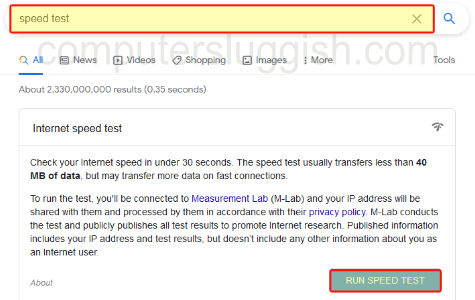
Fix 3: Signed in
Ensure you are signed into your account within McAfee VPN, and also have an active membership otherwise, you will not be able to use it’s VPN service.

Fix 4: Restart Windows
I know this sounds simple but restarting Windows can help resolve many problems, so go ahead and give your computer a restart.
Once your system has restarted see if the problem has gone away, if it has then it could have just been a service had got stuck within Windows, which was causing the issue.
Fix 5: Different web browser
Try using a different web browser when connected to VPN, it could be that the browser you are trying to use is having problems. This would be why you are not able to browse the internet with it while you are connected to the VPN service.
So if you are using Microsoft Edge try using Firefox, Google Chrome, Opera, etc.
Fix 6: Reinstall
If none of the above methods have helped fix McAfee VPN on your Windows computer then the next thing to do is reinstall the software, as one of its files might have become corrupted or missing which is causing the issue so a reinstall will fix this.
Right-click the start menu and open Apps & Features
Now Search for McAfee then select it and click uninstall
Once removed reinstall the security software

Conclusion:
I hope one of the above methods has helped resolve the problem you were having with McAfee VPN not working or connecting on your PC/Laptop, and you can now use the VPN service to browse the internet.
If you liked this guide then I am sure you would like our other Windows guides.


