In this guide, we will be taking a look at what you can do to fix your Nvidia graphics card not detecting your second monitor. When it comes to Nvidia not detecting your 2nd display it could be due to many different things.
For example not having the latest driver installed, the cable has become loose that is plugged into your GPU and monitor, or even starving your GPU of power can cause problems.
NVIDIA graphics cards are usually reliable hardware solutions for gaming, content creation, and other demanding tasks. NVIDIA graphics cards come with a range of features like real-time ray tracing, DLSS (Deep Learning Super Sampling), powerful CUDA cores, etc.
So not being able to connect a second monitor to your GPU should be easily resolvable using the troubleshooting methods below.
Table Of Contents
How to fix Nvidia not detecting second monitor
Check display cables
The first thing and easiest method is to ensure that the cables are plugged in securely and also plugged into the correct slots on your Nvidia graphics card and monitor.
So I would recommend you unplug all the display cables and then plug them in again.
Also, ensure you do have power to your second monitor because if you don’t then your Nvidia GPU will show a black screen in Windows regardless.
Download the latest Nvidia driver
It’s important to make sure you have the latest driver installed for your graphics card this can not only help with performance and security it will also help patch bugs like the one that could be causing the issue with your 2nd display not being detected.
1. Click on the following link for NVIDIA Drivers
2. Search for your Graphics Card and then download the correct drivers
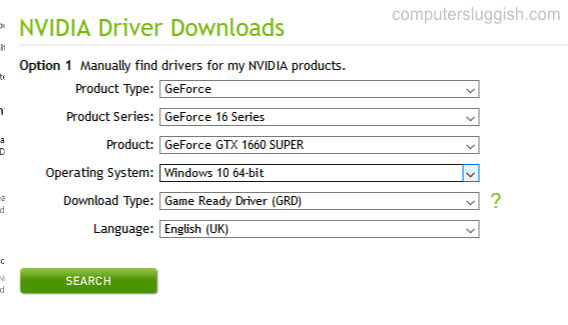
3. Run the setup file and follow the setup instructions on the screen
4. You will be given options for installing drivers only or Drivers + Geforce Experience (if you want Geforce Experience make sure you select it)
5. Continue following the steps
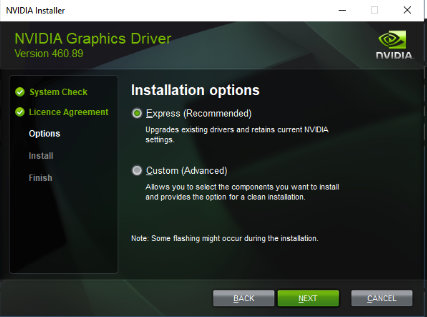
6. Once the drivers have finished installing restart your computer
Check power supply
Check the power requirements for your Nvidia graphics card. If you are restricting the GPU of power by not meeting the requirements, then this can not only cause many problems with the graphics card but it could also explain why you are not receiving a display output.
Try different motherboard slot
Depending on the motherboard that you are using most of them have different PCI slots that you can use. So try plugging your graphics card into a different slot on your motherboard and see if that resolves the issue.
Update your motherboard BIOS
Finally, if none of the above methods have helped then the next thing to try is updating your motherboard’s BIOS. To update the BIOS you will need to check the manufacturer’s website for your motherboard to find out how.
I would also recommend that you back up all the data on your computer before updating the BIOS and also only update it if you know how to.
Final Thoughts
So that’s it! Those are all the methods that you can use to troubleshoot and fix your Nvidia graphics card not showing a display on your second monitor.
I hope one of the methods has helped resolve the issue on your computer. If you liked this guide then you should check out our other Windows guides.


