In this guide, we will be taking a look at how you can fix your Steam Decks download speed. It can be pretty annoying when you are trying to download a game to your Steam Deck, and the speed is slow and it’s going to take a few hours for the game to download and install to your Deck.
Luckily there are a few things that we can do to improve the download speed on the Steam Deck, and I have created a list below that you can use to troubleshoot what’s causing the issue for you.
Table Of Contents
What causes Steam Deck slow download?
The first thing to do when you are having speed issues is make sure you have a stable and reliable internet connection. Another thing that causes issues is if there are ongoing downloads or updates on Steam, this could also affect the download speed.
Also what background applications or services are running in the background as they could be using your network bandwidth? which could also be affecting your Steam Deck speed making it slow to download your games.
How to fix Steam Deck download speed
Fix 1: Restart Steam Deck
Very simple and really does fix many issues, and that is to just simply restart your Steam Deck.
A process might have gotten stuck which is causing the problem, so doing a restart will give your Deck a nice fresh start.
Fix 2: Check internet speed
If your internet connection is currently experiencing problems then it will impact the time it takes to download games to your device. So go ahead and make sure there is not a problem with your internet speed by doing a speed test.
Open your web browser
Now search speed test
You will now see the Google Run Speed Test button so click this to run the test
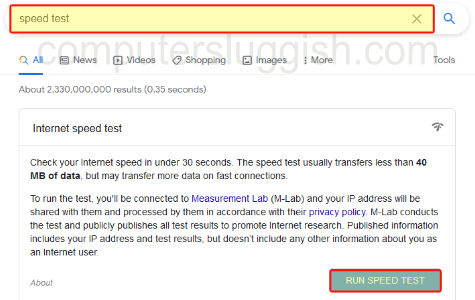
Fix 3: background downloads
Are you also downloading in the background? Make sure you are not downloading anywhere else on your Steam Deck. For example, doing a system update, also ensure you are only downloading one game, just in case for some reason Steam OS has glitched and downloading multiple games at once.
Fix 4: Running games
Close down the game that you are currently running in the background while trying to download games, it could be hogging up network bandwidth which would explain why you are getting slow download speeds on your Steam Deck.
Fix 5: Download region
Change the download region that you are currently using to something closer to yourself, if you are already using the closet region then you could try using a different one as well.
Press the Steam button
Go to Downloads and select it
Now change the Download region
Fix 6: Steam desktop mode
Try using the Steam Desktop version to download and install your games.
Press the Steam button
Select the Power option
Now choose Switch to Desktop mode
Fix 7: Internal storage
If you are trying to download to an external SD card it could be that it is faulty, or has slow read and write speeds. This would then of course cause slow download speeds.
So either try using a different SD card or use your device’s internal storage. If the speed is fine for the internal storage, then you know the issue is with the SD card you are using.
All done!
There you have it that’s how you can fix Steam Deck downloading games taking too long, I hope one of the methods above helped you troubleshoot and fix the problem for you.


