In this guide, we will be taking a look at what you can do if your GCash cash goes into error. When you receive a message saying that your GCash cash has gone into error can be caused by a few things.
Fixing a cash-in error in the GCash app involves a series of troubleshooting steps to identify and resolve the issue. GCash, being a widely used mobile payment and digital wallet service, sometimes encounters technical glitches or errors.
Below are the methods you can use to help you address and hopefully fix a cash-in error while using GCash.

Table Of Contents
How To Fix GCash Cash In Error Message
Try each method below until one fixes the GCash error you getting.
1. Check GCash Server Status
Verify Server Status: Sometimes, the issue might be on GCash’s end. Check GCash’s official social media accounts or website for any announcements regarding server maintenance or downtime.
2. Verify Your Internet Connection
Switch Between Wi-Fi and Mobile Data: Poor internet connection can cause transaction failures. Try switching between Wi-Fi and mobile data to see if it resolves the issue.
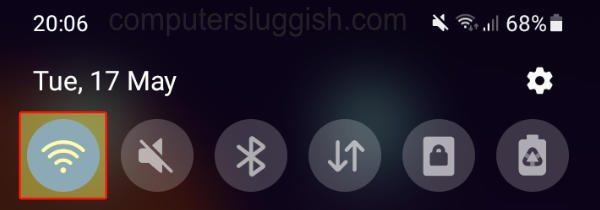
Restart Your Router: If you’re on Wi-Fi, try restarting your router to refresh your connection.
3. Update the GCash App
Check for Updates: Outdated apps can lead to performance issues. Visit the Google Play Store or Apple App Store to check for and install any available updates for the GCash app.
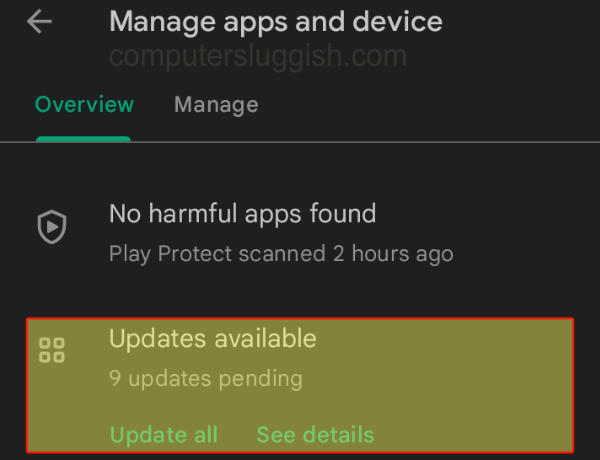
4. Check Your Account and Transaction Limits
Verify Account Limits: Ensure you haven’t exceeded your daily or monthly transaction limits.
Account Verification: Unverified accounts have lower limits. Complete your account verification (if not done already) to increase your limits.
5. Re-Login to Your GCash Account
Log Out and Log In: Sometimes, simply logging out and logging back into your account can refresh your session and fix minor glitches.
6. Clear App Cache and Data (Android Users)
Clear Cache: Go to your phone’s settings, find the GCash app under Apps, and select “Clear Cache”.
If the issue persists, try “Clear Data” as well. Note: Clearing data will require you to log in again.
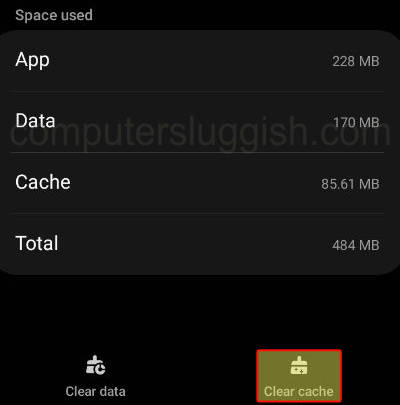
7. Try a Different Payment Method for Cash-In
Use Alternative Methods: If one cash-in method fails (e.g., bank transfer), try another option available in the app.
8. Contact GCash Support
Reach Out for Help: If none of the above steps work, contact GCash support through the app, their official website, or social media channels.
Provide them with details of the issue, including error messages.
9. Monitor Your Transaction History
Check for Updates: Sometimes transactions may be delayed but not necessarily failed. Keep an eye on your transaction history for updates.
10. Use GCash at a Later Time
Try Again Later: If the service is experiencing high volumes of transactions, consider waiting and trying your transaction again later.
Final Thoughts
Following the above methods should help you resolve most cash-in errors with the GCash app. If the problem persists, it’s crucial to seek assistance from GCash support to address the issue directly. I hope one of the above methods has helped you resolve the cash error you were having with GCash.


