In this guide, we will be taking a look at what you can do to fix the GCash error 500 internal server error message.
Experiencing an Error 500 – Internal Server Error while using GCash can be frustrating, especially when you’re in the middle of important transactions.
This error typically indicates that there’s an issue with the server hosting the GCash application, making it difficult for the app to function correctly.
However, it could also still be a problem on your end! So I have put together this guide on how to troubleshoot and potentially fix the GCash Error 500.

Table Of Contents
How To Fix GCash Error 500 Internal Server Error
Do each method below until one resolves the error in the GCash app on your device.
1. Check GCash Server Status
Before attempting any fixes, check if the GCash servers are down or undergoing maintenance.
This can be done by visiting the official GCash website, their social media channels, or third-party websites like Downdetector.
2. Refresh the App
Sometimes, a simple refresh can resolve the issue. If you’re using the app:
Close the app completely from your recent applications menu.
Reopen the app and try to complete the action again.
3. Restart Your Device
Restarting your smartphone or tablet can clear any temporary issues or conflicts that might be causing the error.
4. Check Your Internet Connection
A weak or unstable internet connection might also lead to this error. Try switching between Wi-Fi and mobile data or connect to a different Wi-Fi network to see if the problem persists.
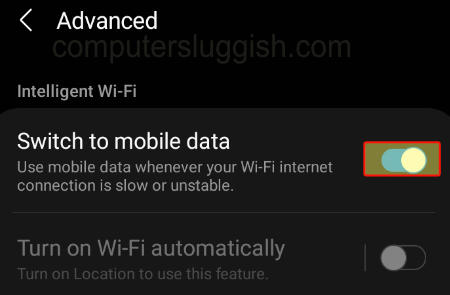
5. Clear App Cache and Data
Clearing the cache and data of the GCash app can often resolve unexpected issues:
Go to your device’s Settings > Apps & notifications > App info.
Find and select GCash.
Tap on Storage > Clear Cache and then Clear Data/Storage.
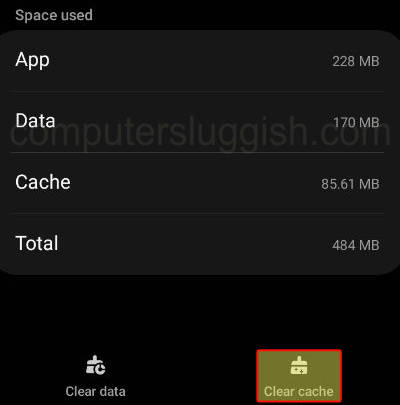
6. Update the GCash App
Ensure that you’re using the latest version of the app. Check the Google Play Store or Apple App Store for any available updates and install them.
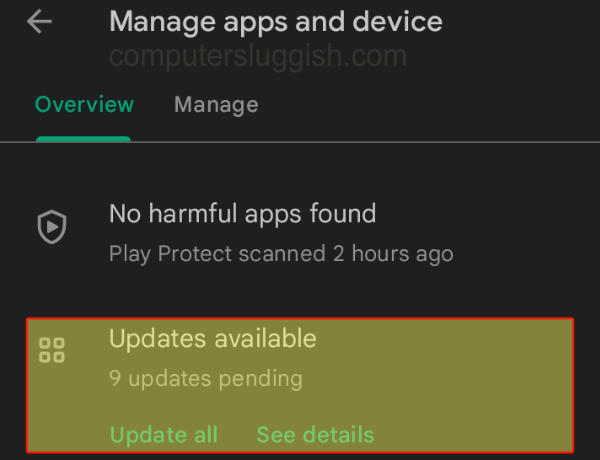
7. Try Accessing GCash on a Different Device
If possible, attempt to log in and complete your transaction using the GCash app on a different smartphone or tablet.
8. Contact GCash Support
If none of the above steps work, it’s best to contact GCash Support for further assistance. You can reach out to them through the app’s “Help” section, their official website, or social media channels. Provide them with details of the error, including screenshots, if possible, to help them diagnose the problem more effectively.
Additional Tips:
- Be Patient: If the error is due to server issues on GCash’s end, it might take some time for them to resolve the issue.
- Monitor Social Media: GCash often updates their users about ongoing issues and maintenance schedules on their social media profiles.
Final Thoughts
Following the above steps should help you resolve the GCash Error 500 – Internal Server Error. If the problem persists, it may be due to larger technical issues that only the GCash technical team can resolve. I hope the above guide managed to fix the error for you.


