PalWorld is finally here so in this guide we will be taking a look at what you can do to fix it crashing, freezing, and not starting on your Xbox.
So if you are having problems with the early access game you have come to the right place. But it is worth keeping in mind because PalWorld is an early-access game, you might need to wait for an update that fixes the game if one of the methods below does not help.
Table Of Contents
Why Does PalWorld Keep Crashing On Xbox?
PalWorld may keep crashing on Xbox due to software issues such as bugs, corrupted game files, or compatibility problems with the console’s firmware.
Additionally, hardware limitations, overheating, or unstable internet connections can also contribute to frequent crashes.
How To Fix PalWorld Crashing On Xbox?
Fixing “PalWorld Crashing on Xbox” can be a frustrating experience, but there are several steps you can take to potentially resolve the issue. Here’s a guide to help you through the process:
1. Restart Your Xbox Console
Simple Restart: Press the Xbox button to open the guide, select Profile & system > Settings > General > Power mode & start-up > Restart now.
Hard Reset: Hold the power button on the console for about 10 seconds until it shuts down, then disconnect the power cable for a minute before turning it back on.
2. Check for Game Updates
PalWorld receives regular updates. Ensure your game is up-to-date by checking the “My Games & Apps” section on your Xbox.
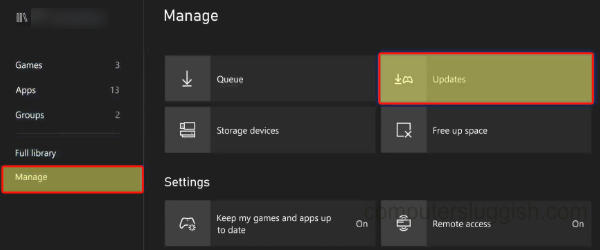
3. Check for System Updates
Go to Settings > System > Updates. If there are any pending updates for your Xbox, install them.
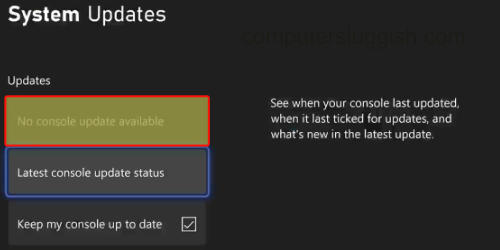
4. Clear Game Cache
Press and hold the power button on your Xbox until it turns off to clear the cache. Wait a few seconds, then turn the console back on.
5. Reinstall PalWorld
If the crashes persist, try uninstalling and reinstalling PalWorld. This can resolve issues caused by corrupted game files.
Navigate to “My Games & Apps,” find PalWorld, press the menu button, and select “Uninstall.” Once uninstalled, download it again from the Xbox Store.
6. Check Your Internet Connection
Poor internet connectivity can sometimes cause games to crash. Test your network connection via Settings > Network settings on your Xbox.
Consider using a wired connection if possible, as it’s more stable than Wi-Fi.
7. Reset Xbox to Factory Settings
As a last resort, you can reset your Xbox to its factory settings. This can fix deeper issues but will delete all data, so use this option carefully.
Go to Settings > System > Console info > Reset console. You can choose to keep your games and apps installed.
8. Check for Overheating
Make sure your Xbox has proper ventilation. Overheating can cause crashes. Keep it in a cool, ventilated area.
9. Keep an Eye on Official Channels
Sometimes, the issue might be on the game’s end. Keep an eye on PalWorld’s official social media channels and forums for any announcements regarding bugs or server issues seeing as the game is currently in early access.
Additional Tips:
- Check External Hard Drive: If PalWorld is installed on an external hard drive, try moving it to the internal storage.
- Check Xbox Live Status: Sometimes, issues are related to Xbox Live services. Check the Xbox Live Status page for any reported problems.
- Avoid Running Multiple Applications: Running other applications in the background might strain the system. Close unnecessary apps while playing.
Final Thoughts On PalWorld Crashing
Remember, console issues can be caused by a variety of factors, and sometimes the solution might not be straightforward. But I hope you were able to fix PalWorld crashing on your Xbox, by using one of the above methods.


