In this guide I will be showing you how to fix all sorts of problems with PalWorld such as crashing, freezing, black screen and the game not starting on your Windows computer.
So if you are having issues with PalWorld not working correctly and keeps crashing, then this guide will certainly help fix the game so you can get back to playing it again.
Table Of Contents
Why Does PalWorld Keeps Crashing On PC?
Several factors can lead to game crashes in Windows, including Palworld. Here are some typical causes and possible remedies:
- Overheating: Make sure your system is adequately cooled.
- Hardware Malfunctions: Inspect your hardware for any faults.
- Outdated Drivers: Update your drivers as they can often cause issues.
- Game Updates: Ensure Palworld is running the latest version.
These are just a few common issues. Now, let’s explore what actions you can take to address them.
How To Fix PalWorld Crashing On PC?
If you’re facing the “PalWorld has crashed!” error message, here are several solutions you can try:
Solution 1: Update GPU Driver
Keep your graphics card driver updated. Follow guides specific to NVIDIA, Intel, or AMD drivers as applicable.
You can use one of the guides below to help:
Solution 2: Update Windows
Ensure your Windows OS is up-to-date this is very important.
Right-click the Start menu, select Settings, then go to “Update and Security” (or “Windows Update” in Windows 11) and click “Check for Updates.”

Solution 3: Manage Background Programs
Close any background applications like Discord, OBS Studio, MSI Afterburner, web browsers, etc., before launching PalWorld to avoid conflicts.
Solution 4: Use Easy Gamer Utility
Download and open Easy Gamer Utility. You can download EGU here.
Use the “Clean” tab to clear cache files in the “Graphics Cards” section. This tool can also help fix crashing games.

Solution 5: Run the Game as an Administrator
Right-click on PalWorld and select “Run as Administrator” to resolve various issues.
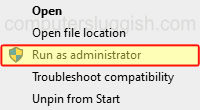
Solution 6: Increase Virtual Memory
Address performance and memory issues by increasing virtual memory, this can help fix many crashing problems with games:
- Right-click on “This PC” or “Computer” in File Explorer and select “Properties.”
- Click on “Advanced system settings.”
- Under the “Advanced” tab, click “Settings” in the “Performance” section.
- In the Performance Options window, go to the “Advanced” tab.
- In the “Virtual memory” section, click “Change.”
- Uncheck “Automatically manage paging file size.”
- Select your system drive (usually C:).
- Choose “Custom size” and set the initial size to 1.5 times your physical RAM and the maximum size to 3 times your physical RAM.
- Click “Set” and then “OK.”
- Restart your computer to apply the changes.
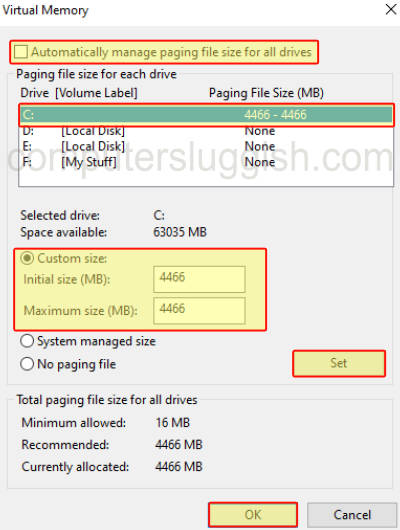
Solution 7: Unplug Devices
Disconnect peripheral devices like headsets, controllers, microphones, and USB devices, leaving only the keyboard and mouse.
Solution 8: Clear DirectX Cache
Clear the DirectX Shader cache to remove corrupt files.
Download and install Easy Gamer Utility from our website, open it, go to the Clean Tab, and click the “Clean” button next to DirectX Shader Cache.

Solution 9: Fix the game
Consider using the Easy Gamer Utility program to resolve PalWorld crashes.
Download it from this location, launch the program, and go to the “FIX” tab. Under “Custom Game Fixing,” click the browse button to locate the PalWorld.exe file, select it, choose the game launcher used for the purchase, and click the “Attempt Fix” button.
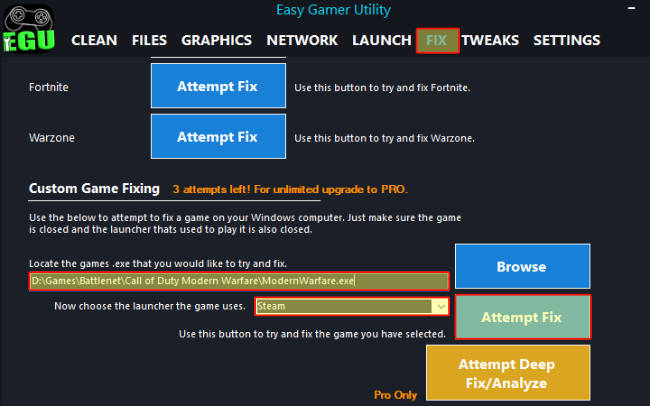
Final Thoughts On PalWorld Crashing On PC
Games crashing on Windows 10 or Windows 11 can be very annoying, but luckily there is always a fix around the corner that you can usually use to get a game working again on your computer.
I hope one of the above methods has successfully got PalWorld running again with no black screen, freezing, or crashing problems.


