This guide will provide your solutions for resolving issues related to Roblox game crashing, freezing, and not launching on PlayStation consoles.
If you’re experiencing problems with Roblox on your PS4 or PS5, there’s no need to worry just yet. We’ve compiled various methods to troubleshoot and address the issue of Roblox not working or consistently crashing on your PlayStation.
Follow each method until you find the one that successfully resolves the problem with your Roblox game.
Table Of Contents
Why does Roblox keep crashing on my PlayStation?
Roblox crashing can be caused by a variety of things. Common things that can cause this are bugs or glitches within the game itself, outdated system software, overheating of your PS console, insufficient storage space, or because Roblox is an online game not having a decent internet connection can also cause problems.
How To Fix Roblox Keeps Crashing On A PlayStation
Solution 1: Update Console (PS4/PS5)
Ensure your console is running the latest software to address the issue of Roblox not functioning correctly on your PS4 or PS5:
- Power on your console and navigate to the PlayStation dashboard.
- Select “Settings” and scroll down to choose “System.”
- Click on “System Software” and then select “System Software Update and Settings.”
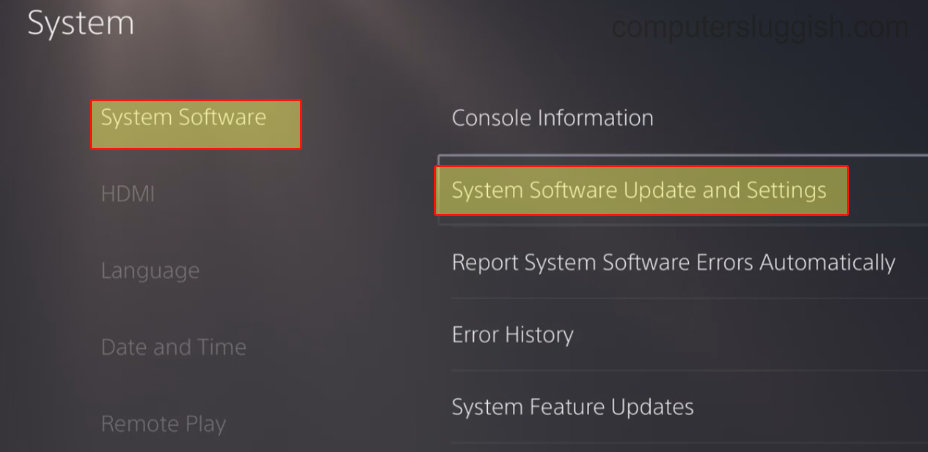
Solution 2: Update Roblox
Keeping your game updated is essential for fixing bugs, glitches, and crashes:
- Locate “Roblox” in your game library.
- Press the Options button on your controller and choose “Check for Updates” from the menu.

Solution 3: Check for Overheating
Prevent game crashes and potential damage by ensuring your PlayStation console is well-ventilated and not overheating.
If hardware issues are suspected, contact PlayStation Support for assistance.
Solution 4: Check Your Internet Connection
For an online-focused game like Roblox, a stable internet connection is crucial. Test your connection on PS5 or PS4:
- Navigate to the PlayStation dashboard.
- Select “Settings.”
- Go to “Network” and choose “Test Internet Connection” to ensure stability.
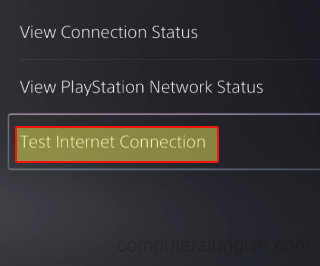
Solution 5: Clear Cache (PS4/PS5)
Clear the system cache to resolve various issues without affecting game data:
PS4:
- Completely power off your console and unplug the power cable.
- Leave your PS4 unplugged for at least 60 seconds.
- Plug the power cable back in.
PS5:
- Completely power off your PS5 console and boot it in Safe Mode.
- Select the “Clear Cache and Rebuild Database” option and choose “Clear System Software cache.”

Solution 6: User Profile
Try a different user profile on your Roblox console to identify potential conflicts within your original profile causing the game crashes.
Solution 7: Saved Data – PS4/PS5
Address corrupted saved data for Roblox:
- Create a backup of your saved game data.
- Open Settings > Go to Saved Data and Game/App Settings.
- Select Saved Data, choose Console Storage, and delete the game data.

Solution 8: Check Online Services
Verify the functionality of Roblox online services and ensure proper operation of PSN (PlayStation Network services) to prevent Roblox issues like loading screen hang-ups and startup crashes.
Solution 9: Reinstall Roblox
If previous methods don’t resolve the problems, reinstall Roblox to address potential corruption in installation files:
- Go to your game library.
- Find “Roblox.”
- Press the Options button on your controller.
- Click on “Delete” to uninstall the game.
- Reinstall the game.
Final Thoughts
Encountering Roblox crashes on a PS5/PS4 may be annoying, but it’s crucial to bear in mind that such problems can typically be fixed through troubleshooting methods. Like the ones above, I hope one of them managed to get Roblox working again on your PlayStation.
By doing the above methods and staying informed about official updates and support from both the game’s developers and the PlayStation team, you can fix Roblox crashes and errors, allowing you to enjoy Roblox on your PS system again.


