In this guide, we will be taking a look at how to fix the Roblox game crashing on an Xbox. If you are having problems with Roblox not working on an Xbox One or Xbox Series X|S, don’t panic just yet as there are a couple of things that can be done to fix this.
Below I have put together different methods that you can do to troubleshoot and help fix Roblox not working or Roblox games that keep crashing on your Xbox. You will need to do each method until one helps fix the issue that you are having with the Roblox game.
Table Of Contents
What cause Roblox to crash on an Xbox
There are a few things that can cause Roblox to stop working and crash on your Xbox it could be that you have lost internet connection causing Roblox to stop working, not having the latest update installed for your console can also cause problems, or an issue with the user profile that you are signed in to.
How to fix Roblox not working on Xbox
Use the below methods to help troubleshoot, and fix Roblox crashing on your Xbox.
Fix 1: Internet connection
Make sure your Xbox is connected to the internet, to ensure that when Roblox stops working it is not caused by you losing the internet connection. So if you are using a wireless connection try using a wired connection if possible. If you can’t then move the Xbox closer to your ISP also known as (internet service provider) router.
Fix 2: Restart
Have you tried restarting your console yet? if not restart your Xbox One or Xbox Series X|S, it could just be something that has glitched on your console that’s causing Roblox to crash and not work.
Fix 3: Update the system
There could be a new system update available for your console which resolves the issue that you are having, so it’s defiantly worth checking if there is a new update available. Don’t worry it’s easy enough to do.
- Press the Xbox button on your controller and then open Settings
- Now go to System and then click on Updates
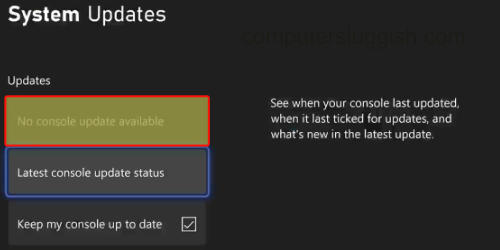
Fix 4: Update game
Like checking for an Xbox system update, make sure there isn’t a new update available for Roblox. If you have auto-updates disabled then you might not be aware of a new update being available.
- Go to My games and apps from the home screen on your Xbox and then select Manage
- Select Updates
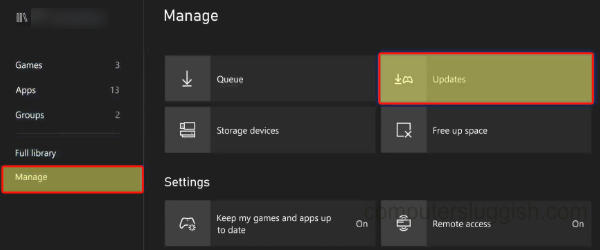
Fix 5: Background
If you are downloading in the background or installing another game then pause it, as it will be using resources and also using internet bandwidth to download the update. This will either cause connection and lag issues with Roblox or can just make the game close.
Fix 6: Clear cache
Clearing the Xbox cache can help resolve many issues like problems with Roblox, and although it might sound a little daunting it’s actually very straightforward to do.
- Turn off your Xbox console and ensure it’s off
- Now unplug the power cable for 60 seconds
- Reconnect the power cable and turn it back on and the Xbox cache will be cleared
Fix 7: Switch user
Try using a different user account on your Xbox, there could be a problem with the profile settings that you are currently signed into. If the Roblox game works on a different profile, then you know it’s a problem with the user profile and not the game.
Fix 8: Reinstall
If none of the above methods have helped, then the next thing to do is reinstall the game on your Xbox One or Xbox Series X|S.
I hope one of the above methods helped fix Roblox not working on your Xbox and you can now enjoy this free-to-play game.


