In this guide, we will be taking a look at how you can protect Windows 11 from viruses. As you may know, there are many different nasty viruses online, and getting one of these on your computer can cause serious problems.
Luckily there are a few things that you can do to prevent your Windows 11 from getting a virus.
Protecting your Windows 11 computer from viruses involves a combination of using software solutions, practicing good digital hygiene, and ensuring your system and applications are always up-to-date.

Table Of Contents
Will A Computer Virus Damage My PC?
Yes, a computer virus can potentially damage your PC. Viruses are malicious software programs designed to spread from one computer to another, disrupting computer operations, stealing personal information, or damaging data.
The extent of the damage can vary widely depending on the specific virus. Some viruses are designed to be merely annoying, displaying messages or slowing down your system, while others can corrupt data, delete files, or even render your computer inoperable.
In severe cases, viruses can exploit vulnerabilities to gain unauthorized access, allowing attackers to control your PC remotely, leading to significant privacy and security risks.
What Are Different Types Of PC Viruses?
Boot Sector Virus: This type of virus infects the master boot record of hard drives and floppy disks, making it particularly difficult to remove, as it loads into memory upon bootup.
Direct Action Virus: A non-resident virus that selects one or more files to infect each time the code is executed. Its primary goal is to replicate and spread, often attaching itself to executable files.
Resident Virus: Unlike direct action viruses, resident viruses implant themselves into the system memory, allowing them to execute even when the original source of infection has been eradicated. They can intercept system operations (like opening, closing, copying, or executing files) to spread the infection.

Macro Virus: Macro viruses target documents and templates rather than executable files. They are written in the macro language of applications (such as Microsoft Word) and spread by manipulating documents.
Polymorphic Virus: These viruses can change their code or signature patterns each time they spread, making them particularly hard to detect and remove with standard antivirus software.
Metamorphic Virus: Even more advanced than polymorphic viruses, metamorphic viruses rewrite their own code and can essentially recreate themselves with entirely new code, making detection extremely challenging.
File Infector Virus: This common virus type attaches itself to executable files and programs. When the infected program runs, the virus code is executed, potentially damaging the system or spreading to other files and programs.
Multipartite Virus: Multipartite viruses combine the characteristics of boot sector viruses and file infector viruses, enabling them to spread and infect systems in multiple ways.
Web Scripting Virus: These viruses exploit the code of web pages. Users can get infected by visiting a malicious website, where scripts are then executed to infect the computer.
Network Virus: Network viruses spread through network connections. They can replicate themselves across the internet or local networks, exploiting vulnerabilities in protocols or software to infect systems.
How To Protect Windows 11 From Viruses
Make sure you follow all the below methods to help protect your Windows 11.
1. Use Windows Security
Enable Windows Defender: Windows 11 comes with built-in antivirus software called Windows Security (previously Windows Defender). Make sure it’s turned on and running for real-time protection against malware and viruses.
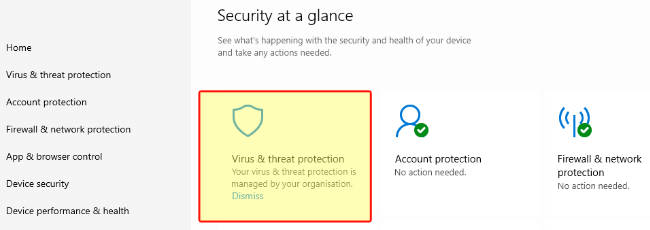
Perform Regular Scans: Schedule regular full scans besides the real-time protection to detect any malware that might have slipped through.
2. Keep Your System and Software Updated
Windows Updates: Regularly check for and install Windows updates. These often contain security patches that protect against known vulnerabilities.

Application Updates: Ensure all installed software is up-to-date. Many applications include security patches in their updates.
3. Use a Secure Browser and Add-ons
Secure Browser: Use a browser known for its security features, such as Microsoft Edge, Google Chrome, or Mozilla Firefox.
Browser Add-ons: Install browser extensions that block malicious websites and ads, such as uBlock Origin or Adblock Plus.
4. Practice Safe Browsing and Email Habits
Avoid Suspicious Links: Don’t click on links from unknown sources, whether found in emails, messages, or on websites.
Email Attachments: Be cautious with email attachments, especially from unknown senders. Scan them with antivirus software before opening.
5. Use a Firewall
Enable Windows Firewall: Ensure the Windows Firewall is enabled to block unauthorized access to your computer from the internet or other networks.
6. Use Strong, Unique Passwords
Password Security: Use strong, unique passwords for all your accounts, and consider using a password manager to keep track of them.
7. Backup Your Data
Regular Backups: Regularly back up important data. This doesn’t prevent viruses but can minimize damage if you need to wipe your system clean after an infection.
8. Be Wary of Removable Devices
Scan Before Use: Scan removable devices for viruses before opening any files from them.
9. Use Additional Antivirus Software
Third-party Antivirus: Consider using a reputable third-party antivirus for additional protection. These often come with extra features like internet security, email protection, and more.
Final Thoughts
By following the above steps, you can significantly reduce the risk of virus infections and keep your Windows 11 computer secure. I hope you found the above guide helpful and that you follow the above methods to help protect your Windows 11 PC or Laptop.


