In this guide, I will be showing you how to remove McAfee from Windows 10 and Windows 11. If your computer has come preinstalled with McAfee or you have just installed the security software, and decided that you do not like it then you can easily uninstall McAfee by following the steps below.
McAfee Total Protection is a security program for Windows that helps protect your system from nasty viruses, malware, and other threats. McAfee also comes with a VPN service to help keep your identity safe.
But this does all come at a yearly cost which you might not want to pay, as McAfee often comes preinstalled with a lot of computers. So if you do not want to pay for McAfee and you have used the free 30-day trial then the option is to remove McAfee from Windows.
Table Of Contents
Should I uninstall McAfee?
Now a question that I have been asked many times is should I uninstall McAfee? The reason I get asked this a lot is because the security software has either come preinstalled with their PC or offered free with their internet service provider.
I personally do not like the number of notifications that McAfee spams while using a PC and find it very annoying, so for me personally I would uninstall McAfee and use Windows Security.
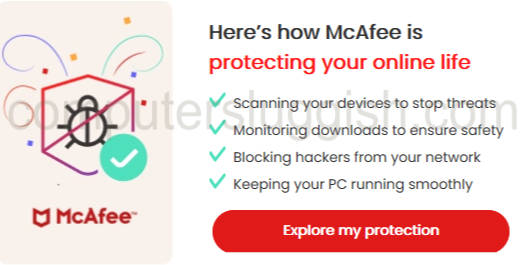
As long as you are careful about what websites you visit and what you download from the internet. The Windows Security virus and threat protection does a fantastic job at keeping Windows 10 and Windows 11 safe.
How To Remove McAfee From Windows
Below are the steps to help you completely uninstall McAfee in Windows 10/11.
Right click the Windows start menu icon and click on Apps & Features
In the search box type McAfee
Now select the 3dots and click Uninstall

Follow the steps to remove McAfee from Windows, It’s up to you if you would like to remove all files for McAfee it depends if you plan on reinstalling the security software

McAfee wont uninstall
If you are having problems with McAfee not uninstalling from your Windows computer. Then the next thing to do is use a program that will fully remove McAfee, as it will find all the files and everything associated with McAfee then remove it all which will then uninstall McAfee from Windows.
First, you need to go to Revo Uninstaller website here and download the Portable version
Once downloaded Extract the zip folder and run the RevoUPort.exe

Find McAfee in the list of your programs right click on it and select Uninstall

Now follow the steps to remove and delete McAfee from your Windows computer
That’s it I hope this guide has helped show you how to remove McAfee from your Windows computer, and you are now either using a different security program or using Windows Security to help keep your system safe from nasty threats.


