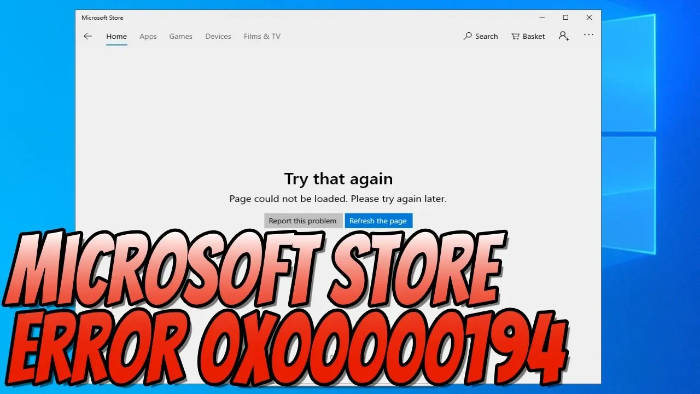In this guide, we will be taking a look at how to fix the Microsoft Store error 0x00000194 in Windows. This error code can be very frustrating as it will pop up with a message saying “Page could not be loaded. Please try again later“.
The Microsoft Store is a great, safe place to purchase and download many different apps, games, movies, and TV series. However, if you are getting the 0x00000194 error then you will not be able to do these things within the Windows Store.
If you get the Windows Store error 0x00000194 then it will say the page could not be loaded and remain blank. Luckily, we can do something about this to fix the Store error and get everything working again.
Table Of Contents
What causes Microsoft Store page could not be loaded error?
Many things can cause the 0x00000194 error when trying to use the Microsoft Store. For example, it could be due to the cache files causing the issue, one of the store’s files has become corrupted, or you have not installed the latest updates for Windows.
How to fix Microsoft Store “Page could not be loaded” Error 0x00000194
Below we have listed several different methods that you can do to fix Microsoft Store error 0x00000194. You will need to try each method until one resolves the issue on your Windows 10 or Windows 11 computer.
When following the below methods make sure you are signed in as an administrator.
Fix 1: Update Windows
Check to see if there are any new updates available for Windows.
Windows 10:
- Right-click on your Windows start menu and open Settings
- Go to Update and security settings and then click on Check for updates

- Open Settings by right-clicking on the start menu
- Select Windows Update from the left and then Check for updates

Fix 2: Re-register apps
Use the below code to re-register your Windows apps:
Set-ExecutionPolicy Unrestricted
3) Get-AppXPackage -AllUsers | Foreach {Add-AppxPackage -DisableDevelopmentMode -Register "$($_.InstallLocation)\AppXManifest.xml"}
Fix 3: Troubleshooter
Use Windows troubleshooter on Windows apps to see if it detects an issue:
Windows 10:
- Right-click the start menu > Settings > Then go to Update & Security
- Select Troubleshoot and then Additional troubleshooters
- Click on Windows Store Apps > Run the troubleshooter
- Follow the steps
- Right-click the start menu > Settings
- Select the System tab and then click on Troubleshoot
- Select Other trouble-shooters
- Click on Run next to “Windows Store Apps”
- Follow the steps

Fix 4: Reset & Repair
Within the Windows Settings, we can reset and repair the Windows Store:
- Right-click the start menu > Select Apps and Features
- In the search box type Microsoft Store
- Now select the Microsoft Store > Click Advanced options
- Click the Reset button
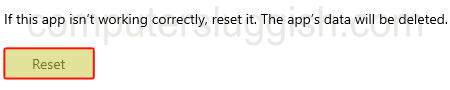
- Right-click the start menu > Select Apps and Features
- In the search box type Microsoft Store
- Now select the Microsoft Store > Click Advanced options
- Click the Repair button
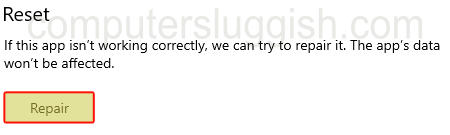
Fix 5: Proxy
If you are using a proxy turn this off in case it is causing the issue:
- Open the start menu and search Internet Options then open it
- Now select the Connections tab
- Then remove any proxy settings
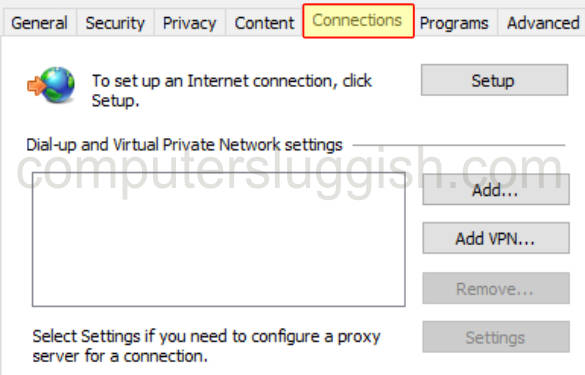
We hope the above guide helped you fix the Microsoft Store 0x00000194 error. And you can now carry on with what it was you were doing within the Windows store, without it saying the page could not be loaded.
If you enjoyed this guide and found it helpful then we are sure you would like our other Windows guides.
Check out our YouTube video here on “How To FIX Microsoft Store Error 0x00000194” if you are getting stuck.